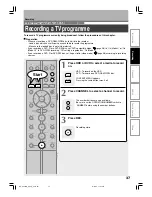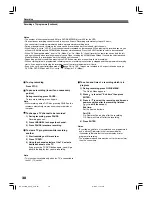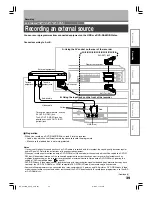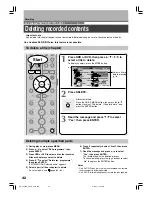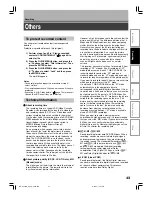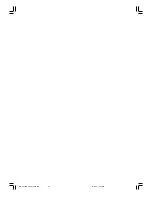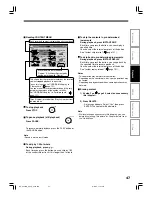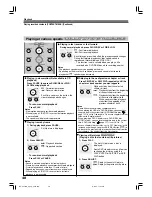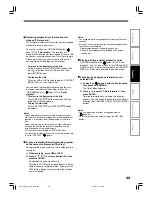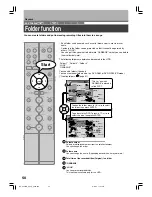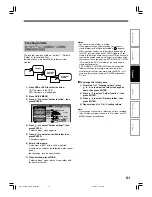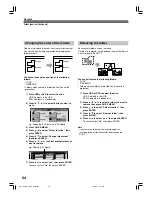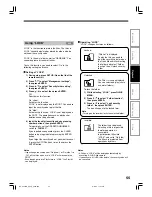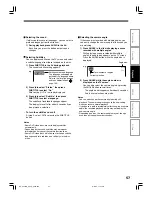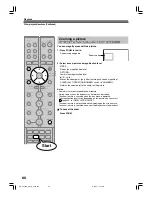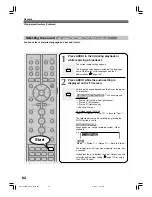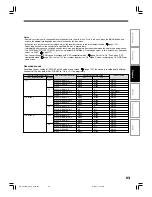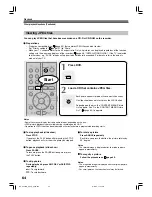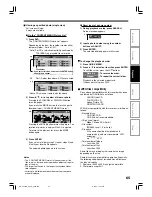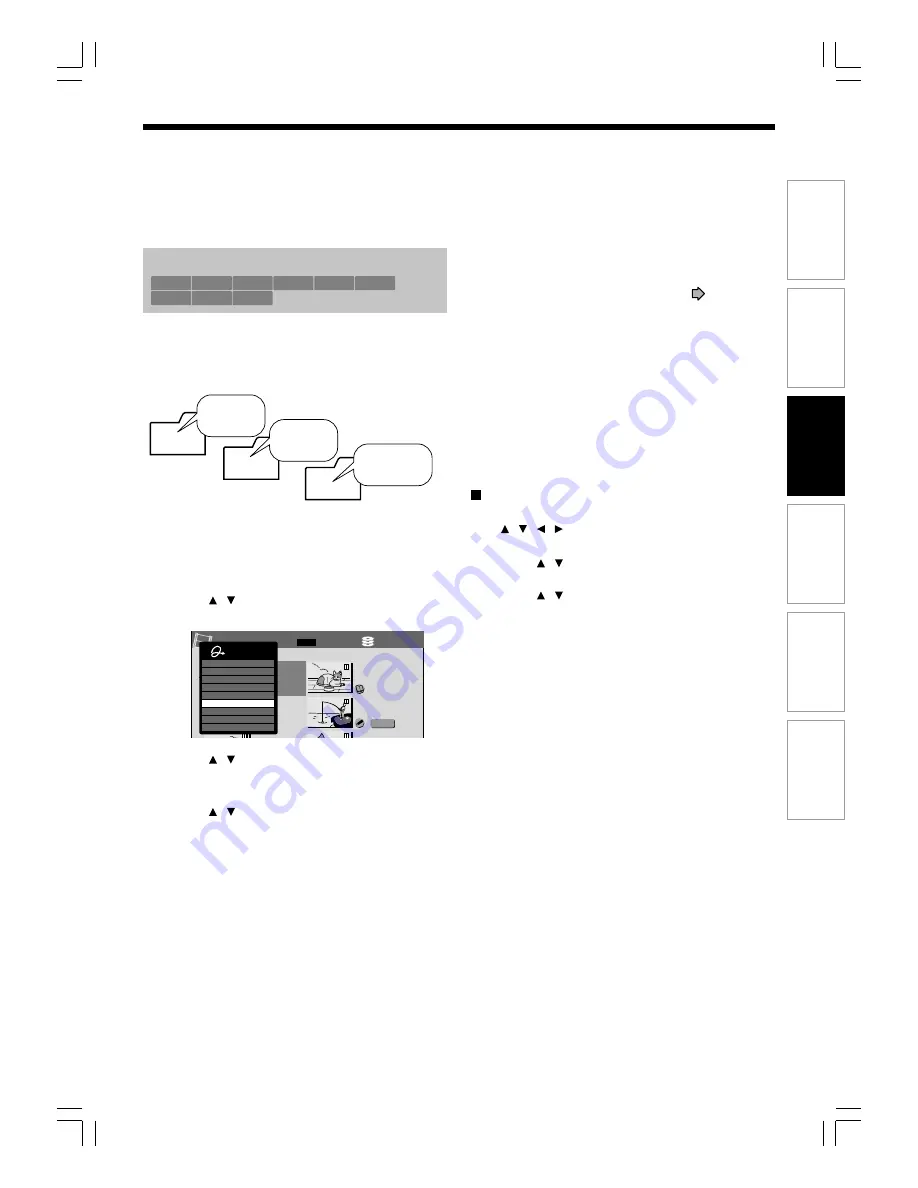
51
Editing
Others
Introduction
Function setup
Recording
Playback
Creating folders
The recorder provides 3 folders (“Folder 1”, “Folder 2”,
“Folder 3”) for recorded titles.
Including these, a maximum of 24 folders can be
created.
1) Press HDD or DVD to select the drive.
HDD: Contents in the HDD
DVD: Contents in a loaded disc
2) Press QUICK MENU.
3) Press / to select “Folder function”, then
press ENTER.
4) Press / to select “Folder settings”, then
press ENTER.
“Folder settings” menu appears.
5) Press / to select an untitled folder then
press ENTER.
A keyboard appears.
6) Enter a folder name.
A maximum of 48?? letters can be inputted.
A name which contains the following words cannot
be set;
root, garbage, lock, no specification
7) When finished, press MODE.
“Folder settings” menu returns. A new folder with
the name is created.
Notes
• You cannot create a folder in a folder.
• When programming a timer recording, you can set a
created folder for the title to be recorded. (
page 34)
• When you copy content in a folder from a loaded disc to
the HDD, they are copied on the ROOT. However, if you
create a folder of the same name in the HDD then execute
copying, the copied contents will be put in the folder of the
same name. When copying from DVD-RAM or DVD-R/RW
(VR mode) to the HDD, the folder of the same name is
created automatically.)
• A DVD-RAM or DVD-R/RW (VR mode) which contains
folders created on this recorder may lose the folder
assortment or the titles may move onto the ROOT, if it is
used on other players (including TOSHIBA products) or
PC, etc.
To change the folder name
1) After step 1) of “Creating folders”, press
/ / / to select the folder to change its
name, then press ENTER.
2) Press / to select “Folder function”, then
press ENTER.
3) Press / to select “Rename folder”, then
press ENTER.
4) Repeat steps 6) to 7) of “Creating folders”.
Note
• If you change the name of a folder you set for a recorded
titles of timer recording, the name in “Rec folder” on REC
MENU
changes automatically.
HDD
DVD-RAM
DVD-RW
(VR)
DVD-RW
(Video)
DVD-R
(VR)
DVD-VIDEO
VCD
CD
DVD-R
(Video)
Football
games
Historical
drama
Cartoon
etc
...
HDD (VR)
Title List
Page
CONTENT
MENU
1 / 5
(0:53:45)
(0:29:50)
Play List
(0:54:30)
(0:52:40)
Summer day
Singing birds
Cruise
Cat show
Fishing lesson
Country life
Natures
001
002
003
03
004
005
006
Quick Menu
Title information
Create thumbnail
Edit title name
Edit function
Disc information
Folder function
Move to bin
Title delete
Exit
RD-XS24SB_Ope_E_p049-059
8/31/05, 11:55 PM
51