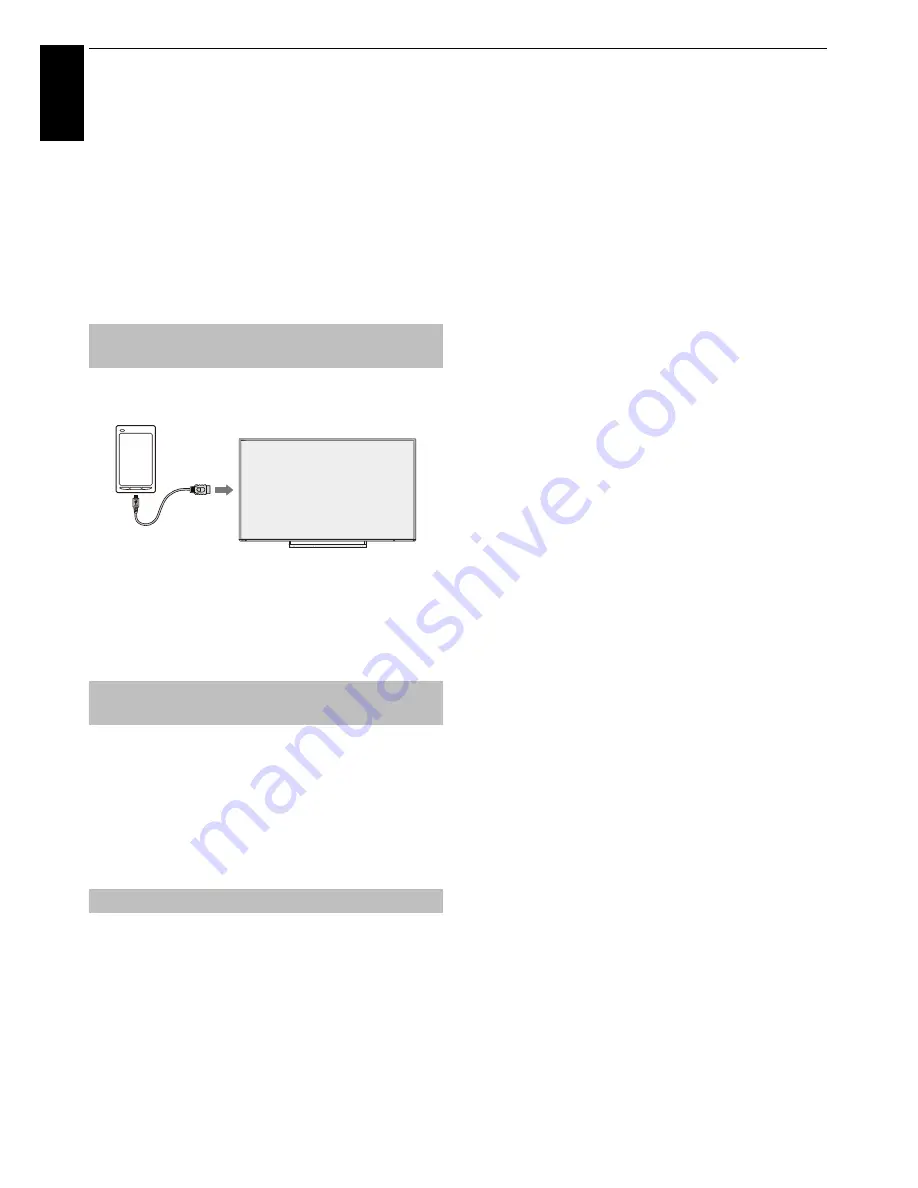
88
En
g
lis
h
CONTROLS AND FEATURES
Using MHL TV function
You can use the following functions by connecting
between the TV HDMI 3 port and a USB port of mobile
phones etc. with an MHL cable.
• Charge with mobile phone from TV
• Two-way remote operation between TV and mobile
phone
• Video/Audio output from mobile phone
NOTE:
These functions may not be available depending
on the connected device.
Connect the device to the HDMI 3 port on the TV with an
MHL cable (not supplied).
• When you connect an MHL-compatible device to the
HDMI 3 port on the TV with the MHL cable, charging
starts automatically.
NOTE:
Do not connect an MHL-compatible device to any
port other than the HDMI 3 port.
When an MHL-compatible device is connected to the
HDMI 3 port on the TV, input automatically switches to the
HDMI 3 port.
Operate the device using the remote control for the TV. To
display photos, select the photos using
BbC c
and
press
OK
. To play a video, press
c
(play).
Depending on the connected MHL-compatible device, it
may be possible to perform operations from the device.
Select whether or not input automatically switches to the
HDMI 3 port when an MHL-compatible device is
connected.
a
In the
Options
menu, press
B
/
b
to select
MHL
Setup
.
b
Press
c
to select
TV Auto Input Switch
and press
OK
.
c
Press
B
/
b
to select
On
or
Off
and press
OK
.
Connecting an MHL-compatible
device
Operating an MHL-compatible
device
MHL Setup
HDMI 3
MHL cable
(not supplied)
















































