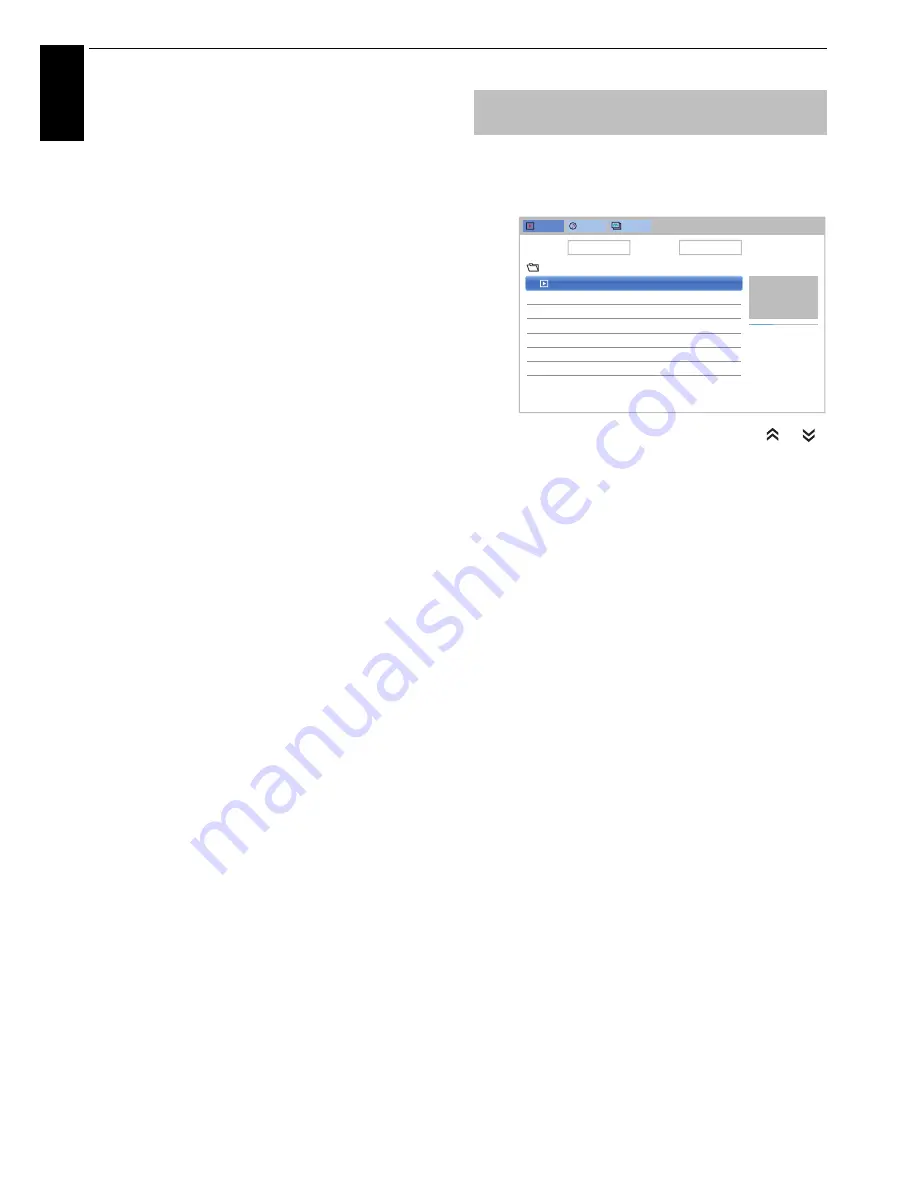
70
En
g
lis
h
CONTROLS AND FEATURES
To select a photo from Play List (USB and
Network Player Photo):
While in the
Single View
mode or
Slide Show
mode, you
can select a different photo from the
Play List
.
a
Press
QUICK
to open the
Quick Menu
from
Single View
mode or
Slide Show
mode.
b
Press
B
/
b
to select
Play List
and press
OK
.
The Photos List will appear.
c
Press
B
/
b
to select a file name.
To close the Photo Viewer:
a
Press
EXIT
and select
Yes
and press
OK
on the
popup window. The television will return to the last
viewed channel or external input.
File Compatibility
See page 96.
You can select movies from a
Videos List
of available
files.
Videos List (USB and Network Player Movie)
a
Press
BbC c
to select a file or folder.
or
buttons can be used to page up/down the
Videos
List
when there are more files than will fit onto one
screen.
NOTE:
The page down function on the last page
and page up function on the first page are not
available.
b
When you select a folder, press
OK
to move to the
next layer. Press
BACK
to move back to the
previous layer.
c
With the desired file selected, press
OK
or
c
(play) to start playback.
NOTE:
• On preview screen, if you highlight the file
without pressing
OK
, the content is played on a
preview screen. When
OK
is pressed, it is played
in full screen mode. Preview is displayed only on
the
Preview Mode
.
• Depending on the file size, it may take some time
to start playback.
d
Press
v
to stop playback.
NOTE:
• If playback finishes before
v
is pressed, the screen will
return to the
Videos List
.
Viewing movie files (on a media
server or USB device)
Videos
Music
Photos
Devices: /usb/sdb
Sort: File Name
/12334567891123456789212345678931...
Total time/Date
VTS_01_1.mpg
/usb/sdb
16:40, Wed, 09 Jan 2013
00:00:33
00:01:59
VTS_01_1.mpg
16:40, Wed, 09 Jan 2013
















































