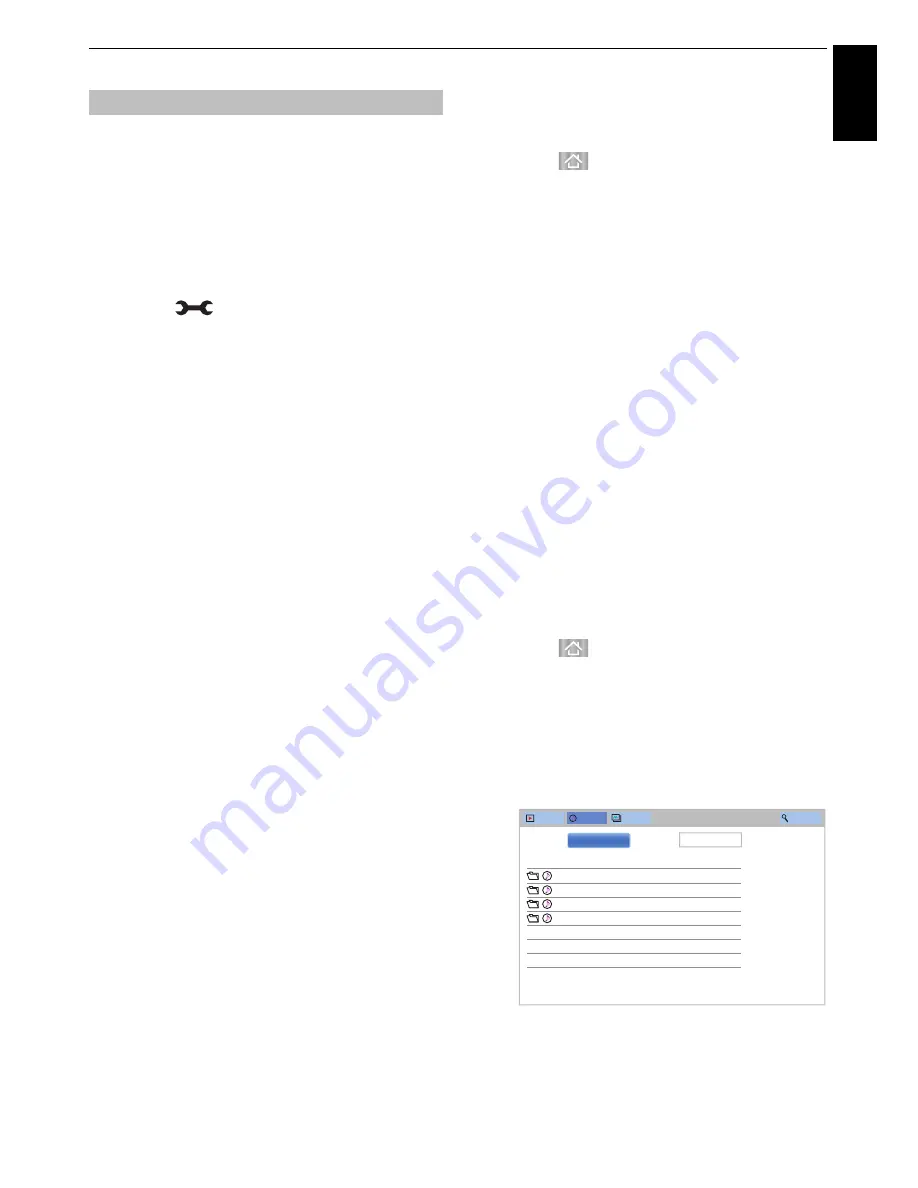
67
Engl
ish
CONTROLS AND FEATURES
Using My Contents with USB
When
Auto Start
is enabled, you will be asked if
you want to start the My Contents whenever a USB
device is inserted. If
Auto Start
is disabled (or if
you want to connect to a media server on the
network), you must manually start the My Contents
from the menu.
To change the Auto Start setting:
a
Press
and
B
/
b
to highlight
Options
icon.
b
Press
c
and
B
/
b
to select
My Contents Setup
and press
OK
.
c
Press
B
/
b
to select
USB Auto Start
and press
OK
.
d
Press
B
/
b
to select
On
or
Off
.
To set the List Mode
a
In the
My Contents Setup
menu, press
B
/
b
to
select
List Mode
and press
OK
.
b
Press
B
/
b
to select
Videos
,
Music
or
Photos
.
c
Press
B
/
b
to select
Preview Mode
or
Icon
Mode
and press
OK
.
In
Icon Mode
where response is faster, previews,
thumbnails, and some information (total time, etc.)
are not shown.
In
Preview Mode
also, depending on the server or
the content, there may be no thumbnails for
Photos
.
Auto Start
a
Insert a USB device into the USB port. A prompt
will appear.
b
Press
C
/
c
to select
Yes
and press
OK
.
c
Press
B
/
b
to select
Videos
,
Music
or
Photos
and press
OK
.
NOTE:
If
Auto Start
is set to
Off
, you can start the My
Contents manually.
Manual Start
a
Insert a USB device into the USB port.
b
Press
and
select
My Photos
,
My Videos
, or
My Music
icon and press
OK
.
Files are displayed in the List View according to the
category (
Videos
,
Music
or
Photos
) and device you last
selected.
To select a file in the list of contents:
a
Press
BbC c
to select a file or folder.
b
Press
OK
to move to the next layer, or press
BACK
to return to the previous layer.
When you select a file, press
OK
to play or view.
To move to the tab selection:
a
Press the
BLUE
button.
To close the My Contents:
a
Press
EXIT
and select
Yes
and press
OK
on the
popup window.
Using the My Contents with a media server
You need to configure a home network before
using this feature (see page 13).
a
Press
and
select
My Photos
,
My Videos
, or
My Music
icon and press
OK
.
b
Press
BbC c
to select
Devices
icon and press
OK
.
c
Press
B
/
b
to select a device and press
OK
.
Videos, Music and Photos files and folders are displayed
in the list of contents.
Basic operation
Total time/Date
Video
23:59, Wed, 31 Dec 1969
Music
23:59, Wed, 31 Dec 1969
Photos
23:59, Wed, 31 Dec 1969
User Files
23:59, Wed, 31 Dec 1969
Videos
Music
Photos
Search
Devices:
CTV-5
Sort:
Title
List of Contents






























