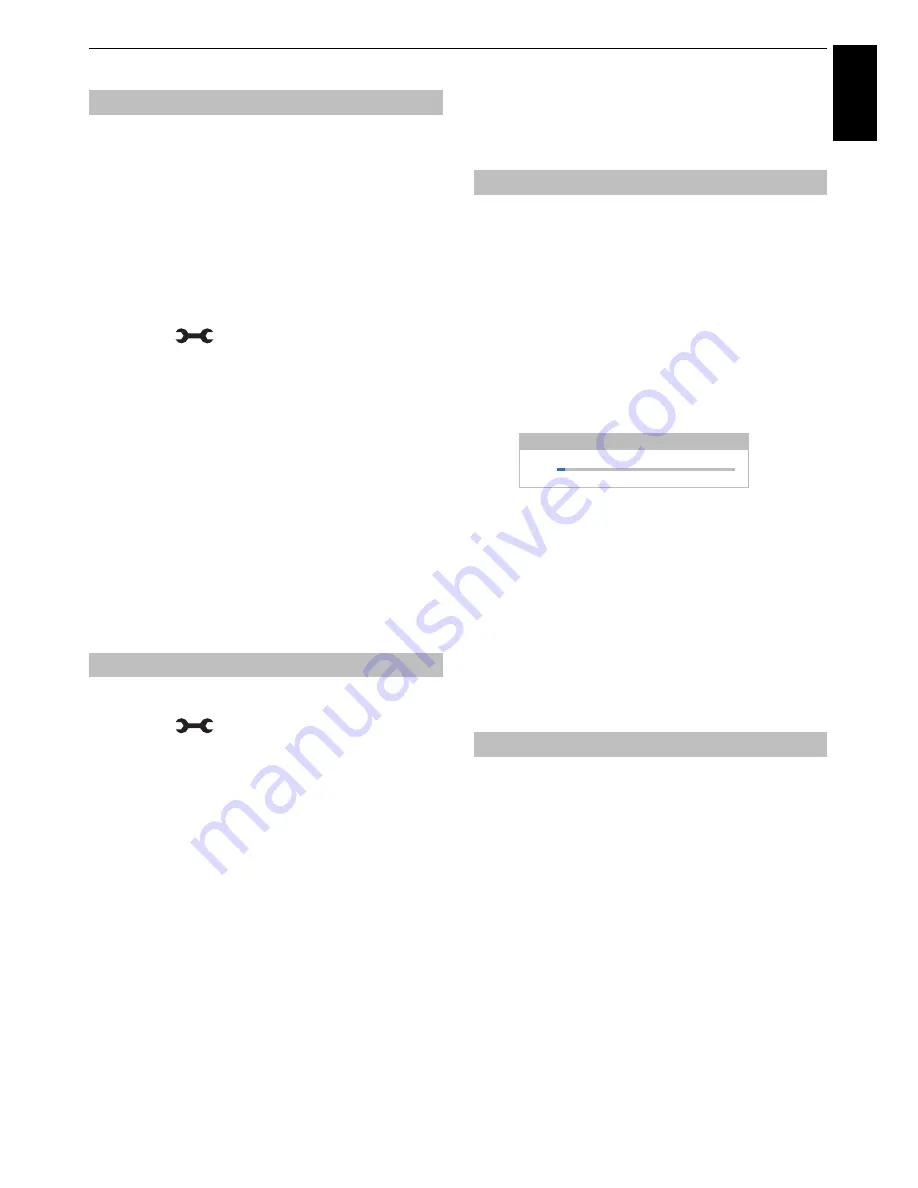
81
Engl
ish
CONTROLS AND FEATURES
The Common Interface Slot, situated on the side of the
television, enables the insertion of a CAM (Conditional
Access Module) and card. These are purchased from a
service provider and allow additional subscription
broadcasts to be viewed. For information, see a service
provider.
a
Insert the CAM and card into the Common
Interface Slot, following the instructions provided
with the CAM. A box will appear on screen to
confirm that the CAM has been inserted.
b
Press
and
B
/
b
to highlight
Installation
icon.
c
Press
c
and
B
/
b
to select
DTV Settings
and
press
OK
.
d
Press
B
/
b
to select
Common Interface
and
press
OK
.
e
Details of the CAM should now be available.
NOTE:
• Software update of a CI Plus CAM may execute
automatically if it is instigated by the broadcaster. This
could cause the cancellation of any Reminders/
Recordings during this process.
• Some CI or CI+ CAM may not be supported.
Stored the CICAM PIN is used for recording.
a
Press
and
B
/
b
to highlight
Installation
icon.
b
Press
c
and
B
/
b
to select
DTV Settings
and
press
OK
.
c
Press
B
/
b
to
select Stored CICAM PIN
and
press
OK
.
d
Input PIN code on the Stored CICAM PIN dialog
window and press
Done
.
NOTE:
Note relating to cards for which the
CAM PIN
can
be changed through the Common Interface: If you change
the PIN through the Common Interface after setting the
stored PIN, it invalidates the stored PIN, which you must
change in a separate operation.
Software Upgrade and
Licences
If preferred, software upgrades can be searched for
manually using
Search for New Software
.
a
In the
Get Help
menu, press
B
/
b
to select
Software Upgrade
and press
OK
.
b
Press
B
/
b
to select
Over-the-air Upgrade
and
press
OK
.
c
Press
B
/
b
to select
Auto Upgrade
and press
c
to select
On
, then press
B
/
b
to select
Search
for new Software
and press
OK
.
If an upgrade is found, a message will be displayed
to decide downloading the new software or not. If
not, a screen will appear stating that an upgrade is
unavailable.
d
After searching software, message will be
displayed and press
C
/
c
to select Yes or No. If
you select No, then TV will be power off once the
Software update has completed.
NOTE:
When
Auto Upgrade
is set to
Off
, this feature is
not available.
TOSHIBA may offer upgrades for the TV’s software in the
future. The TV’s software is upgraded via the Network.
Before downloading software:
Configure your TV to connect to the Internet.
NOTE:
While the upgrade is being performed, you will not
be able to watch the TV.
a
In the
Get Help
menu, press
B
/
b
to select
Software Upgrade
and press
OK
.
b
Press
B
/
b
to select
Network Upgrade
and press
OK
.
NOTE:
If the network is not available, a warning
message will appear.
c
The TV software upgrade will start when download
succeeds.
Common Interface
Stored CICAM PIN
Searching for New Software
Network Upgrade
Searching for a new software upgrade for this TV.
4 %
CH 855
SEARCH FOR NEW SOFTWARE






























