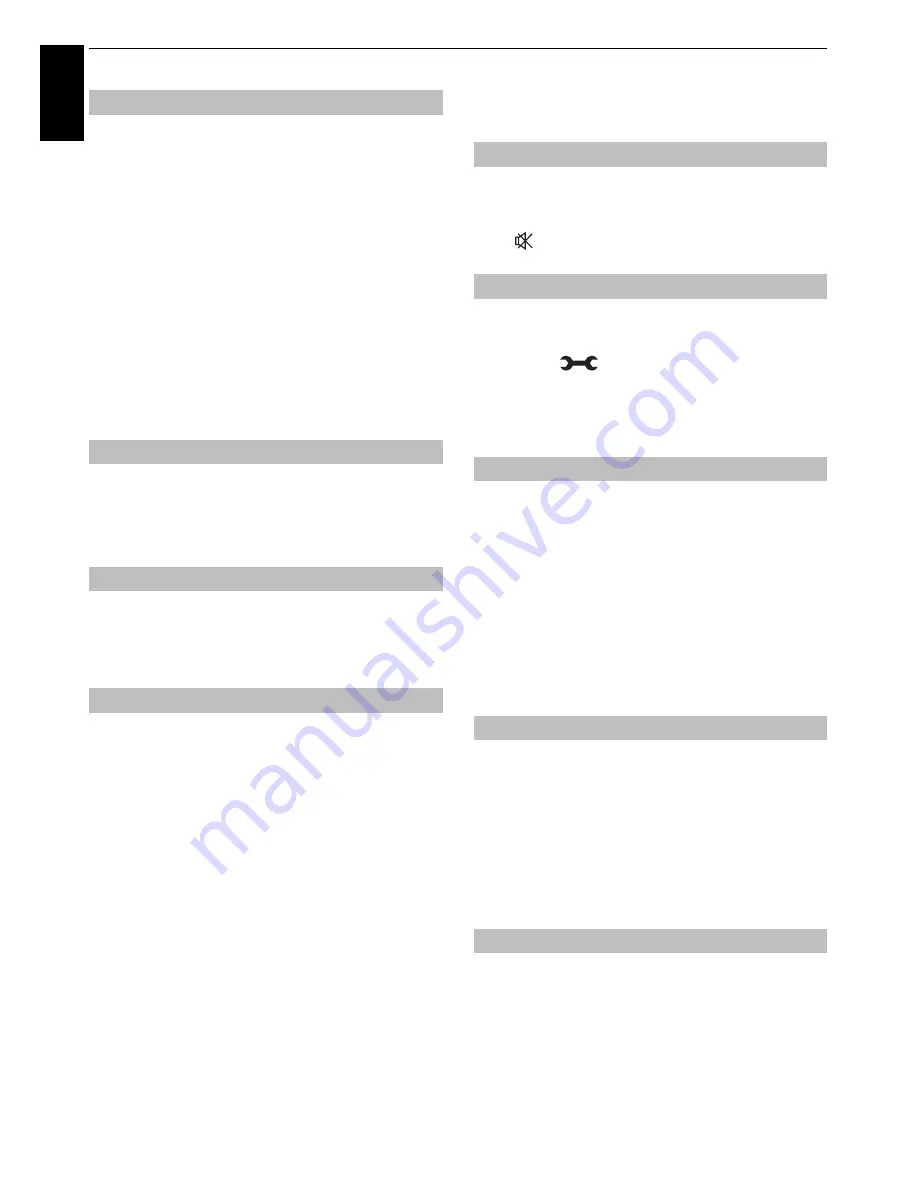
36
En
g
lis
h
CONTROLS AND FEATURES
This feature helps to remind you not to watch 3D video for
extended periods of time. Once a set period of time has
passed, a dialogue will be shown asking you if you wish to
continue viewing or not.
a
In the
3D
menu, press
B
/
b
to select
3D Safety
Settings
and press
OK
.
b
Enter your 4-digit 3D PIN code.
c
Press
B
/
b
to select
Enable 3D Timer
.
d
Press
c
and
B
/
b
to select
30
,
60
,
90
, or
120
minutes.
e
To cancel the timer, select
Off
.
This feature helps to ensure the viewing angle.
a
In the
3D
menu, press
B
/
b
to select
3D Test
Pattern
and press
OK
.
a
In the
3D
menu, press
B
/
b
to select
3D
Important Info
and press
OK
.
A message will appear.
The left and right eye shutter timing of the glasses can be
swapped. If 3D images look blurred, switch the left and
right sides of the 3D image.
a
Press
QUICK
to open the
Quick Menu
.
b
Press
B
/
b
to select
3D Settings
and press
OK
.
c
Press
B
/
b
to select
Left and Right Image
.
d
Press
c
and
B
/
b
to select
Swapped
and press
OK
.
Sound controls
Volume
Press
2
+ or
2
– to adjust the volume.
Sound Mute
Press
once to turn the sound off and again to cancel.
To set the frequency characteristics in the equaliser
function corresponding to the environment.
a
Press
and
B
/
b
to highlight
Sound
icon.
b
Press
c
and
B
/
b
to select
Sound Navi
to select
Stand
or
Wall
.
This feature adjusts the
Advanced Sound Setting
depend on the content.
CEVO Audio combines enhanced speaker performance
providing richer sound with our new
Sound Separation
technology for individual sound settings. For further
information of how to activate and benefit from
Sound
Separation
, please refer to page 37.
a
In the Sound menu, press
B
/
b
to select
Sound
Mode
and press
c
and
B
/
b
to select
Standard
,
Music
,
Movie
,
Clear Voice
or
Sound Separation
and press
OK
.
This feature adjusts the frequency of output. This feature
is effective only the selection of
Standard
in
Sound
Mode
.
a
In the
Advanced Sound Settings
menu, press
B
/
b
to select
Graphic Equaliser
and press
OK
.
Graphic Equaliser
screen will be displayed. Press
C
/
c
to select frequency and press
B
/
b
to
select level. To close the window, press
EXIT
.
Dialog enhancement for clear and intelligible vocals.
a
In the
Advanced Sound Settings
menu, press
B
/
b
to select
TruDialog
and press
c
and
B
/
b
to select
On
or
Off
.
Setting Enable 3D Timer
3D Test Pattern
Displaying 3D Important Info
Switching left and right images
Volume controls and sound mute
Sound Navi
Sound Mode
Graphic Equaliser
TruDialog™
















































