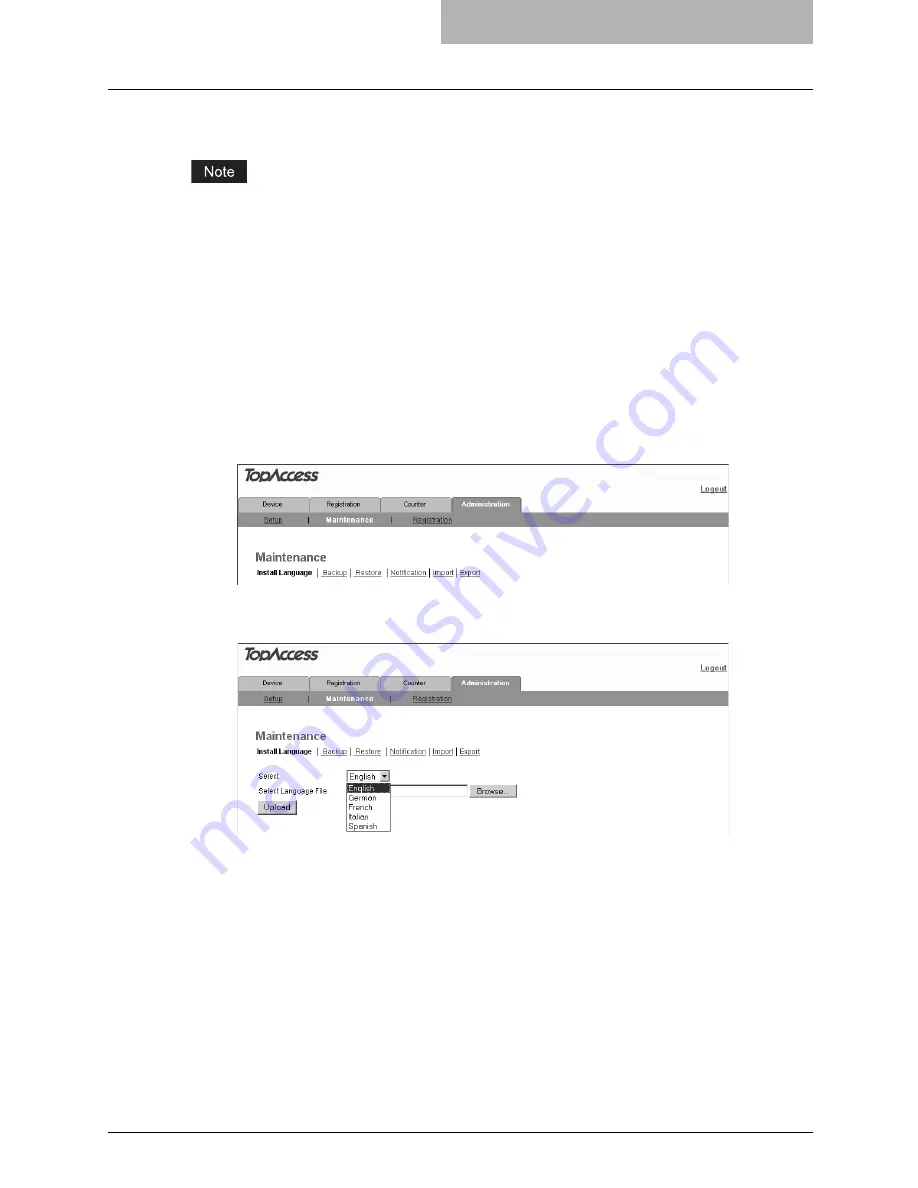
Switching Languages 93
Switching Languages
You can switch the currently-used language to the desired one by uploading the language of
TopAccess in the Scan Utilities CD-ROM to this equipment.
When switching the languages of TopAccess, upload the TopAccess language data in the Scan
Utilities CD-ROM included in the Scanner Upgrade Kit. Note that the TopAccess language data
in the Client Utilities CD-ROM included in the Network Printer Kit do not support the scanning
function.
1
Insert the Scan Utilities CD-ROM into a client computer.
When inserting the Scan Utilities CD-ROM, the installer may automatically start. Click
[Cancel] to make the installer exit and continue the operation.
2
Select the [Administration] tab, enter the administrator's password
and click [Login].
To access the TopAccess administrator mode, see the
Setup Guide for Printing
Functions
.
3
Click the Maintenance menu and Install Language submenu.
The Install Language submenu page is displayed.
4
Select the desired language in the “Select” drop down box.
Summary of Contents for GA-1200
Page 1: ...MULTIFUNCTIONAL DIGITAL SYSTEMS Setup Guide for Scanning Functions GA 1200 ...
Page 2: ......
Page 12: ...10 CONTENTS ...
Page 24: ......
Page 30: ......
Page 34: ......
Page 55: ...Managing Mailboxes 53 5 Click OK Selected mailbox is deleted ...
Page 70: ......
Page 92: ......
Page 114: ......
Page 146: ......
Page 149: ...INDEX 147 TSI Number 57 TWAIN 117 TWAIN Setting 118 126 Type POP3 Login 75 U User Name 57 119 ...
Page 150: ...148 INDEX ...
Page 151: ...GA 1200 OME060185B0 ...






























