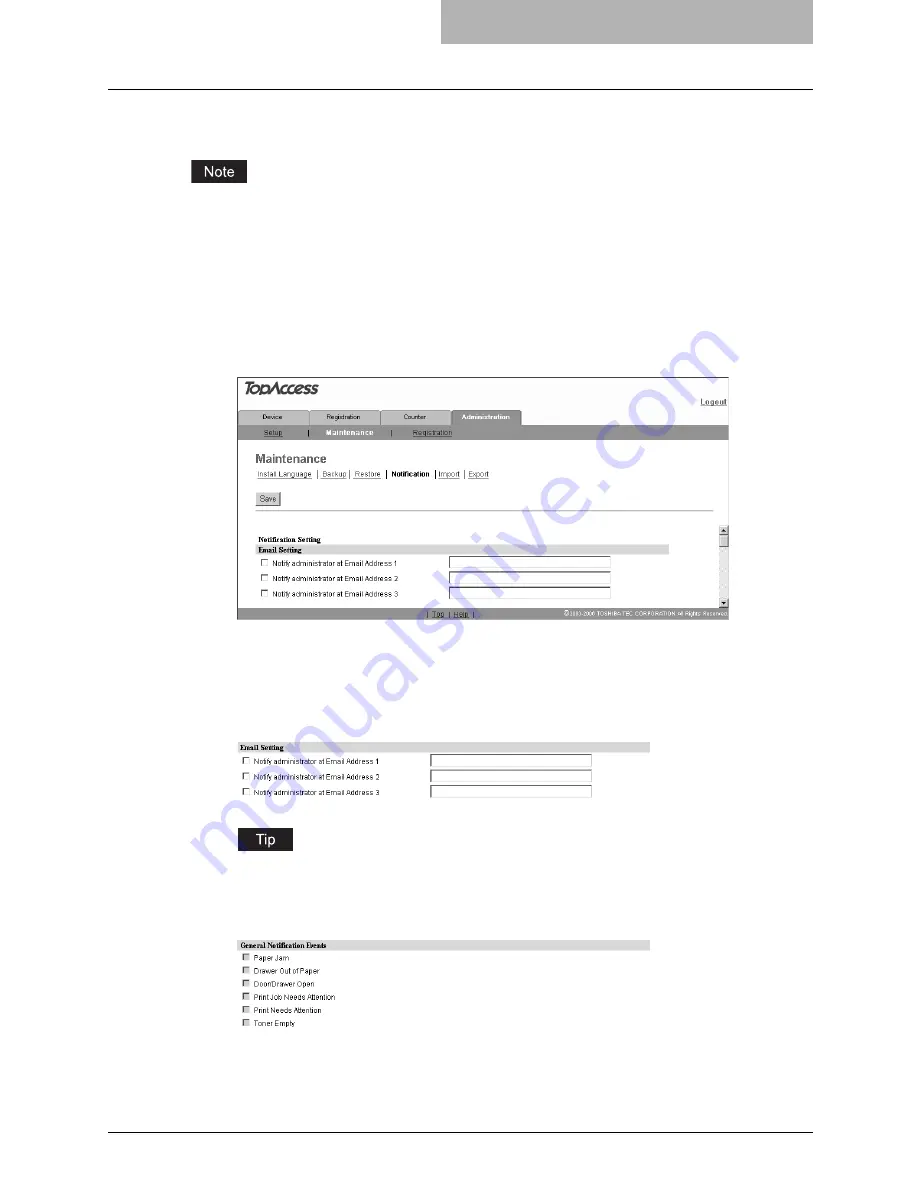
Setting up Notification Functions 101
Setting up Notification Functions
The administrator can receive an Email notification by setting the notification function when an
error occurs or the job is completed.
To enable the notification functions, Email setting is required in the Email submenu page in the
Setup menu.
P.80 “Setting up Email settings”
1
Select the [Administration] tab, enter the administrator's password
and click [Login].
To access the TopAccess administrator mode, see the
Setup Guide for Printing
Functions
.
2
Click the Maintenance menu and the Notification submenu.
The Notification submenu page is displayed.
3
In the Email Setting, check the desired box of "Notify administrator
at Email Address" from 1 to 3 to enable the notification function,
and enter the administrator's Email address to which the notifica-
tions will be sent.
Up to three Email addresses can be specified in this setting.
4
In the General Notification Event, check the boxes for events you
want to be notified on.
Summary of Contents for GA-1200
Page 1: ...MULTIFUNCTIONAL DIGITAL SYSTEMS Setup Guide for Scanning Functions GA 1200 ...
Page 2: ......
Page 12: ...10 CONTENTS ...
Page 24: ......
Page 30: ......
Page 34: ......
Page 55: ...Managing Mailboxes 53 5 Click OK Selected mailbox is deleted ...
Page 70: ......
Page 92: ......
Page 114: ......
Page 146: ......
Page 149: ...INDEX 147 TSI Number 57 TWAIN 117 TWAIN Setting 118 126 Type POP3 Login 75 U User Name 57 119 ...
Page 150: ...148 INDEX ...
Page 151: ...GA 1200 OME060185B0 ...






























