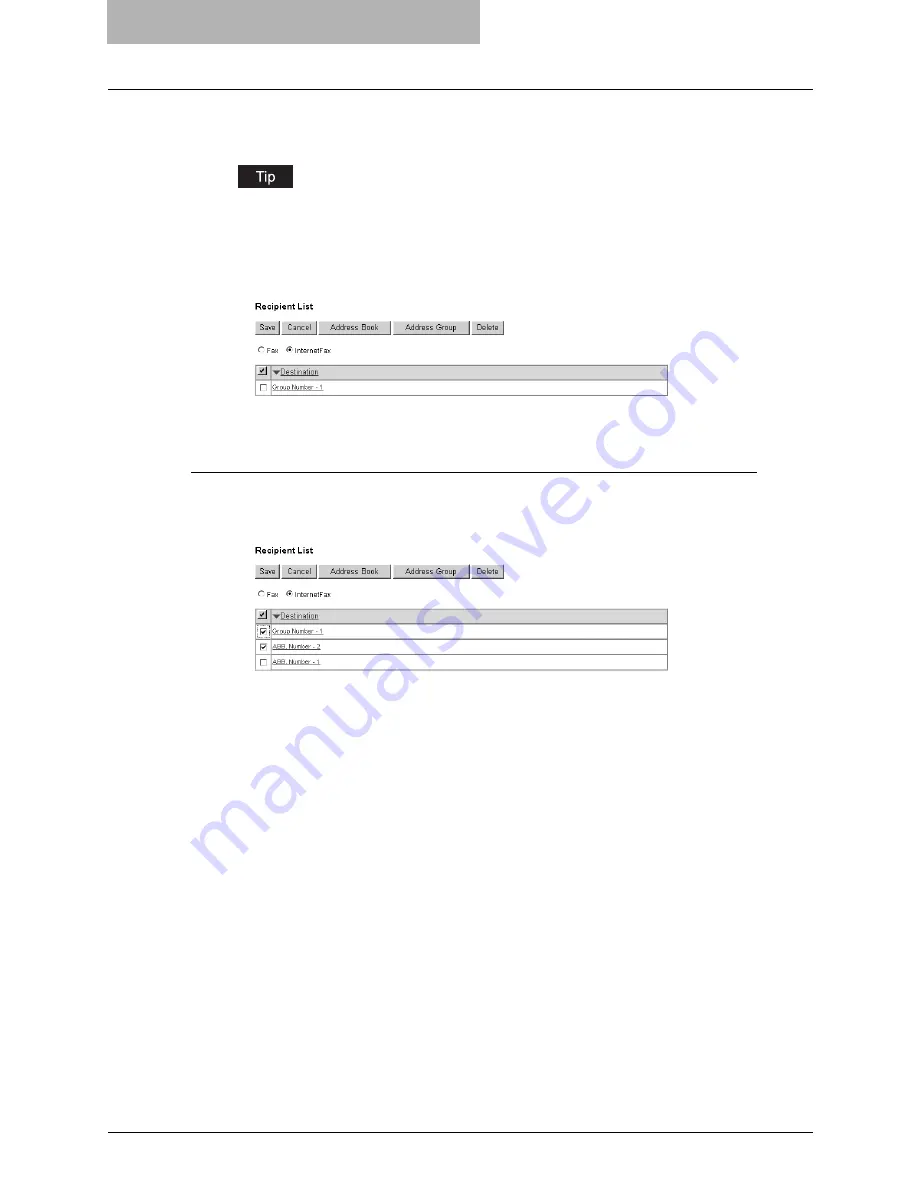
6 TopAccess REGISTRATION TAB PAGE
50 Managing Mailboxes
5
Click [ADD].
All recipients in the selected groups are added in the Recipient List page.
You can remove the contacts that you added in the recipient list before submitting the
destination settings.
P.50 “Removing the contacts from the recipient list”
6
Click [Save].
The contacts are added as the destinations.
Removing the contacts from the recipient list
1
Check the check boxes of the contacts that you want to remove
from the recipient list, and click [Delete].
The selected contacts are removed from the recipient list.
Summary of Contents for GA-1200
Page 1: ...MULTIFUNCTIONAL DIGITAL SYSTEMS Setup Guide for Scanning Functions GA 1200 ...
Page 2: ......
Page 12: ...10 CONTENTS ...
Page 24: ......
Page 30: ......
Page 34: ......
Page 55: ...Managing Mailboxes 53 5 Click OK Selected mailbox is deleted ...
Page 70: ......
Page 92: ......
Page 114: ......
Page 146: ......
Page 149: ...INDEX 147 TSI Number 57 TWAIN 117 TWAIN Setting 118 126 Type POP3 Login 75 U User Name 57 119 ...
Page 150: ...148 INDEX ...
Page 151: ...GA 1200 OME060185B0 ...






























