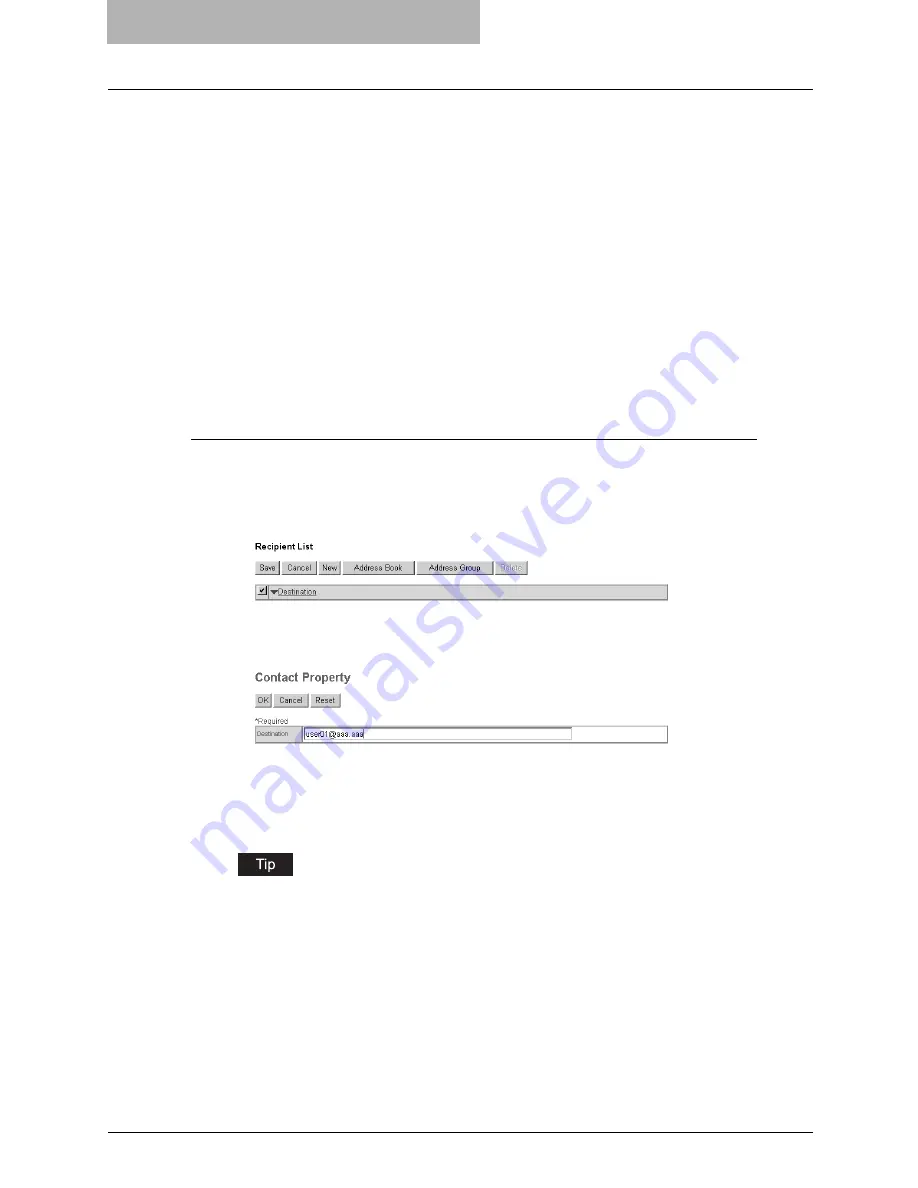
10 TopAccess ADMINISTRATION TAB PAGE -
REGISTRATION MENU
132 Registering Fax and InternetFax Received Forward
6
After having configured the properties of the Fax/InternetFax
Received Forward, click [Save].
The properties of the Fax/InternetFax Received Forward are registered.
Destination Setting (Fax/InternetFax Received Forward)
In the Recipient List page, you can specify the destinations to which the received Faxes or Inter-
netFaxes are forwarded. When you are specifying destinations, you can select only Email
addresses. (A maximum of 375)
To specify the destinations, enter the Email address of each destination manually or select from
the address book by person or by group.
P.132 “Entering destinations manually”
P.133 “Selecting destinations from address book”
P.134 “Selecting destination group from address book”
P.134 “Deleting destination from Recipient List”
Entering destinations manually
1
Click [Destination Setting] to open the Recipient List page.
2
Click [New].
The Contact Property page is displayed.
3
Enter the Email address of the destination in the Destination field.
4
Click [OK].
The entered destination is added to the Recipient List page.
5
To enter more than one destination, repeat steps from 2 to 4.
You can delete a destination added to the Recipient List page before saving the destina-
tion setting.
P.134 “Deleting destination from Recipient List”
Summary of Contents for GA-1200
Page 1: ...MULTIFUNCTIONAL DIGITAL SYSTEMS Setup Guide for Scanning Functions GA 1200 ...
Page 2: ......
Page 12: ...10 CONTENTS ...
Page 24: ......
Page 30: ......
Page 34: ......
Page 55: ...Managing Mailboxes 53 5 Click OK Selected mailbox is deleted ...
Page 70: ......
Page 92: ......
Page 114: ......
Page 146: ......
Page 149: ...INDEX 147 TSI Number 57 TWAIN 117 TWAIN Setting 118 126 Type POP3 Login 75 U User Name 57 119 ...
Page 150: ...148 INDEX ...
Page 151: ...GA 1200 OME060185B0 ...






























