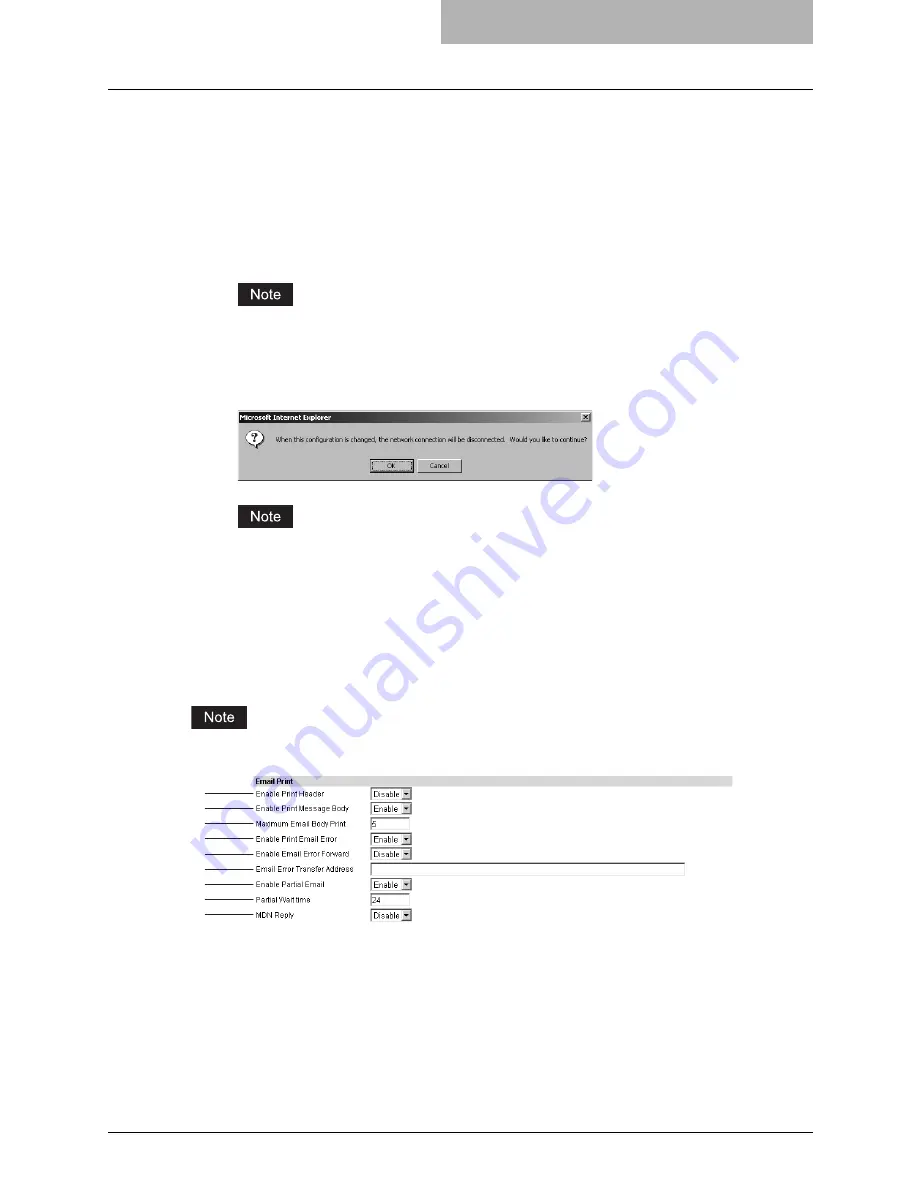
Setting up Print Service Settings (Scanning Function) 87
See the
Setup Guide for Printing Functions
for the following settings:
Setting up the Raw TCP print
Setting up the LPD print
Setting up the IPP print
Setting up the NetWare print
4
Click [Save].
The confirmation dialog box appears.
If you want to restore the current settings without saving the changes, click [Cancel].
Clicking [Cancel] cannot restore the defaults. This can only clear the changes and
restore the current settings before saving the changes.
5
Click [OK] to apply the changes.
When using the Internet Explorer, the settings that are displayed in each field may not be
changed even if you change the settings and click [Save]. However, the settings have
been changed in the equipment. In that case, click the Print Service submenu then the
page displays the current settings in each field.
Setting up the Email Print
In the Email Print, you can set how the Email print jobs are printed.
Setting up the Email print is available only when the Fax Kit (optional) is installed.
1) Enable Print Header
Select whether to print the Email header when Email print jobs are received.
2) Enable Print Message Body
Select whether to print the body message when Email print jobs are received.
3) Maximum Email Body Print
Enter the maximum number of the body message pages of the received Email to be printed.
Any number between 1 and 99 can be entered.
3
4
5
6
7
8
9
2
1
Summary of Contents for GA-1200
Page 1: ...MULTIFUNCTIONAL DIGITAL SYSTEMS Setup Guide for Scanning Functions GA 1200 ...
Page 2: ......
Page 12: ...10 CONTENTS ...
Page 24: ......
Page 30: ......
Page 34: ......
Page 55: ...Managing Mailboxes 53 5 Click OK Selected mailbox is deleted ...
Page 70: ......
Page 92: ......
Page 114: ......
Page 146: ......
Page 149: ...INDEX 147 TSI Number 57 TWAIN 117 TWAIN Setting 118 126 Type POP3 Login 75 U User Name 57 119 ...
Page 150: ...148 INDEX ...
Page 151: ...GA 1200 OME060185B0 ...






























