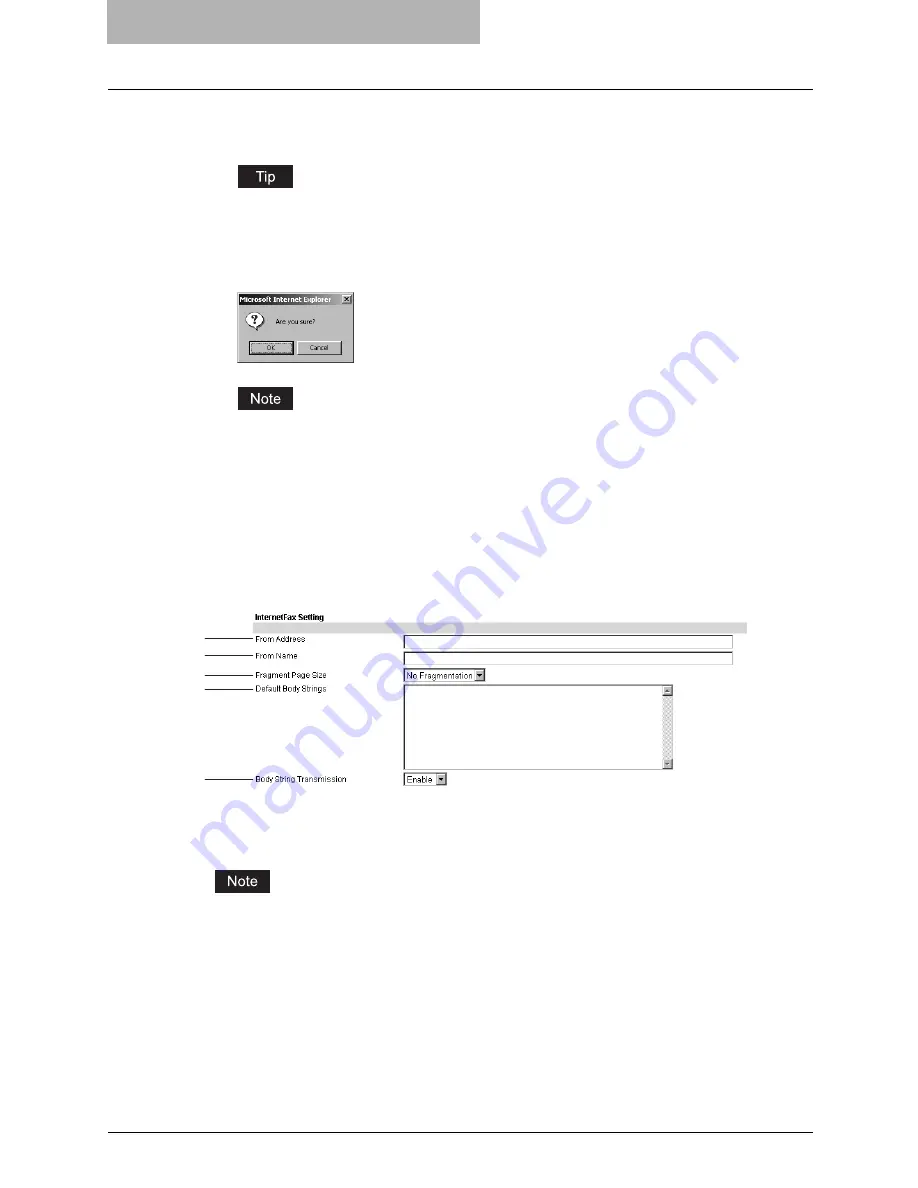
8 TopAccess ADMINISTRATION TAB PAGE - SETUP
MENU (Scanning Function)
84 Setting up InternetFax Settings
4
Click [Save].
The confirmation dialog box appears.
If you want to restore the current settings without saving the changes, click [Cancel].
Clicking [Cancel] cannot restore the defaults. This can only clear the changes and
restore the current settings.
5
Click [OK] to apply the changes.
When using Internet Explorer, even if you change the settings and click [Save], these
alterations may not be reflected in the display. However, the settings have actually been
changed in the equipment. In such a case, click the InternetFax submenu and the page
will then display the current settings in each field.
InternetFax Setting
You can specify the "From address", "From name", "Fragment page size", "Default body strings"
and "Body strings Transmission" that apply to the InternetFaxes.
1) From Address
Enter the email address of this equipment.
You must enter the email address in the "From Address" field to enable the InternetFax.
2) From Name
Enter the name of this equipment.
3) Fragment Page Size
Select the size for the message fragmentation.
3
4
5
2
1
Summary of Contents for GA-1200
Page 1: ...MULTIFUNCTIONAL DIGITAL SYSTEMS Setup Guide for Scanning Functions GA 1200 ...
Page 2: ......
Page 12: ...10 CONTENTS ...
Page 24: ......
Page 30: ......
Page 34: ......
Page 55: ...Managing Mailboxes 53 5 Click OK Selected mailbox is deleted ...
Page 70: ......
Page 92: ......
Page 114: ......
Page 146: ......
Page 149: ...INDEX 147 TSI Number 57 TWAIN 117 TWAIN Setting 118 126 Type POP3 Login 75 U User Name 57 119 ...
Page 150: ...148 INDEX ...
Page 151: ...GA 1200 OME060185B0 ...






























