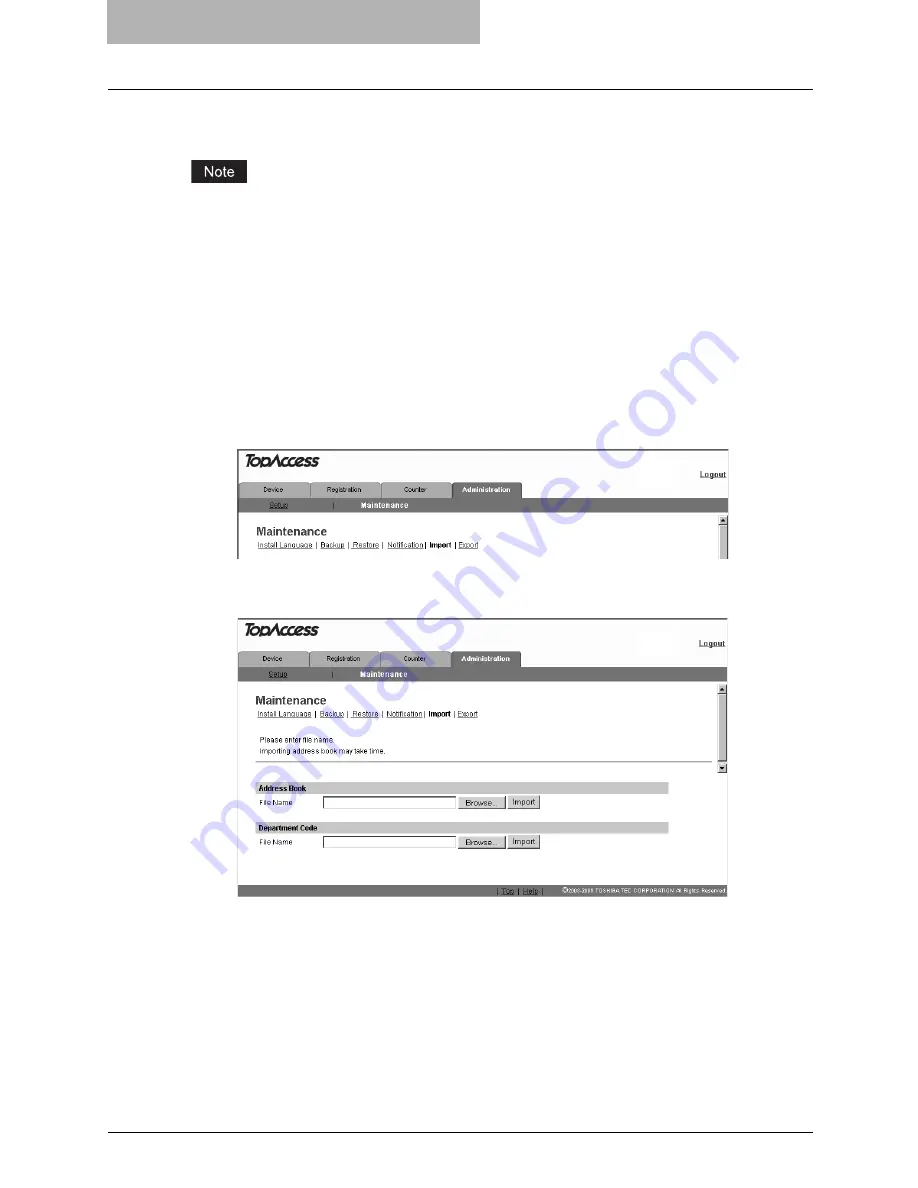
9 TopAccess ADMINISTRATION TAB PAGE -
MAINTENANCE MENU
108 Importing Department Code Data
Importing Department Code Data
You can import the department code data in a CSV format that were previously exported. When
the department code data are imported, the existing data are replaced with the imported data.
Before importing the department code data, confirm that this equipment meets the conditions
shown below. If this equipment does not meet any of the following conditions, the department
code data will not be imported:
y
The department code function is enabled.
y
The department code entry screen is displayed or this equipment has entered into the
energy saving mode from the status displaying the department code entry screen.
y
No reserved jobs or jobs in process exist.
1
Select the [Administration] tab, enter the administrator's password
and click [Login].
To access the TopAccess administrator mode, see the
Setup Guide for Printing
Functions
.
2
Click the Maintenance menu and Import submenu.
The Import submenu page is displayed.
3
Click [Browse...] in the Department Code area.
The Choose File dialog box appears.
Summary of Contents for GA-1200
Page 1: ...MULTIFUNCTIONAL DIGITAL SYSTEMS Setup Guide for Scanning Functions GA 1200 ...
Page 2: ......
Page 12: ...10 CONTENTS ...
Page 24: ......
Page 30: ......
Page 34: ......
Page 55: ...Managing Mailboxes 53 5 Click OK Selected mailbox is deleted ...
Page 70: ......
Page 92: ......
Page 114: ......
Page 146: ......
Page 149: ...INDEX 147 TSI Number 57 TWAIN 117 TWAIN Setting 118 126 Type POP3 Login 75 U User Name 57 119 ...
Page 150: ...148 INDEX ...
Page 151: ...GA 1200 OME060185B0 ...






























