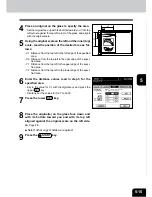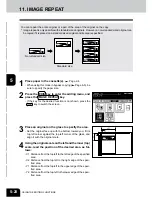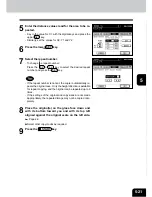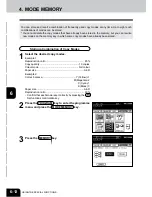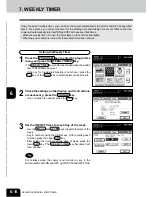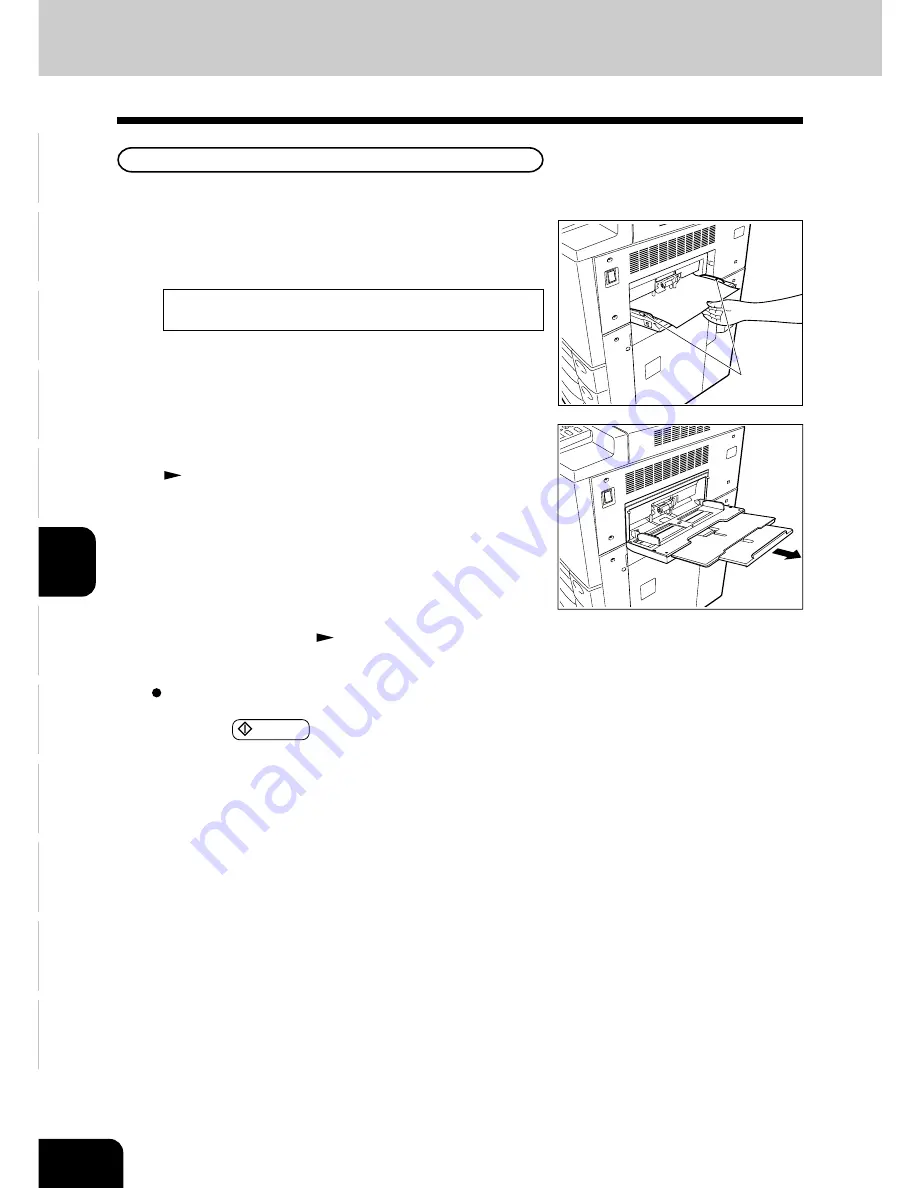
1
2
3
4
5
6
7
8
9
10
11
12
6-6
USING THE SPECIAL FUNCTIONS
3. BYPASS COPYING (Cont.)
1
Set sheets of paper on the bypass guide and align
the slides with the size of the paper.
- This message appears:
Ready for bypass copying
- The paper should be placed with the side to be copied
facing up.
- If the paper is long-sized, pull out the triple paper holder.
- Types of paper that can be used in bypass copying
Page 6-5
- If you put several sheets on the sheet bypass at a time, fan
the paper well before placing it.
2
Place the original(s).
Page 2-9
Select other copy modes as required.
Slide
Bypass Copying
The general procedure for making bypass copies (the paper size is not specified) is described below.
3
Press the START key.
Summary of Contents for e-studio 210c
Page 1: ...OPERATOR S MANUAL FOR COPYING FUNCTIONS DIGITAL COLOUR PLAIN PAPER COPIER ...
Page 26: ...1 2 3 4 5 6 7 8 9 10 11 12 1 12 BEFORE MAKING COPIES ...
Page 60: ...1 2 3 4 5 6 7 8 9 10 11 12 3 16 SETTING OF BASIC COPY MODES ...
Page 70: ...1 2 3 4 5 6 7 8 9 10 11 12 4 10 COLOUR EDITING AND ADJUSTMENT ...
Page 92: ...1 2 3 4 5 6 7 8 9 10 11 12 USING THE EDITING FUNCTIONS 5 22 ...
Page 172: ...1 2 3 4 5 6 7 8 9 10 11 12 9 30 WHENTHE GRAPHIC SYMBOLS FLASH ONTHETOUCH PANEL ...