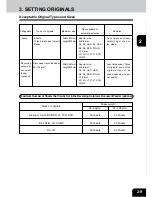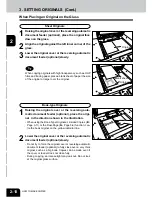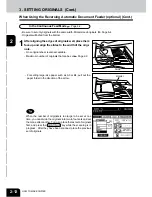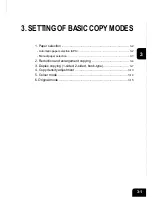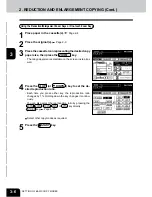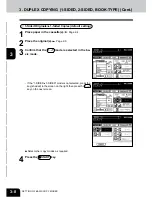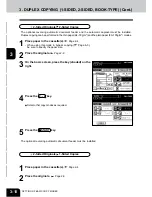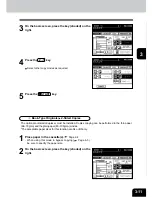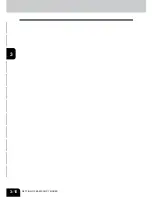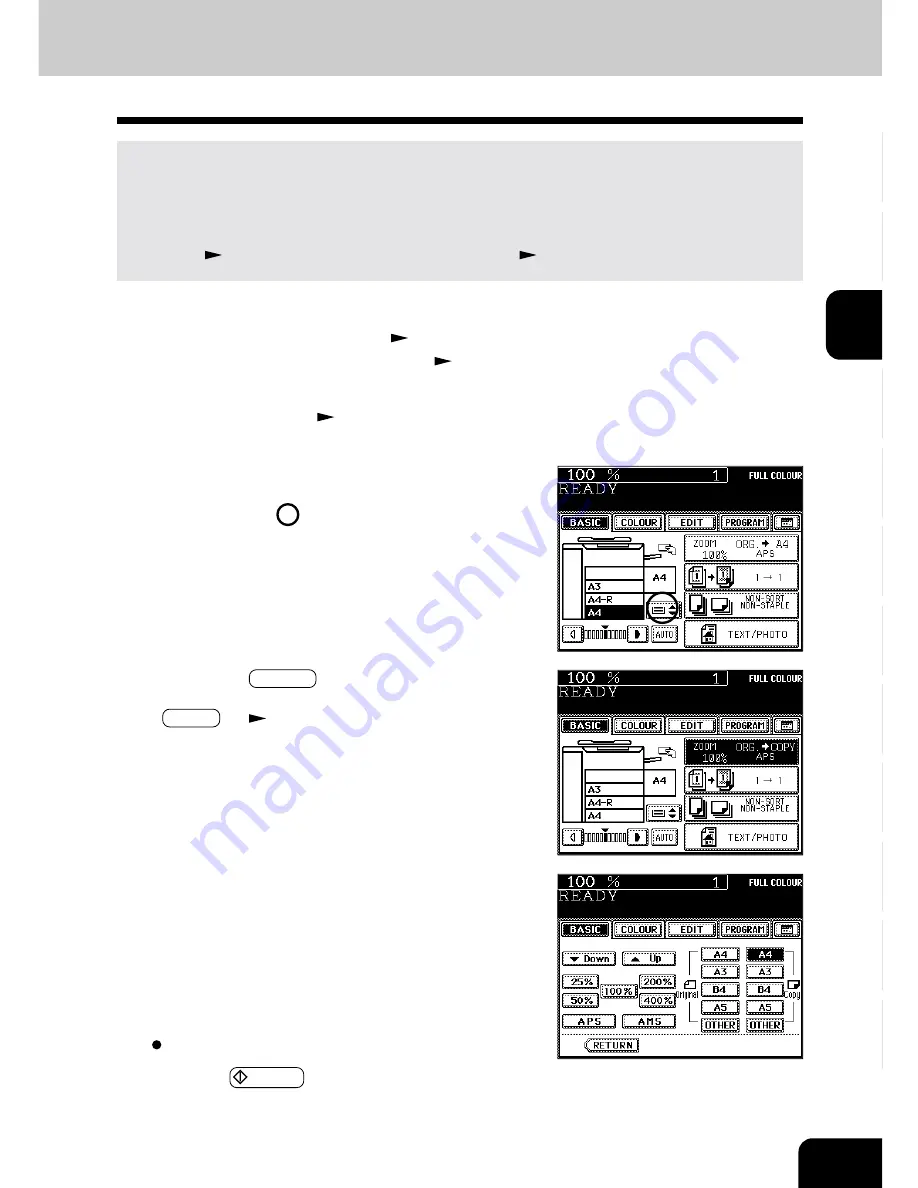
1
2
3
4
5
6
7
8
9
10
11
12
3-3
1
Place paper in the cassette(s).
Page 2-4
- When using this mode in bypass copying (
Page 6-5), be
sure to specify the paper size.
- Or press the ZOOM··· key to enter the next screen, and
press the key of the desired paper size.
- OTHER key
Page 6-15
Select other copy modes as required.
4
Press the
START key.
Manual Paper Selection
It may not be possible for the device to perform Automatic Paper Selection with highly transparent origi-
nals such as OHP films and tracing paper, wholly dark originals or originals with dark borders, or
irregular sized originals such as newspapers and magazines. For these types of originals, use manual
paper selection.
* When the desired size of paper is not set in any of the cassettes, you can change the paper size of the
cassette (
Page 2-6) or use the sheet bypass copying (
Page 6-5).
2
Place the original(s).
Page 2-9
3
On the basic screen, press the cassette icon repre-
senting the desired paper size.
- Or press the area on the screen on the right to select the
desired cassette.
Summary of Contents for e-studio 210c
Page 1: ...OPERATOR S MANUAL FOR COPYING FUNCTIONS DIGITAL COLOUR PLAIN PAPER COPIER ...
Page 26: ...1 2 3 4 5 6 7 8 9 10 11 12 1 12 BEFORE MAKING COPIES ...
Page 60: ...1 2 3 4 5 6 7 8 9 10 11 12 3 16 SETTING OF BASIC COPY MODES ...
Page 70: ...1 2 3 4 5 6 7 8 9 10 11 12 4 10 COLOUR EDITING AND ADJUSTMENT ...
Page 92: ...1 2 3 4 5 6 7 8 9 10 11 12 USING THE EDITING FUNCTIONS 5 22 ...
Page 172: ...1 2 3 4 5 6 7 8 9 10 11 12 9 30 WHENTHE GRAPHIC SYMBOLS FLASH ONTHETOUCH PANEL ...