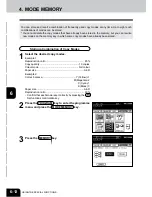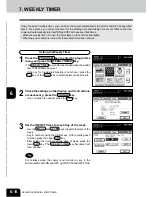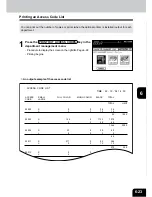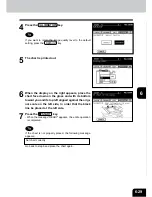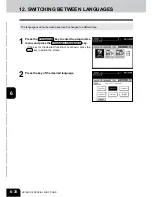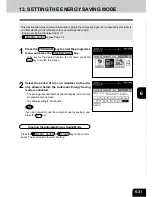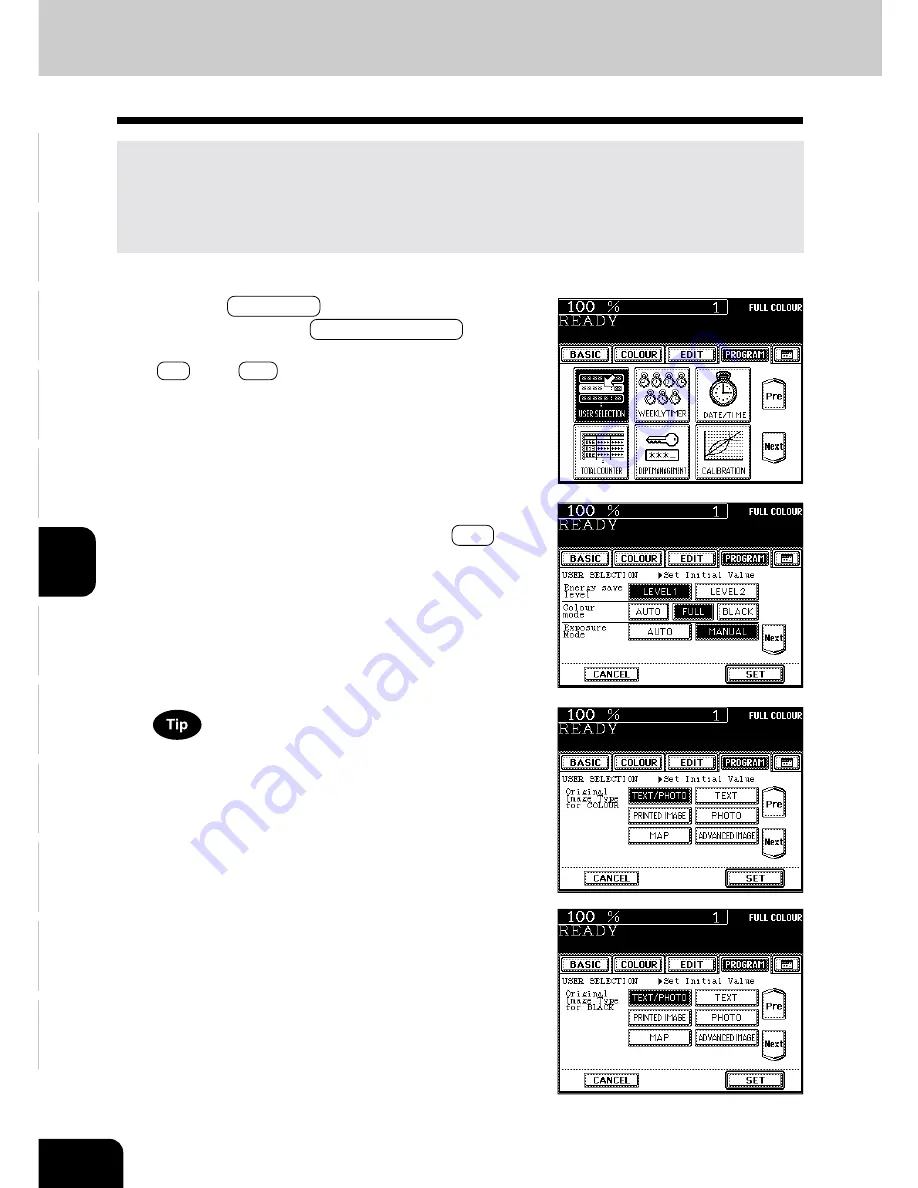
1
2
3
4
5
6
7
8
9
10
11
12
6-16
USING THE SPECIAL FUNCTIONS
6. USER SELECTION (INITIAL SETTINGS)
You can change the initial setting (default setting) of each mode displayed on the User Selection
screen.
The following modes can be changed.
• Energy saving level
• Colour mode
• Copy density (Exposure) mode
• Original image type
• Bypass feeding
• Calibration
1
Press the PROGRAM key to enter the programme
menu, and press the USER SELECTION key.
- If the key for the desired function is not shown, press the
Pre or the Next key to switch the screen.
2
Press the icons of the settings you desire (selected
settings will be shaded), then press the SET key.
- The keys in the shaded pattern on the screens shown on the
right are initial settings (default settings).
The original (image type) mode can be set for the colour origi-
nals and black-and-white originals, respectively.
* The Advanced Image mode might be optional depending on
shipping places.
Summary of Contents for e-studio 210c
Page 1: ...OPERATOR S MANUAL FOR COPYING FUNCTIONS DIGITAL COLOUR PLAIN PAPER COPIER ...
Page 26: ...1 2 3 4 5 6 7 8 9 10 11 12 1 12 BEFORE MAKING COPIES ...
Page 60: ...1 2 3 4 5 6 7 8 9 10 11 12 3 16 SETTING OF BASIC COPY MODES ...
Page 70: ...1 2 3 4 5 6 7 8 9 10 11 12 4 10 COLOUR EDITING AND ADJUSTMENT ...
Page 92: ...1 2 3 4 5 6 7 8 9 10 11 12 USING THE EDITING FUNCTIONS 5 22 ...
Page 172: ...1 2 3 4 5 6 7 8 9 10 11 12 9 30 WHENTHE GRAPHIC SYMBOLS FLASH ONTHETOUCH PANEL ...