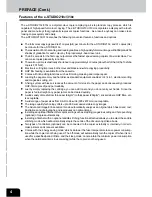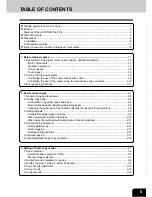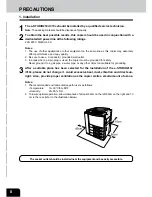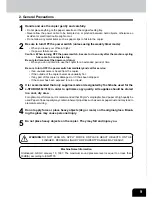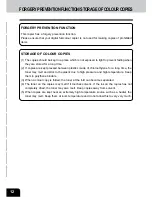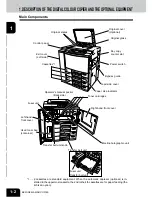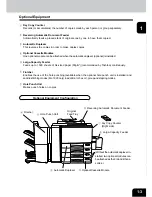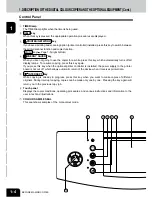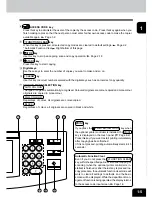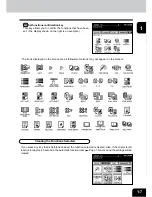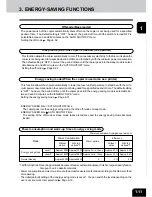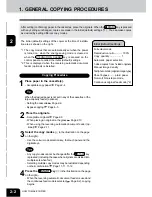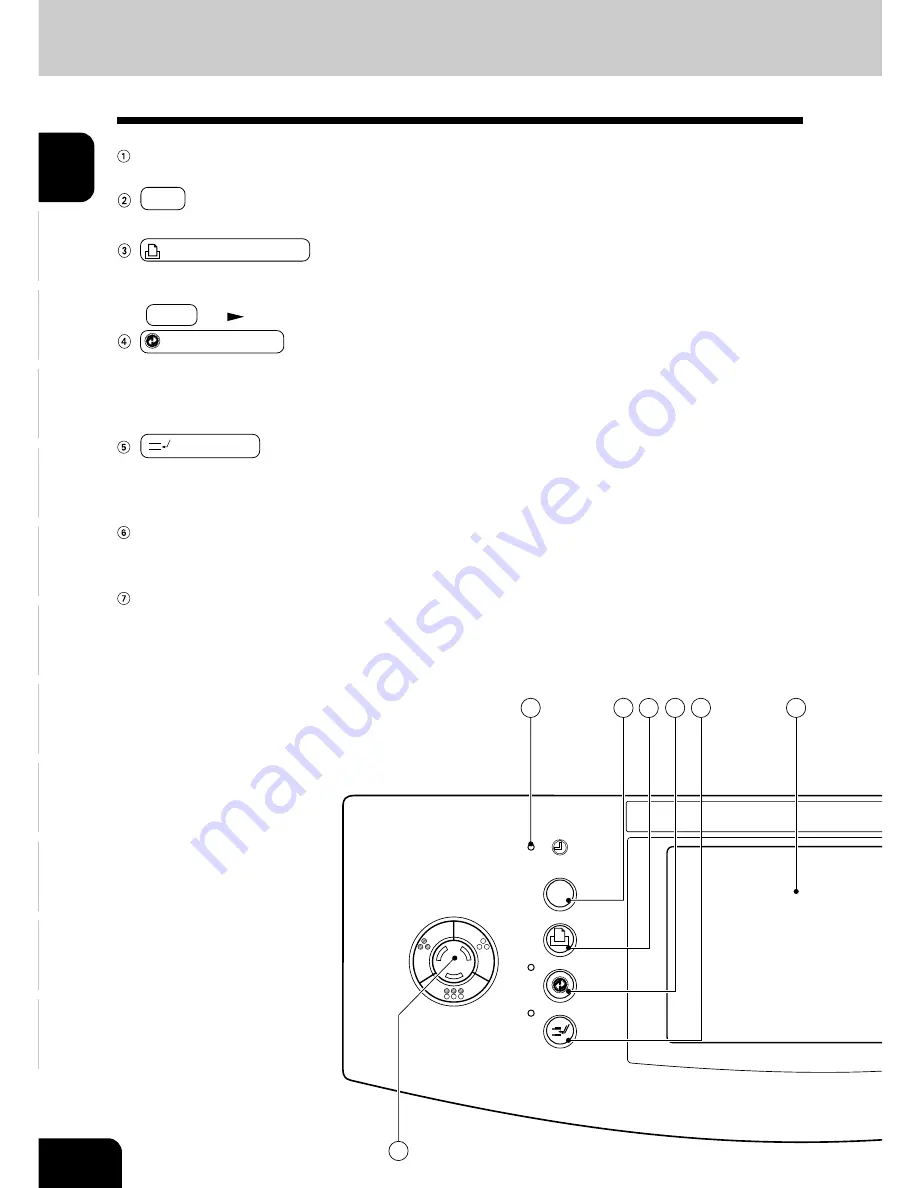
1
2
3
4
5
6
7
8
9
10
11
12
1-4
BEFORE MAKING COPIES
HELP
TIMER lamp
The TIMER lamp lights when the timer is being used.
HELP key
When this key is pressed, the appropriate operation procedures are displayed.
PRINTER/NETWORK key
If you have a printing and scanning option (printer controller) installed, press this key to switch between
the printer/scanner function and copier function.
* PRINT key
Page 1-5 (right bottom)
ENERGY SAVER key
When you are not going to use the copier for a while, press this key, which automatically turns off all
display lamps. To resume copying, press this key again.
If you press this key when the optional printer controller is installed, the power supply to the printer
board is not cut off, which allows automatic return of the device when it receives printer data.
INTERRUPT key
While copying is already in progress, press this key when you want to make copies of different
originals. During interrupt copying, copies can be made only one by one. Pressing the key again will
return you to the previous copy job.
Touch panel
Displays the copier conditions, operating procedures, and various instructions and information to the
user in text and illustrations.
COLOUR SAMPLE SEAL
This seal shows samples of the monocolour mode.
1. DESCRIPTION OF THE DIGITAL COLOUR COPIER AND THE OPTIONAL EQUIPMENT (Cont.)
Control Panel
1
2
3
4
5
6
14
Summary of Contents for e-studio 210c
Page 1: ...OPERATOR S MANUAL FOR COPYING FUNCTIONS DIGITAL COLOUR PLAIN PAPER COPIER ...
Page 26: ...1 2 3 4 5 6 7 8 9 10 11 12 1 12 BEFORE MAKING COPIES ...
Page 60: ...1 2 3 4 5 6 7 8 9 10 11 12 3 16 SETTING OF BASIC COPY MODES ...
Page 70: ...1 2 3 4 5 6 7 8 9 10 11 12 4 10 COLOUR EDITING AND ADJUSTMENT ...
Page 92: ...1 2 3 4 5 6 7 8 9 10 11 12 USING THE EDITING FUNCTIONS 5 22 ...
Page 172: ...1 2 3 4 5 6 7 8 9 10 11 12 9 30 WHENTHE GRAPHIC SYMBOLS FLASH ONTHETOUCH PANEL ...