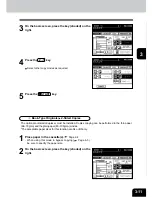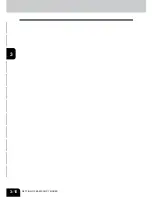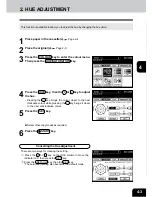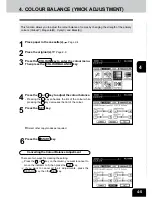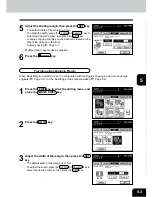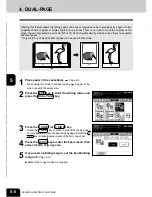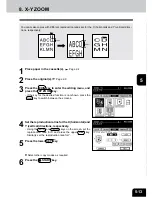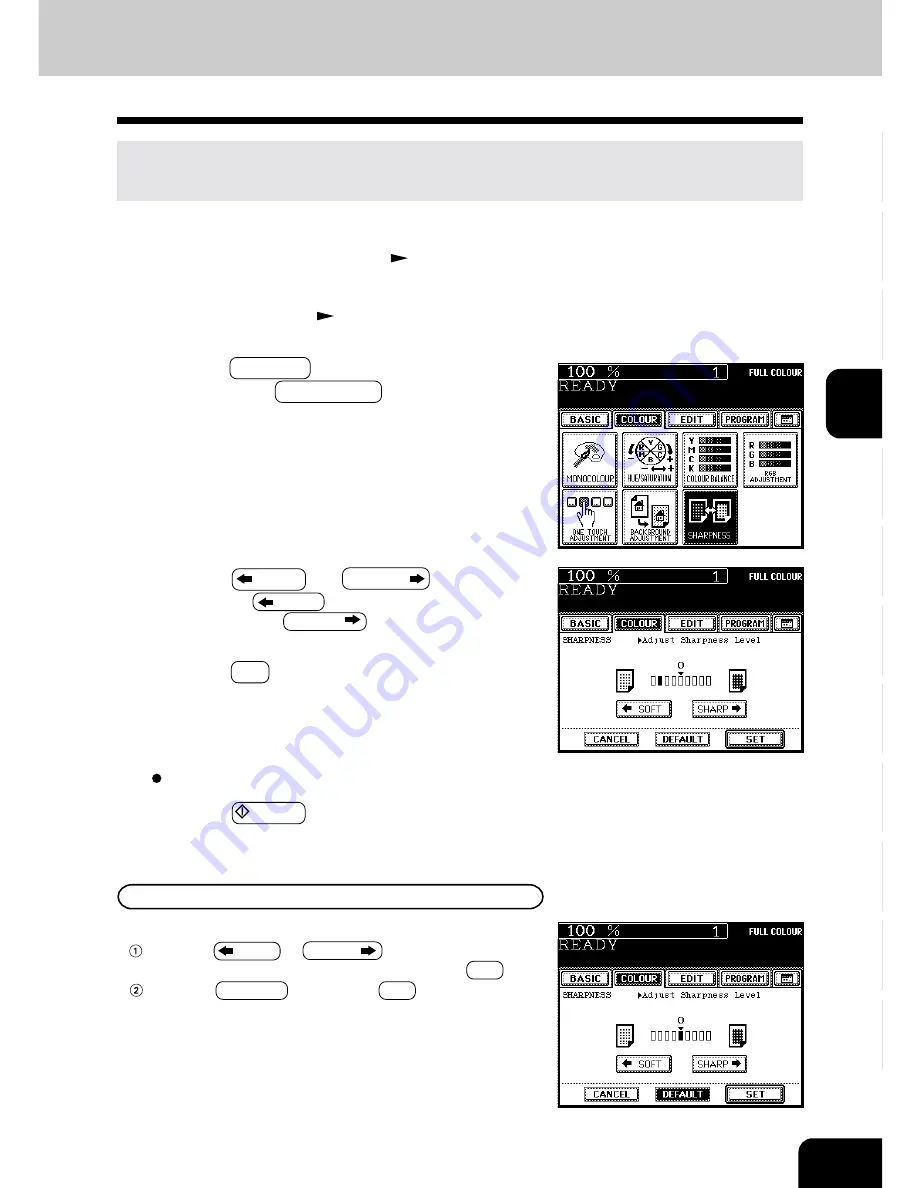
1
2
3
4
5
6
7
8
9
10
11
12
4-9
2
Place the original(s).
Page 2-9
3
Press the COLOUR key to enter the colour menu.
Then press the SHARPNESS key.
8. SHARPNESS ADJUSTMENT
This function allows you to emphasize the letters and edges of images.
This function is available in the black or monocolour mode as well.
1
Place paper in the cassette(s).
Page 2-4
4
Press the
SOFT ( or SHARP
) key.
- Pressing the
SOFT key suppresses the moire fringe
while pressing the SHARP
key emphasizes the letters
and sharpens the fine lines.
6
Press the START key.
Cancelling the Sharpness Adjustment
There are two ways for clearing the setting.
Press the
SOFT or SHARP
key on the Sharpness
column to move the indicator to 0, then press the SET key.
Press the DEFAULT key, then the SET key.
5
Press the SET key.
Select other copy modes as required.
Summary of Contents for e-studio 210c
Page 1: ...OPERATOR S MANUAL FOR COPYING FUNCTIONS DIGITAL COLOUR PLAIN PAPER COPIER ...
Page 26: ...1 2 3 4 5 6 7 8 9 10 11 12 1 12 BEFORE MAKING COPIES ...
Page 60: ...1 2 3 4 5 6 7 8 9 10 11 12 3 16 SETTING OF BASIC COPY MODES ...
Page 70: ...1 2 3 4 5 6 7 8 9 10 11 12 4 10 COLOUR EDITING AND ADJUSTMENT ...
Page 92: ...1 2 3 4 5 6 7 8 9 10 11 12 USING THE EDITING FUNCTIONS 5 22 ...
Page 172: ...1 2 3 4 5 6 7 8 9 10 11 12 9 30 WHENTHE GRAPHIC SYMBOLS FLASH ONTHETOUCH PANEL ...