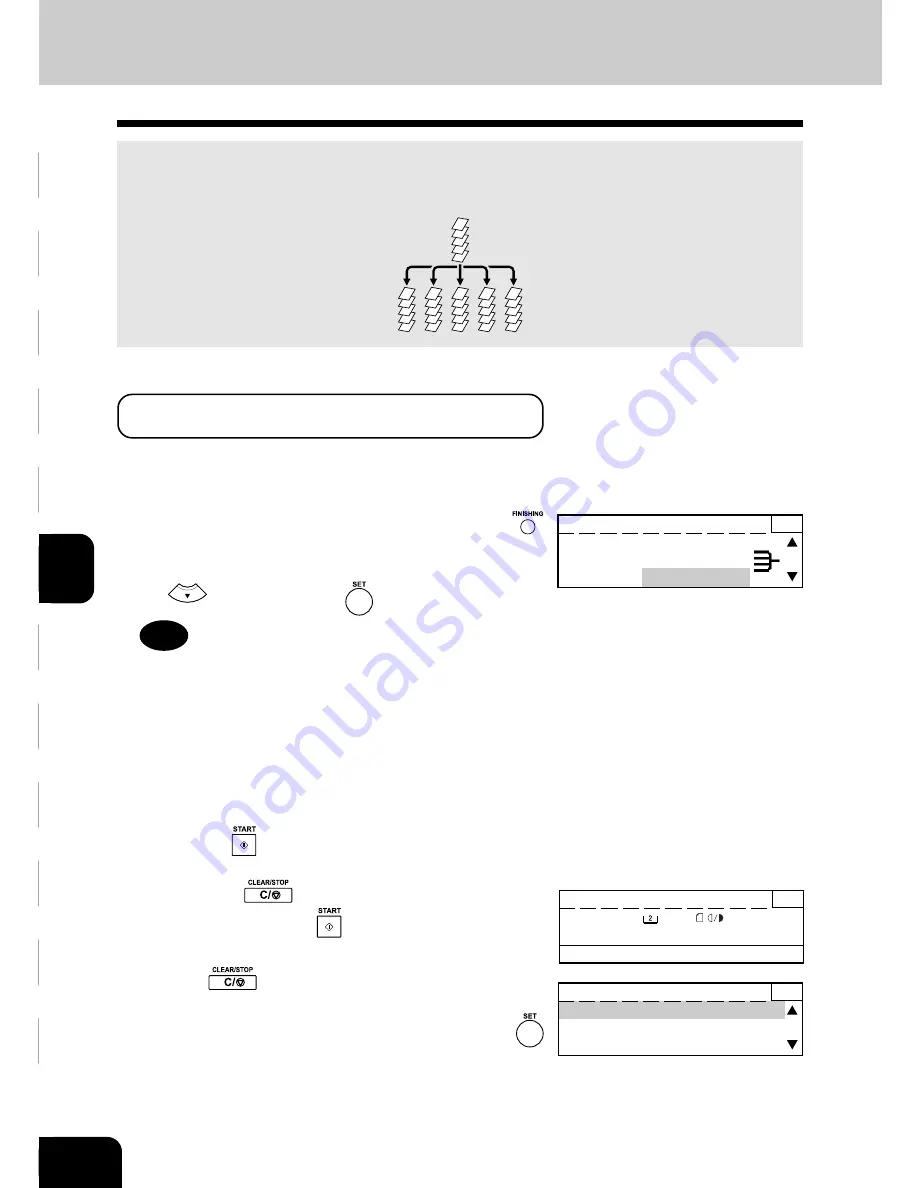
1
2
3
4
5
6
7
9
10
11
12
8
6-4
FINISHING MODE SELECTION
As sets of copies are output, the sets are sorted.
Example: Making 5 sets of copies from 5-paper originals
*Bypass copying is not possible in the sort mode.
3. SORT COPYING
1
Place the originals in the feeder.
• Confirm that “SORT” is shown for “FINISHING.”
2
If “FINISHING:SORT” is not displayed, press the
key and select the sort mode.
• Select “SORT” from the FINISHING menu by pressing the
key. Then press the
key.
3
Key in the desired copy quantity (sets) using the
numeric keys.
4
Select the desired paper cassette, image density and
reproduction ratio.
5
Press the
key.
• The digital multi function system starts scanning the original.
• Press the
key to stop scanning the original
temporarily. Press the
key to resume scanning.
5
4
3
2
1
5
4
3
2
1
5
4
3
2
1
5
4
3
2
1
5
4
3
2
1
5
4
3
2
1
Press START to resume
3
PAPER
:
LT-R
:AUTO
FINISHING :SORT
ZOOM :100%
• If the
key is pressed again when scanning has
stopped, the scanned data is deleted and the sort copying
is terminated. Select “YES” or “NO,” and press the
key.
• When all originals are scanned, the digital multi function
system automatically starts copying. Copies are outputted
in sets.
Memory clear?
3
YES
NO
Tip
"NON SORT/OFFSET" and "SORT/OFFSET" can be selected
only when the Offset Tray or Finisher is installed.
READY
1
FINISHING: SORT
SORT/OFFSET
NONSORT
When Using the Automatic Document Feeder (optional) or
the Reversing Automatic Document Feeder (optional)
Summary of Contents for e-studio 160
Page 1: ......
Page 2: ......
Page 28: ...1 2 3 4 5 6 7 9 10 11 12 8 1 14 BEFORE MAKING COPIES ...
Page 52: ...1 2 3 4 5 6 7 9 10 11 12 8 3 16 BASIC MENU ...
Page 170: ...1 2 3 4 5 6 7 9 10 11 12 8 9 8 MAINTENANCE ...
Page 180: ...10 10 10 SPECIFICATIONS OPTIONS ...
Page 181: ...Printed in China e STUDIO160 200 250 NAD OME02000800 ...
Page 182: ... 2002 TOSHIBA TEC CORPORATION All rights reserved 6LA5574400 R02092022900 TTEC 2002 11 ...






























