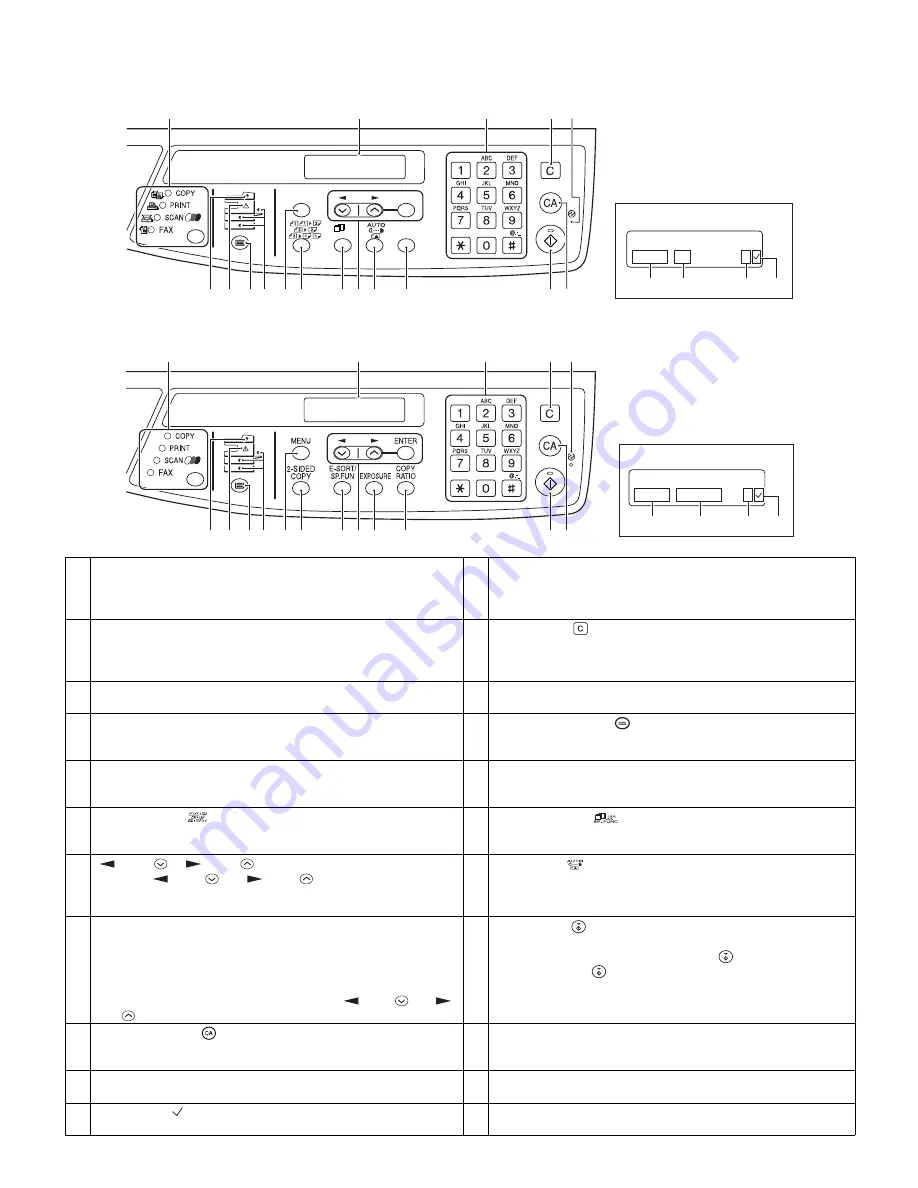
e-STUDIO162/162D/151/151D EXTERNAL VIEWS AND INTERNAL STRUCTURES 4 - 2
3. Operation panel
(e-STUDIO151/151D (Europe))
(e-STUDIO162/162D)
1
[MODE SELECT] key / Mode indicators
Press this key to select the mode. The indicator of the selected mode
lights (copy, printer, scanner, fax mode indicators).
2
Display
This shows messages indicating the machine status and any
problems that occur, as well as user programs and function setting
menus.
3
Numeric keys
Use these to enter the number of copies and other numerical
settings.
The keys can also be used to select items in function setting menus.
4
[CLEAR] key (
)
Use this to clear the set number of copies, as well as cancel a job
that is in progress. When a setting menu appears, use this key to
move back to the previous menu level.
5
Power save indicator
This lights up when the power save function is activated.
6
ADF/RADF indicator (Option)
This lights up when an original is placed in the ADF/RADF.
7
Error indicator
This lights steadily or blinks when a paper misfeed or other error
occurs.
8
[TRAY SELECT] key (
)
Use to select the paper tray that has the desired paper for copying.
9
Tray location indicator
Indicates the selected paper tray. The indicator blinks when the tray
is out of paper or is not closed.
10
[MENU] key
Press this key to select the paper size for copying, to configure a
user program or to display the total count.
11
[2-SIDED COPY
] key (e-STUDIO162D/151D)
Press to select the automatic two-sided copying mode.
12
[E-SORT/SP.FUN ]
key
Press to select the sort function, 2 IN 1 copy function, or margin shift
function.
13
[
] key (
), [
] key (
), [OK (ENTER)] key
Press the [
] key (
) or [
] key (
) to select an item in a
function setting menu.
Press the [OK (ENTER)] key to enter a selection.
14
[EXPOSURE ]
key
Use to switch from auto exposure adjustment to text mode or photo
mode.
15
[ZOOM (COPY RATIO)] key
Press to select an enlargement or reduction ratio.
To select a preset ratio setting, press the [ZOOM (COPY RATIO)] key
and select the desired preset ratio. To select a ratio that is not preset,
press the [ZOOM (COPY RATIO)] key, select the preset ratio that is
closest to the desired ratio, and then press the [
] key (
) or [
]
key (
) to increase or decrease the ratio in increments of 1%.
16
[START] key (
) / Ready indicator
The ready indicator lights up when copying or scanning is possible.
To begin copying, press the [START] key (
).
The [START] key (
) is also pressed to return to normal operation
from auto power shut-off mode.
17
[CLEAR ALL] key (
)
This returns all functions to the default settings. When pressed in a
setting menu, this returns the settings and display to the initial state.
18 Shows the current copy ratio.
19 Shows the selected paper size.
20 Shows the number of copies that has been entered with the numeric
keys.
21 A checkmark "
" appears when the exposure has been changed, or
when two-sided copying, sort, 2 IN 1, or margin shift is selected.
6
7
8 9 10 11
12 13 14
15
1
2
1,2,3,
1,2,3,
SP. FUNC
ZOOM
MENU
OK
READY TO COPY.
100% A4 0
Display
16 17
18
19
20
21
3
4
5
READY TO COPY.
100% 8.5x11 0
Display
6
7
8 9 10 11
12 13 14
15
16 17
18
19
20
21
1
2
3
4
5
04_EXTER.fm 2
ページ
2004年12月22日 水曜日 午後1時41分
Summary of Contents for e-studio 151
Page 170: ...Memo ...
Page 171: ...Memo ...
Page 172: ...Memo ...
Page 176: ...2 17 2 HIGASHIGOTANDA SHINAGAWA KU TOKYO 141 8664 JAPAN ...
















































