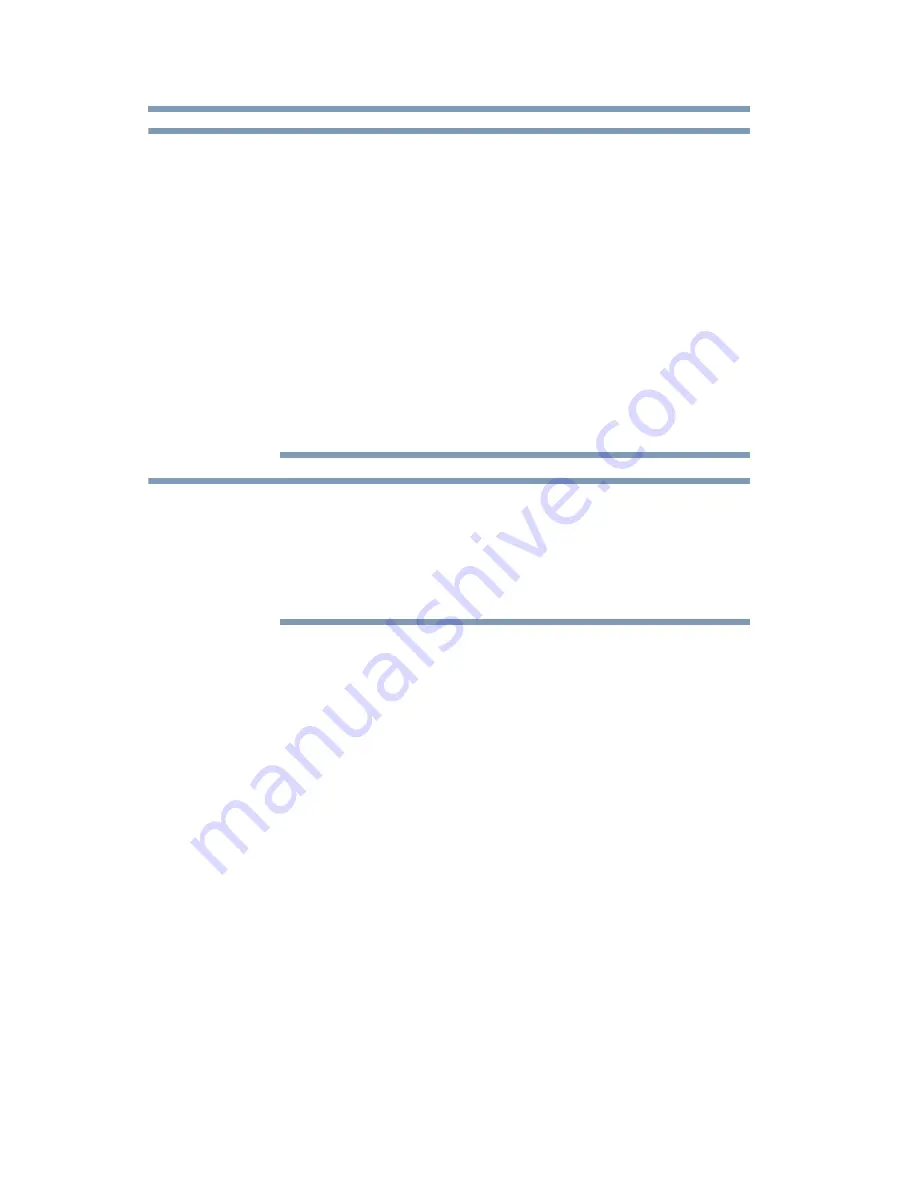
74
Basic features
Using 3D functions
Watching the TV:
❖
Proper 3D effects or 3D-to-2D conversion results may not be
obtained depending on the received 3D content.
❖
3D effect and image quality may vary depending upon content
quality and display device capability/ functionality/settings.
❖
Wear the 3D glasses properly, otherwise you may not see the
correct 3D images.
❖
When not viewing 3D images, take off the 3D glasses; otherwise,
it may be difficult to see the display on other products such as
your computer, digital clock, or calculator, etc.
❖
Use the 3D glasses at the proper viewing angle and distance, see
“Safety Precautions for 3D glasses” on page 6
.
Use a high-speed HDMI
®
cable when you connect a device such as a
3D compatible Blu-ray Disc™ player or computer to the TV. When
you use a standard HDMI
®
cable, 3D images may not display
correctly.
Some functions cannot be shown in 3D mode.
Using 3D functions
Incoming video signals can either be in 2D or 3D format. A 2D
signal can be viewed in either 2D or 3D, and 3D can be viewed in
either 2D or 3D. If the TV can detect the fact that a signal is 3D, it
can change to 3D mode automatically, see
“Setting the 3D start
message” on page 82
. Otherwise you can change the viewing mode
using the 3D button. Finally, the format of the 3D signal can be
either Side by Side (SBS) or Top and Bottom (TAB). You may have
to choose the correct format if the TV can not detect it
automatically, see
“Selecting 3D format from the Quick menu in
3D mode” on page 78
.
You can also change 2D images to 3D images by pressing the 3D
button when viewing in 2D.
NOTE
NOTE











































