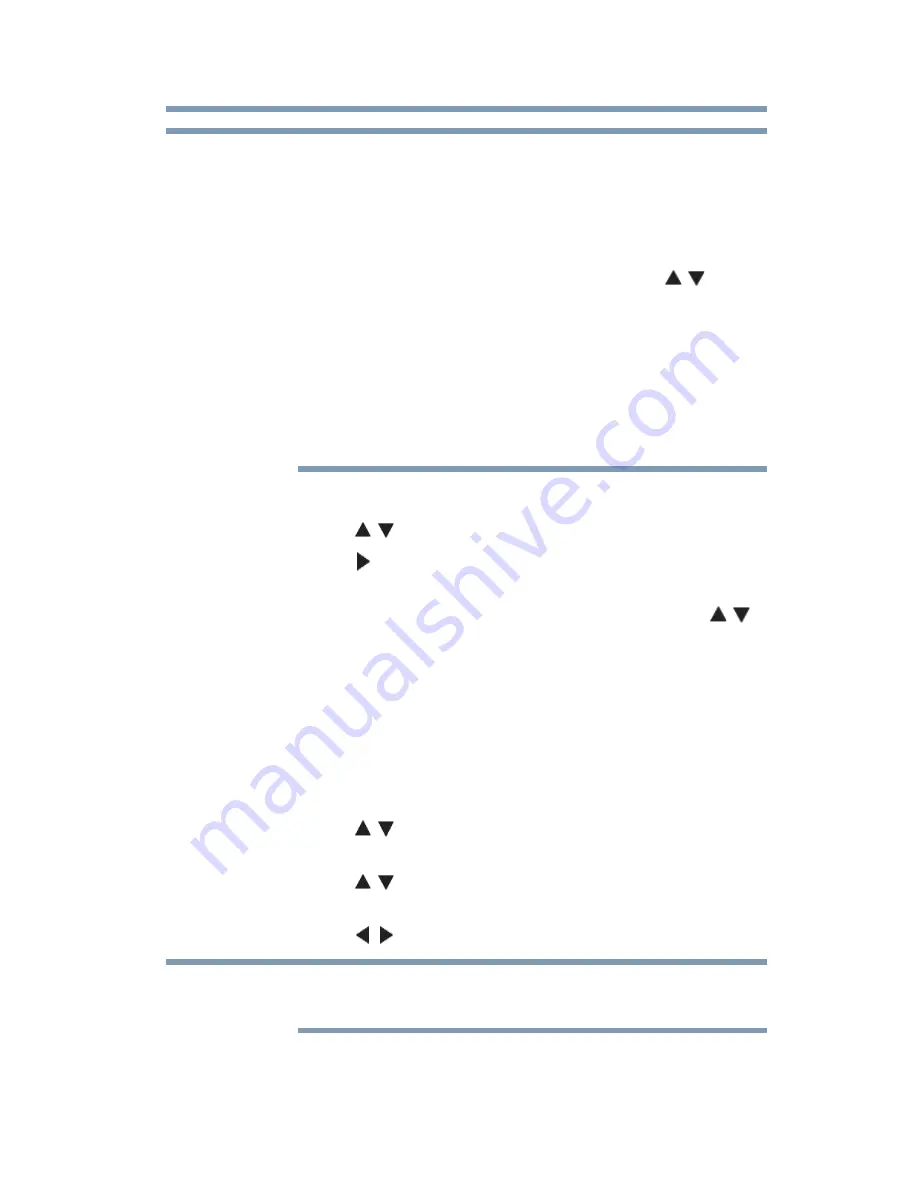
87
Basic features
Using closed captions
❖
You can label the video input sources according to the specific
devices you have connected to the TV, see
“Labeling video
inputs” on page 70
.
❖
You can skip sources, see
“Skipping video inputs” on page 68
.
❖
Inputs that are set to be skipped will be skipped when selecting
by repeatedly pressing the
INPUT
button or the ( / arrow)
buttons.
❖
You can select inputs that are set to be skipped using the
number buttons.
❖
If one or more HDMI
®
CEC devices are connected to an HDMI
®
input, the icon appears in the input selector. In this case, the
label, see
“Labeling video inputs” on page 70
will not appear in
the input selector.
To select an HDMI
®
CEC device:
1
Press the
(
/ arrow) buttons to select an HDMI
®
input.
2
Press the
(
arrow) button. The list of HDMI
®
CEC devices
for that input appears.
3
If the input has multiple HDMI
®
CEC devices, use the
(
/
arrow) buttons to select a device.
4
Press the
OK
button.
Using closed captions
To turn on the closed caption mode:
1
Press the
MENU
button. Select
SETTINGS, SETUP
,
TV
Settings
, and then press the
OK
button.
2
Press the
(
/ arrow) buttons to select
Closed Captions
, and
then press the
OK
button.
3
Press the
(
/ arrow) buttons to select
Closed Captions
Display
.
4
Press the
(
/ arrow) buttons to select
On
or
Off
.
If Closed Captions Display is set to Off, Analog CC Mode and Digital
CC Settings will be not available.
Analog CC mode
The closed caption mode has two options:
NOTE
NOTE






























