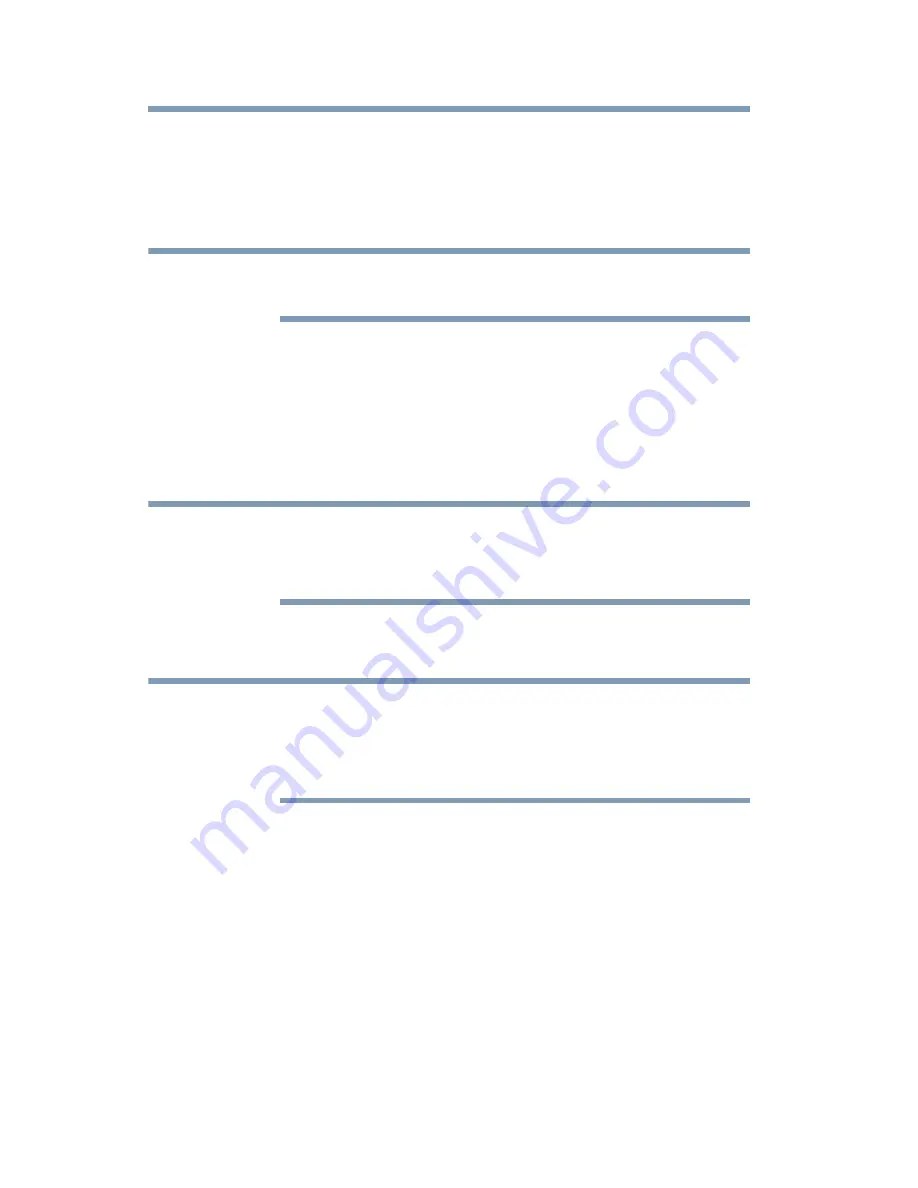
150
Advanced features
Using the SmartTV features
Adding Favorites Websites
1
Connect to the network.
2
Press the
ePORTAL
button on the remote control to access the
ePORTAL page.
Pressing the
INTERNET
button on the remote control will also
launch the web browser.
3
Press the Navigation buttons to scroll to the
Internet
icon and
press
OK
.
4
Follow
“Using the web browser” on page 148
to display your
desired website.
5
Press the Navigation buttons to scroll to
Favorites STAR
on
the Browser Menu Bar and press
OK
.
By adding frequently visited websites to Favorites, you can browse
them easily.
You can view the addresses of the websites you visited previously.
6
Press
OK
on the remote control to save the desired website to
your favorites.
The desired website is highlighted and displayed on the top row with
the + add icon.
The + add icon will change to a page icon after the website has been
saved to favorites.
7
Press the
BACK
button on the remote to return to browsing
your website.
Launch the Internet and access a specific web page
1
Press the
INTERNET
button on the remote or select the
Internet icon on the ePORTAL page.
2
Use the on-screen keyboard or the wireless QWERTY
keyboard to type the URL address into the address bar.
3
Launching the web page is dependent on which input mode
you are using:
❖
If using the remote control, select the
OK
button on the
address bar to view the page.
NOTE
NOTE
NOTE






























