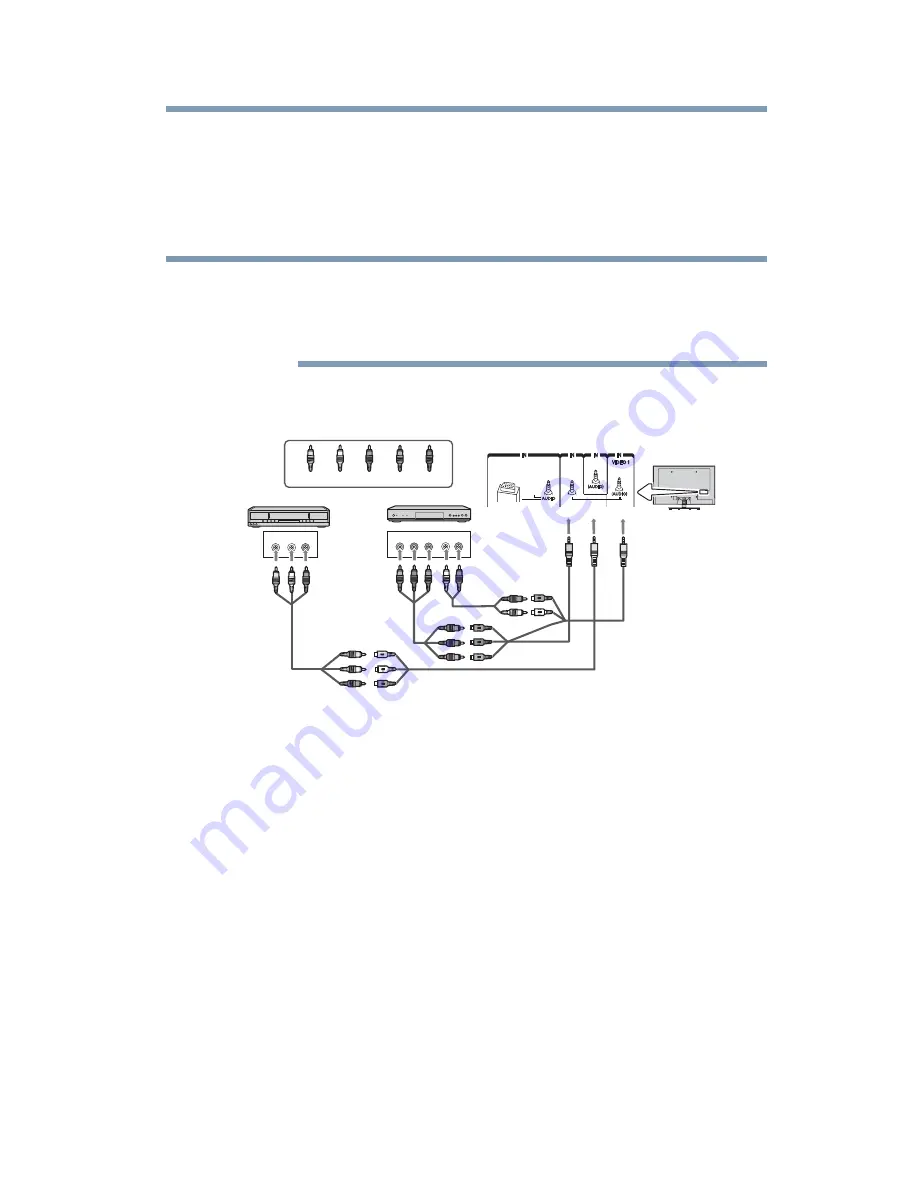
31
Connecting Your TV
Connecting DVD to ColorStream
®
or VCR to composite video
To view the VCR or camcorder video:
Turn On the VCR or camcorder video. Select
VIDEO
input source
on the TV.*
*To select the video input source, press the
INPUT
button on the
remote control, see
“Selecting the video input to view” on page 86
.
The unauthorized recording, use, distribution, or revision of
television programs, videotapes, DVDs, and other materials is
prohibited under the Copyright Laws of the United States and other
countries, and may subject you to civil and criminal liability.
Connecting DVD to ColorStream
®
or VCR to composite video
(Sample Illustration) L6200U/L7200U Series—Connecting a DVD
with ColorStream
®
or a VCR with composite video
Items needed:
❖
Coaxial cables
❖
Standard AV cables
❖
Standard audio cables
❖
Composite or component video cables
❖
You can connect the component video cables (plus audio
cables) from the DVD player or satellite receiver to the
COLOR STREAM HD
terminal in the TV. The
COLOR
STREAM HD
terminal can be used to display Progressive
(480p, 720p) and Interlaced (480i, 1080i) scan systems.
Note that 1080p is not supported. Check the User’s Guide
of the DVD player in order to determine the best output
signal available.
NOTE
VIDEO AUDIO
L
R
COMPONENT VIDEO
P
B
P
R
Y
AUDIO OUT
L
R
R
W
Y
G
B
R
W
Y
R
W
R
B
R
W
Y
R
W
R
G
B
G
W
TV back panel
A/V Componen
t
adap
t
e
r
cable (supplied)
S
t
anda
r
d
audio cable
Componen
t
video cable
DVD playe
r
S
t
anda
r
d
A/V cable
Ligh
t
g
r
een
Ligh
t
yellow
VCR
Yellow
White
Red
G
r
ee
n
Bl
u
e
AV adap
t
e
r
cable (supplied)
HDMI 4
HDMI 4
HDMI 3
HDMI 3
PC / COLOR STREAM HD 2
PC / COLOR STREAM HD 2
COLOR
COLOR
STREAM
STREAM
HD 1
HD 1
VIDEO 2
VIDEO 2













































