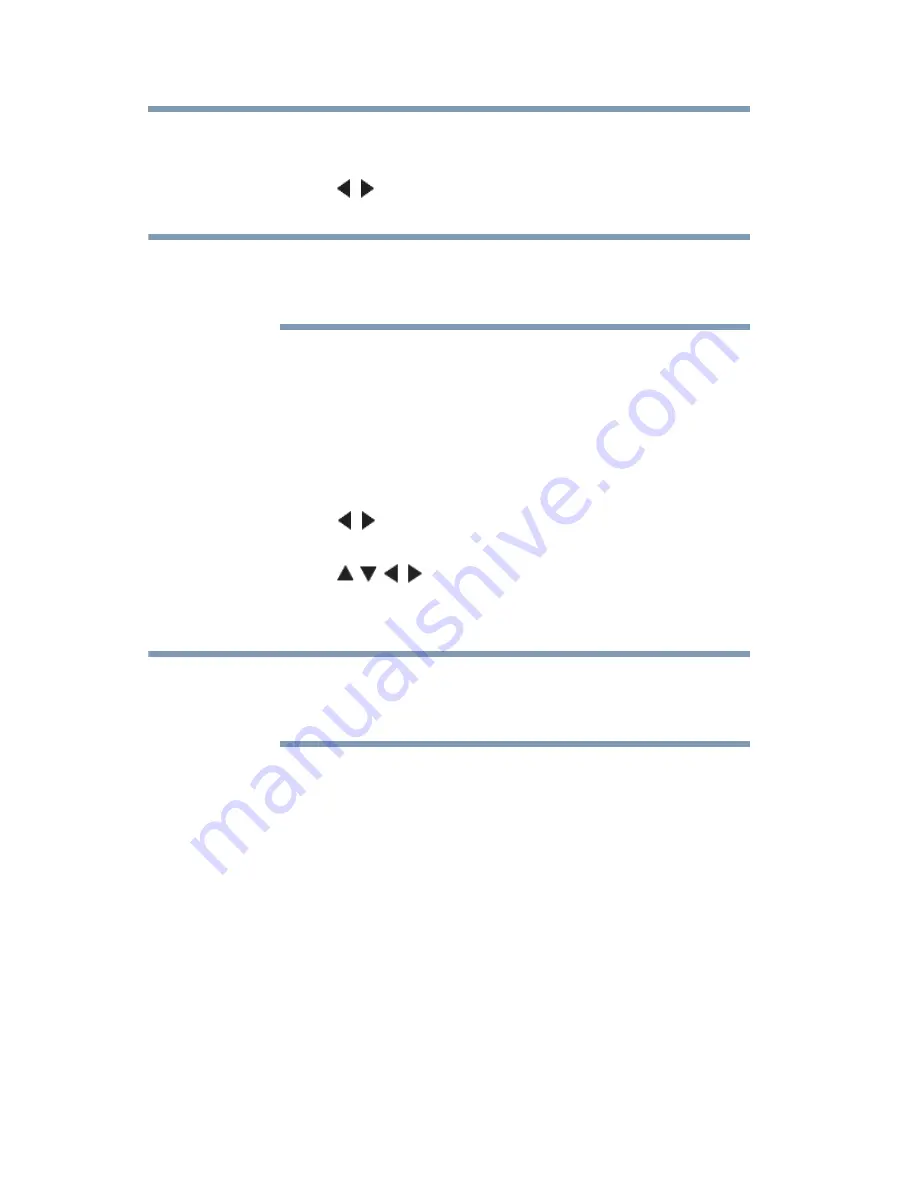
146
Advanced features
Using the SmartTV features
1
Press the
MENU
button. Select
NETWORK
> Smart Apps
Setup > VUDU Deactivation
, and then press the
OK
button.
2
Press the
(
/ arrow) buttons to select
Yes
, and then press the
OK
button.
If the VUDU™ icons are not shown in the ePORTAL, you may need to
update the TV firmware. You can access VUDU™ through the web
browser.
YouTube™
YouTube is a video-sharing service managed by YouTube™, LLC.
This TV allows you to view YouTube™ video content.
1
Press the
APPS
button on the remote control or select the Apps
icon on the ePORTAL.
2
Press the
(
/ arrow) buttons to select
YouTube
, and then
press the
OK
button.
3
Press the ( / / / arrow) buttons to select the file you wish
to view, and then press the
OK
button.
To close YouTube™, press the
EXIT
button.
If the YouTube™ icon is not shown in the ePORTAL, you may need to
update the TV firmware. You can also access YouTube™ through the
web browser.
NOTE
NOTE






























