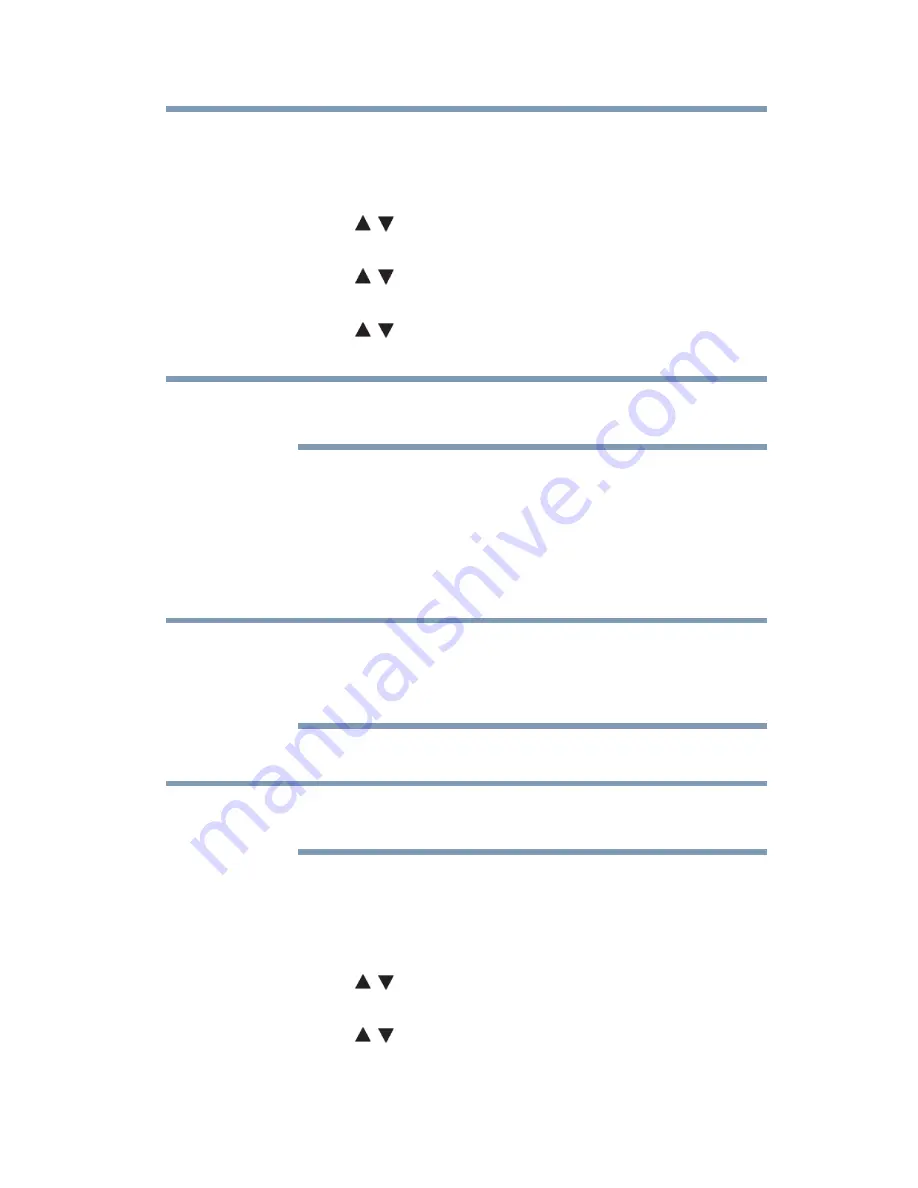
133
Advanced features
Setting up the Network
Assisted Setup
1
Press the
MENU
button. Select
NETWORK > Network
Setup
, and then press the
OK
button.
2
Press the
(
/ arrow) buttons to select
Wireless Setup
, and
then press the
OK
button.
3
Press the
(
/ arrow) buttons to select
Assisted Setup
, and
then press the
OK
button.
4
Press the
(
/ arrow) buttons to select the desired AP, and
then press the
OK
button.
Check the MAC address on the label or in the manual of the AP and
select an AP.
5
Select
Security Key
, and then press the
OK
button.
The Software Keyboard appears.
6
Input the Security Key using the Software Keyboard. For more
information, see
“Using the software keyboard” on page 139
.
7
To save your settings, press the
BLUE
button.
The Security Key must adhere to the following conditions:
❖
TKIP/AES: 8-63 ASCII or 64 Hex characters
❖
WEP: 5 or 13 ASCII or 10 or 26 Hex characters
8
Select
Done
, and then press the
OK
button.
Settings are not saved if the
BACK
button is pressed before Done is
selected.
Manual Setup
1
Press the
MENU
button. Select
NETWORK > Network
Setup
, and then press the
OK
button.
2
Press the
(
/ arrow) buttons to select
Wireless Setup
, and
then press the
OK
button.
3
Press the
(
/ arrow) buttons to select
Manual Setup
, and
then press the
OK
button.
NOTE
NOTE
NOTE
















































