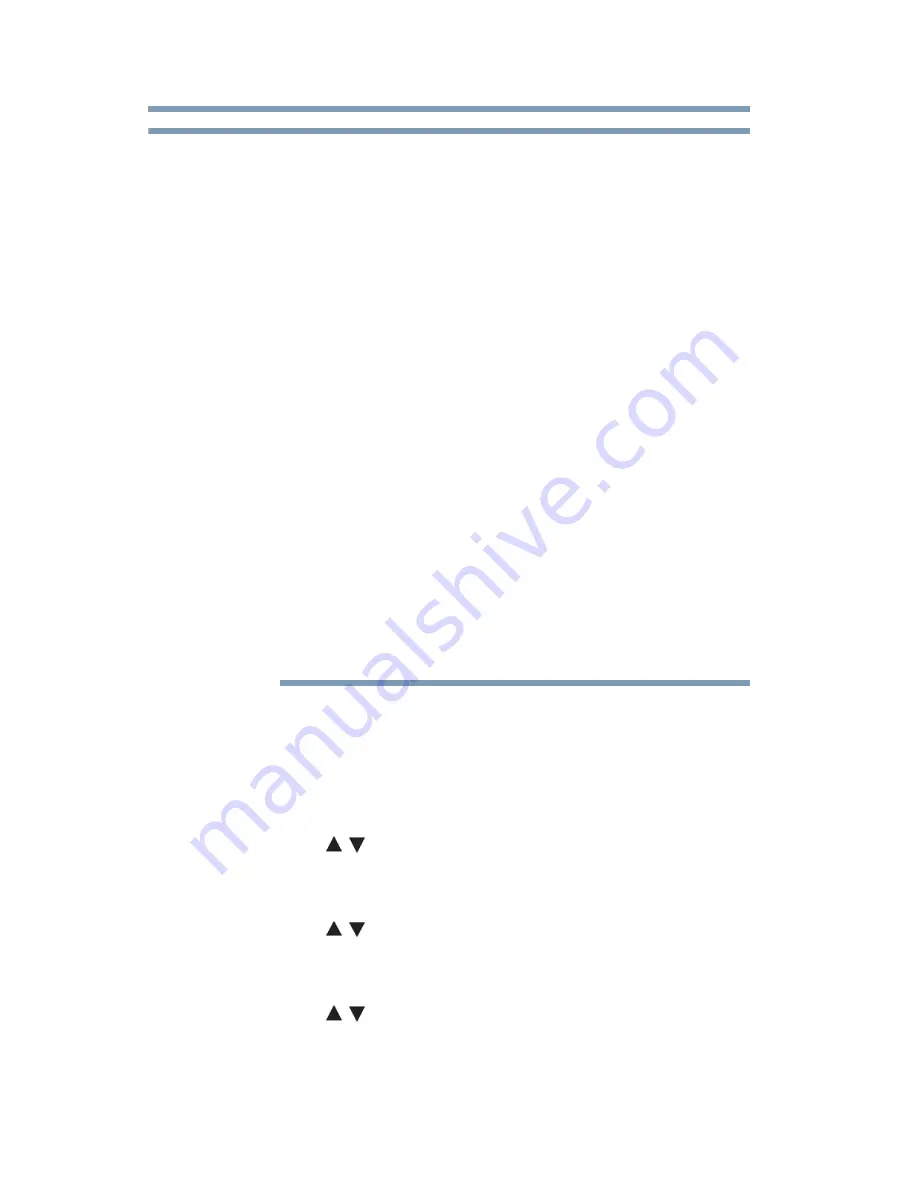
172
Apps Collaboration
Apps Control Profile
❖
Third party Internet services are not provided by Toshiba, may
change or be discontinued at any time, and may be subject to
Internet service provider restrictions. Toshiba makes no
warranties, representations, or assurances about the content,
availability, or functionality of third-party content or services.
Use of third-party Internet services may require the creation of a
separate account through a computer with Internet access and/or
payment of one-time and/or recurring charges and membership.
Not all third-party services may be available on or compatible
with this product. In order to experience the full suggested
capabilities of this product, fully-compatible devices may be
required.
❖
The Toshiba A/V Remote App can only be used when your TV
and your tablet or smartphone are connected to the Internet.
❖
The Toshiba Send & Play App can only be used when your TV
and your tablet or smartphone are connected to the Internet.
❖
The Toshiba MediaGuide App can only be used when your TV
and your tablet or smartphone are connected to the Internet.
❖
Starting and operation of this service may take several minutes.
❖
Software updates may be needed in order to use this service.
❖
In order to experience the full suggested capabilities of this
product, fully-compatible devices may be required.
❖
Certain features may not be available in all countries.
Apps Control Profile
To select the Apps Control Profile
1
Press the
MENU
button. Select
NETWORK
,
Network
Device Setup
and press the
OK
button.
2
Use the
(
/ arrow) buttons to select
Apps Control Profile
and press the
OK
button.
The Apps Control Profile window will appear.
3
Use the
(
/ arrow) buttons to select
Device Registration
Setup
and press the
OK
button.
The Device Registration Setup window will appear.
4
Use the
(
/ arrow) buttons to highlight the
Companion
Device ID
.
5
Select the
Cancel
,
All
, or
Delete
buttons.
NOTE






























