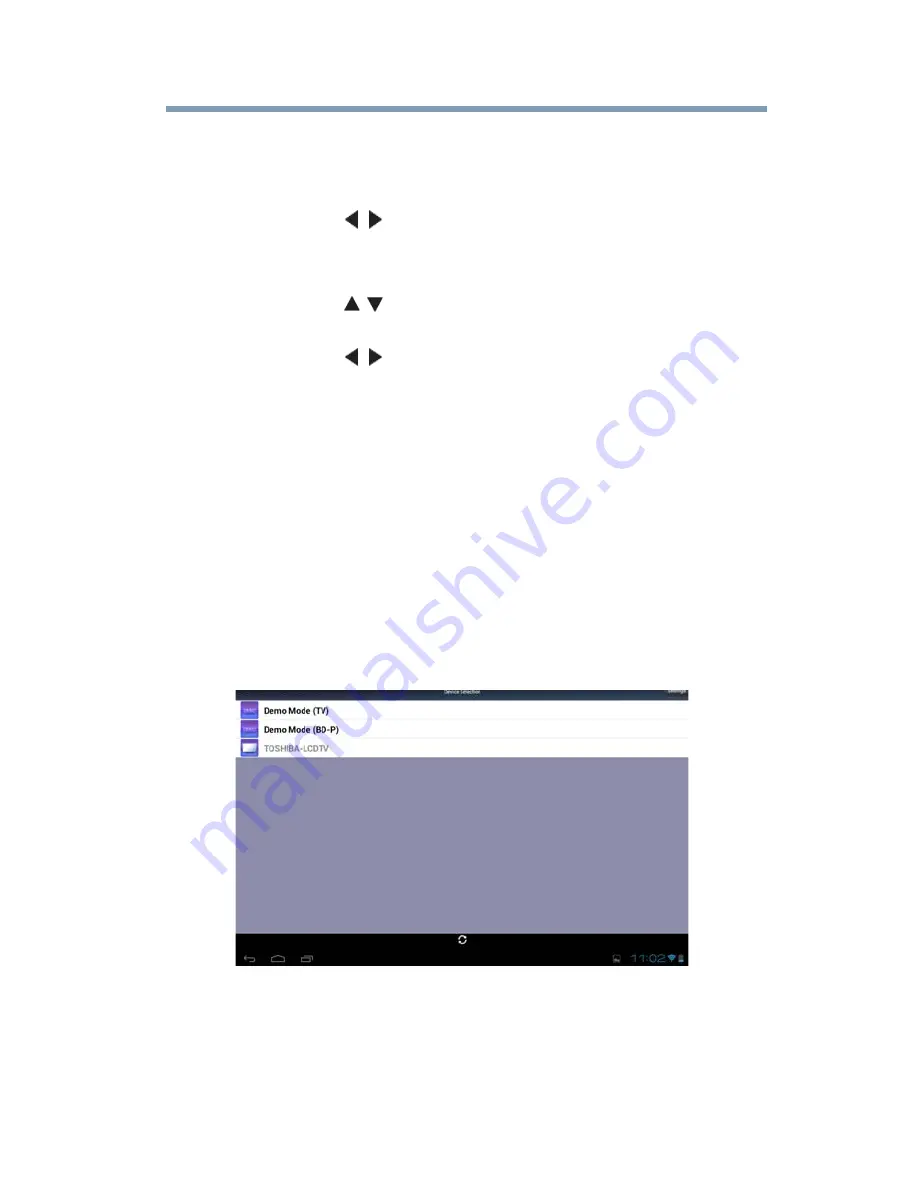
173
Apps Collaboration
Initial setup
To enable the New Device Detection:
1
Press the
MENU
button. Select
NETWORK
,
Network
Device Setup
and press the
OK
button to select.
2
Use the
(
/ arrow) buttons to select
Apps Control Profile
and press the
OK
button.
The Apps Control Profile window will appear.
3
Use the
(
/ arrow) buttons to select
New Device Detection
and press the
OK
button.
4
Use the
(
/ arrow) buttons to select
Enable
or
Disable
.
5
Press the
OK
button to submit.
Initial setup
In order to use this application, your Android™ and/or IOS-
compatible tablets or smartphones and compatible Toshiba
equipment must be connected to the wireless LAN in your home.
After downloading the Toshiba A/V Remote App, follow these
steps:
1
Read the disclaimer and select the
Agree
option.
The Toshiba equipment’s name will appear in the terminal
window of the device powered by Android™.
2
Select the desired Toshiba equipment from the list.
(Sample Illustration) Toshiba A/V Remote App—Device Select
screen
3
Activate the selected device by entering a 4-digit PIN code in
the pop-up window on the tablet or smartphone.









































