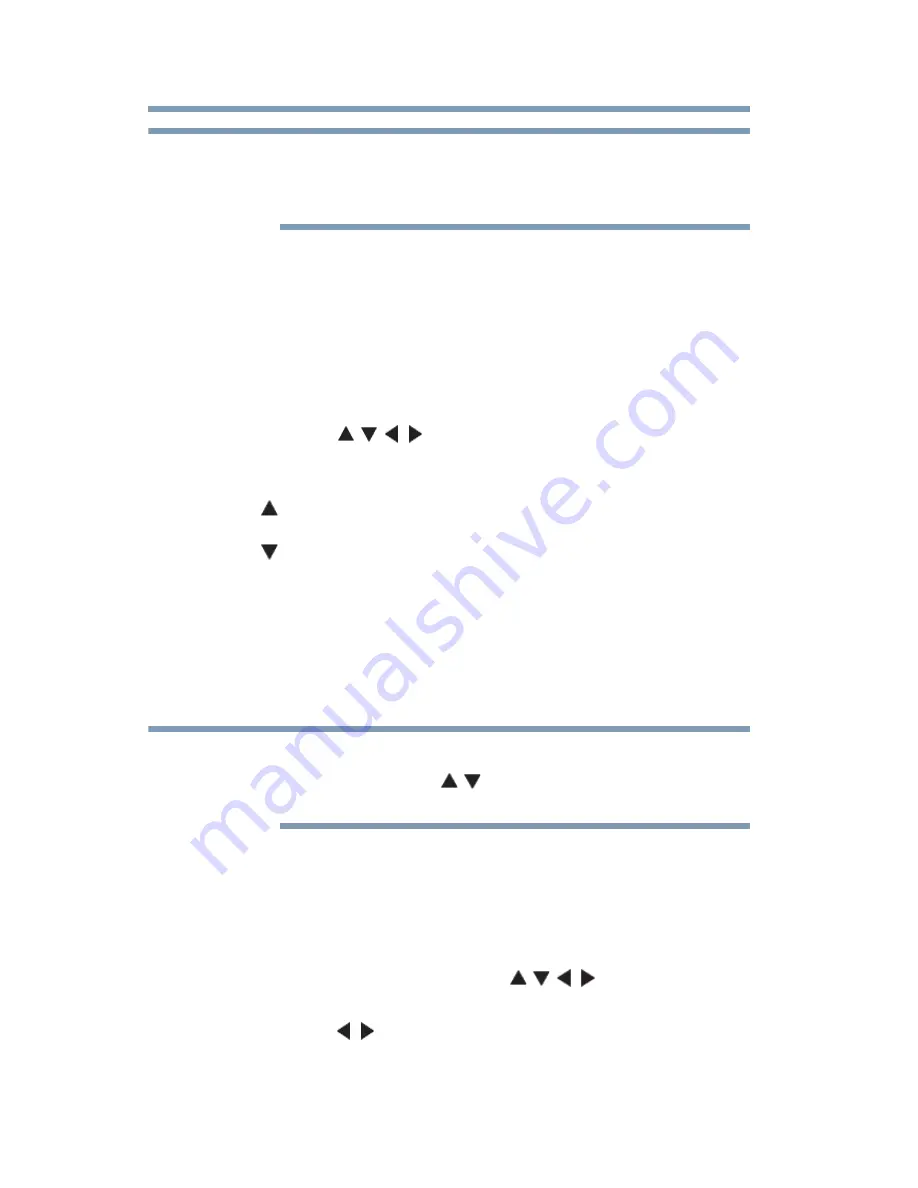
164
Advanced features
Using the SmartTV features
It may not be possible to use certain playback or display some
files. In some cases certain files and servers may not support
playback features, such as fast-forward.
Viewing photo files
Multi View mode
This view mode allows you to search for photos in a grid format.
These pictures are displayed using thumbnail data in each image
file.
1
Press the ( / / / arrow) buttons to move the highlight by
one window.
If all of the photos will not fit in one screen, when pressing the
(
arrow) button at the top left thumbnail, the screen will
scroll up one by one. Similarly, when pressing the
(
arrow) button at the bottom right thumbnail, the screen will
scroll down one by one.
2
When you select a folder, press the
OK
button to move to the
next layer. Press the
BACK
button to move back to the
previous layer.
3
Press the
OK
button
to view the selected photo in Single View
mode.
❖
Displaying thumbnail data may take time.
❖
In order to use the / arrow to scroll the screen, there must
be enough content to take up two screens.
Single View mode
In this view mode, only files located in the selected directory are
displayed. When moving from Multi View mode to Single View
mode, the currently selected photo appears.
1
On Multi view mode, press the ( / / / arrow) buttons to
select a file, and then press the
OK
button.
2
Press the
(
/ arrow) buttons to view the next or previous file.
NOTE
NOTE






























