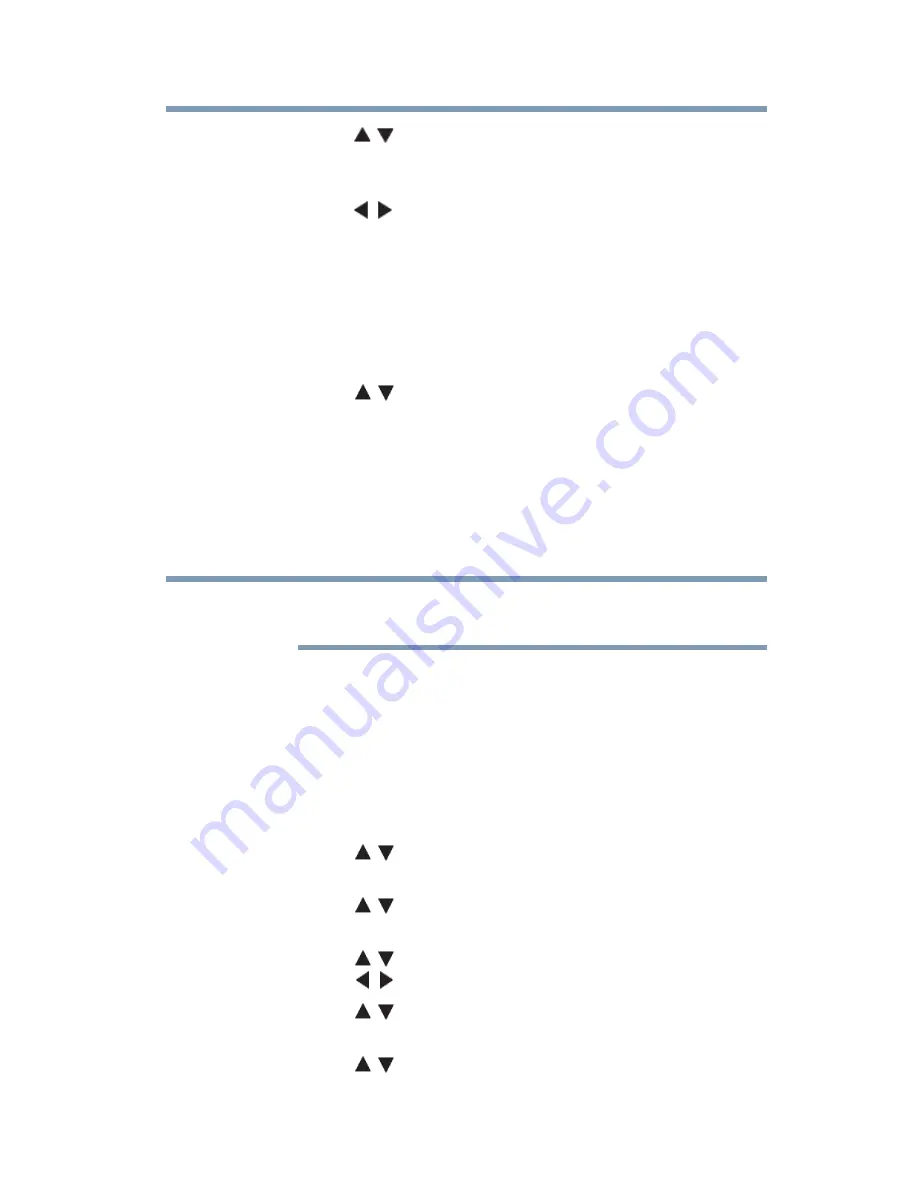
169
Advanced features
Network Device Setup
11
Press the
(
/ arrow) buttons to adjust to the desired volume.
Press the
OK
button.
12
If you want to wake up the TV by using the Media Controller,
press the
(
/ arrow) buttons to select
Yes
. Press the
OK
button.
Device Name setup
The device name as a Media Renderer can be changed.
1
Press the
MENU
button. Select
NETWORK
,
Network
Device Setup
, and then press the
OK
button.
2
Press the
(
/ arrow) buttons to select
Device Name Setup
,
and then press the
OK
button.
3
Select the
Device Name
field. Press the
OK
button. The
Software Keyboard screen appears.
4
Input the device name by using the Software Keyboard. To
save your setting, press the
BLUE
button.
5
Select
Done
. Press the
OK
button.
The maximum number of characters allowed for the device name is
15. Only 0-9, A - Z can be used in the device name.
Media Controller setup
You can limit which Media Controller can control this TV. If
Access Control is enabled, only those Media Controllers with a
check will be allowed to control the TV.
1
Press the
MENU
button. Select
NETWORK
,
Network
Device
Setup
, and then press the
OK
button.
2
Press the
(
/ arrow) buttons to select
Media Renderer
Setup
, and then press the
OK
button.
3
Press the
(
/ arrow) buttons to select
Media Controller
Setup
. Press the
OK
button.
4
Press the
(
/ arrow) buttons to highlight
Access Control
.
Press the
(
/ arrow) buttons to select
On
.
5
Press the
(
/ arrow) buttons to select
Media Controller
.
Press the
OK
button.
6
Press the
(
/ arrow) buttons to select the MAC address of
Media Controller you want to accept.
NOTE






























