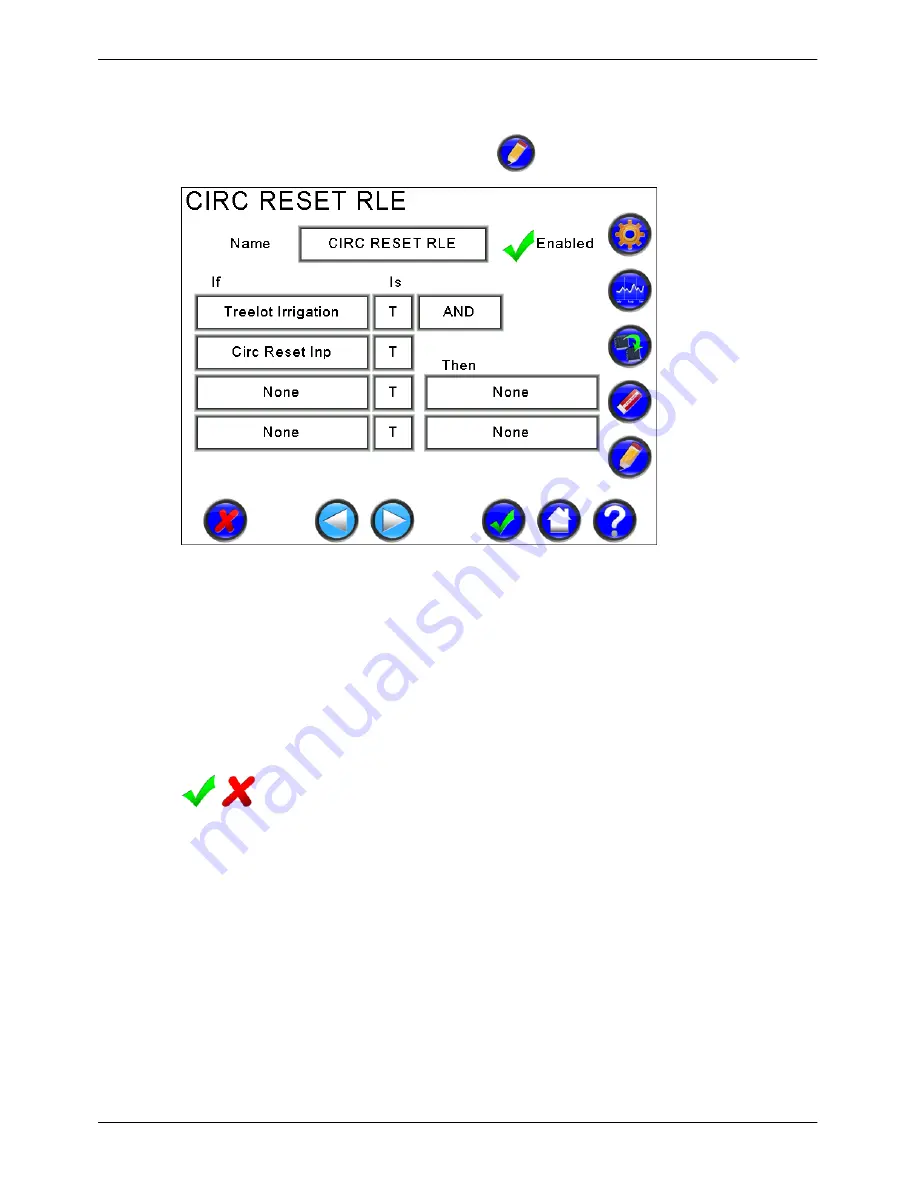
Micro-Master Touch User Guide
87
© 2014 Toro Australia Pty Ltd
Ver 1.2, June 2014
14.3.3 Rules Edit
The Rule Edit screen is displayed by pressing the
icon on the Rule List screen.
Figure 61 - Rule Edit
In the example screen shown in Figure 61, the rule will become active if the 'Treelot Irrigation'
program is active (true), and the 'Circ Reset Inp' input is closed (true). This rule can be used to then
target a particular program from within the rule system. The rule can also be used as an input to any
control sensor input in any system. In our real world example, this rule would be used as the reset
input for the Circulation program.
Rule Name
Each rule can be assigned a name. Names are limited to 20 characters. Selecting the name button
and clicking Edit will display the Text Edit screen.
Rule Enabled
Rules can be enabled or disabled. Clicking on the tick (cross) will change the rule to disabled
(enabled).
Rule Conditions
The Rule Condition items select the condition part of the rule structure (if
conditions
then do this to
target). Selecting the condition item and clicking Edit will display the Control Sensor selection
screen.
Rule Condition Combinations
The Rule Condition Combination items select the combination and truth part of the rule structure (if
condition1
and not
condition2
then do this to target). Selecting the item and clicking Edit will change
the option from AND to OR or from T(rue) to F(alse) as appropriate.






























