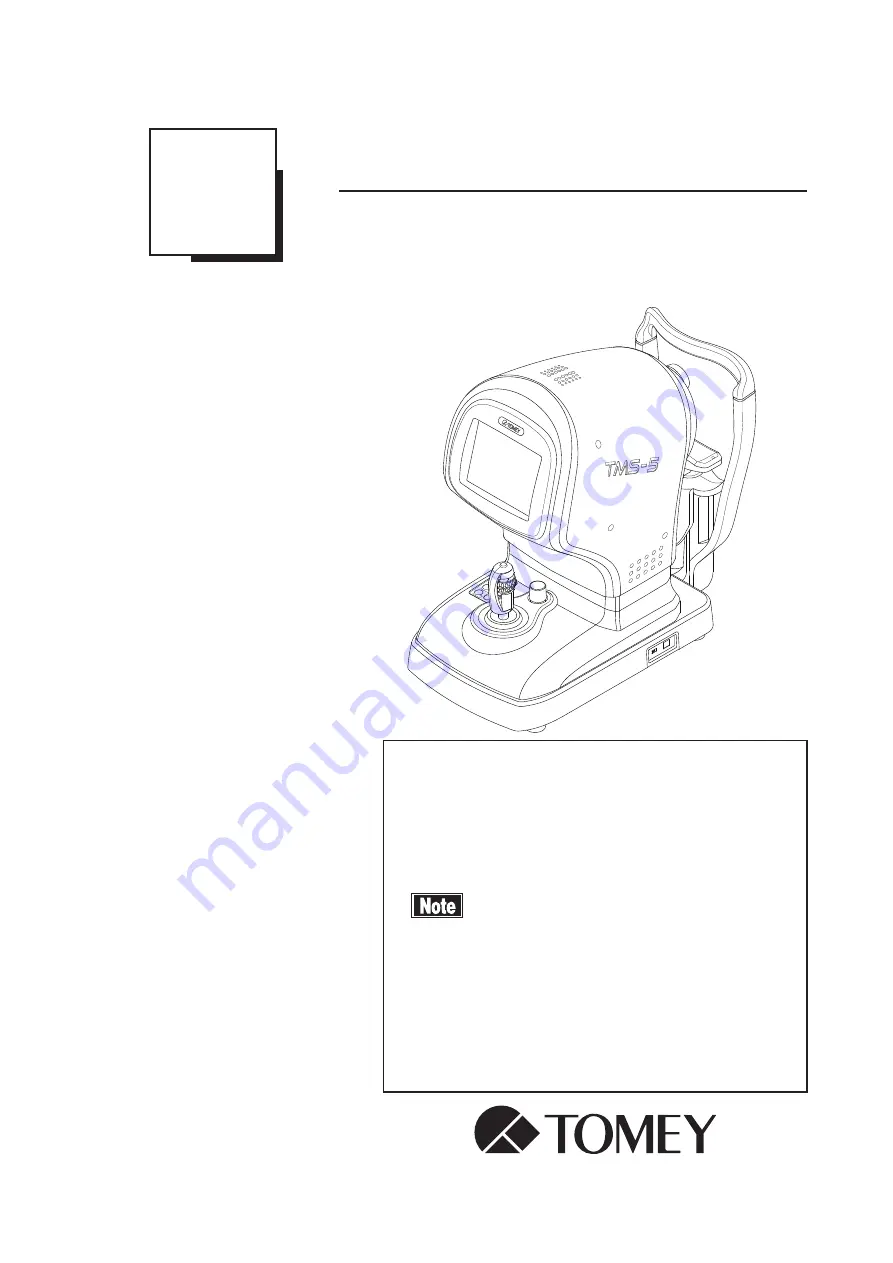
INSTRUCTION MANUAL
Topographic Modeling System
TMS-5
Read this manual thoroughly before using the
instrument to ensure correct and safe operation.
Contact Tomey Corporation or our local distributor
if you have any questions or you encounter any
problems during operation.
■ Always follow the operation
procedures described in this manual.
■ Keep this manual in a readily accessible
location while operating this instrument.
■ Contact our local distributor if you lose
this manual.
229A9090-1D
Summary of Contents for TMS-5
Page 2: ......
Page 6: ...i 4 This page is intentionally blank...
Page 24: ...1 12 This page is intentionally blank...
Page 97: ...3 47 Fig 1 Fig 2...
Page 127: ...3 77 RING TOPO Viewer Ks Kf MinK AveK Es Em CYL SRI PVA SAI...
Page 186: ...4 6 This page is intentionally blank...
Page 202: ...7 2 This page is intentionally blank...
Page 214: ......
Page 216: ......
















