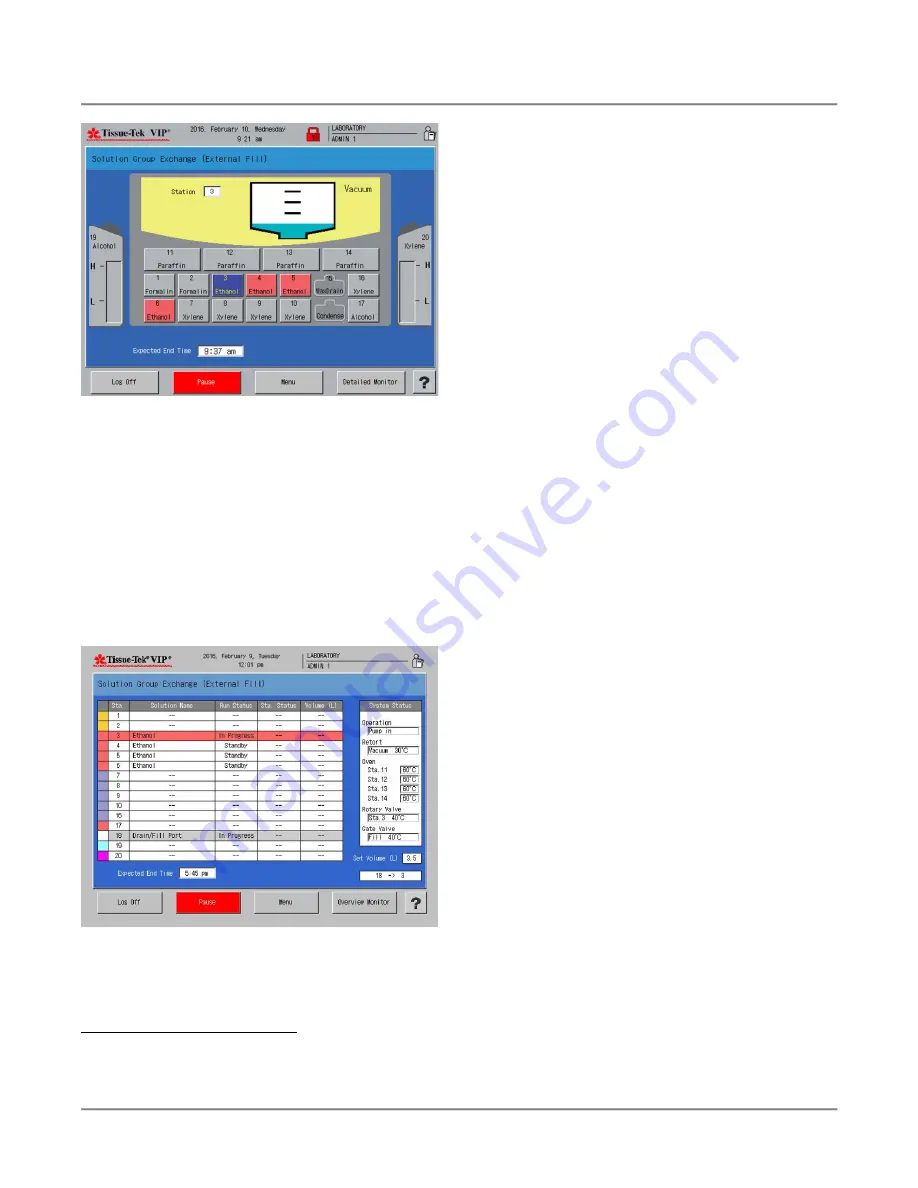
3.
CUSTOMIZATION OF SETTINGS
51
Figure 3-YYY
Solution Group Exchange Detailed Monitor
The Solution Group Exchange Detailed Monitor allows users
to view the Solution Exchange Status, Set Volume field,
Station Number Field, Overview Monitor button, Pause
button, menu button, Log off button, and help button.
1.
Touch
Menu
to display the Process Menu Screen.
2.
Touch
Detailed Monitor
to view the Solution Group
Exchange Detailed Monitor Screen (Figure 3-ZZZ).
Figure 3-ZZZ
∗
Instrument does not know how much reagent is in the station.
System status area -
the current status of the system is
displayed in this area.
Solution Exchange Status area:
- the current status of the
station in progress is displayed:
●
Station color
- indicates the station color selected
for that station.
●
Station number
- indicates the station number of
that station.
●
Solution name
- indicates the solution name
assigned to that station.
●
Run status
- indicates the status of the solution
exchange action at that station (Standby, In
Progress, Completed, Hold, Aborted, or Not
Supplied).
●
Station Status
- Indicates the status of the
solution in that station (Full, Sufficient, Low, —
∗
, or
Empty).
●
Volume (L)
- indicates the solution volume of the
level of any of level sensors that the solution
reached in the retort before draining to that station.
Overview Monitor:
Touch this button to return to the
Exchange Solution Overview Monitor (Group Exchange)
screen.
Menu:
Touch this button to display the Process Menu Screen.
Pause
: Touch the pause button to pause the solution group
exchange.
Summary of Contents for VIP 6 AI
Page 1: ...Operating Manual Tissue TekVIP 6 AI Vacuum Infiltration Processor...
Page 2: ...O p e r a t i n g M a n u a l Vacuum Infiltration Processor Tissue Tek VIP 6 AI...
Page 3: ...1...
Page 74: ...72...
Page 98: ...96...






























