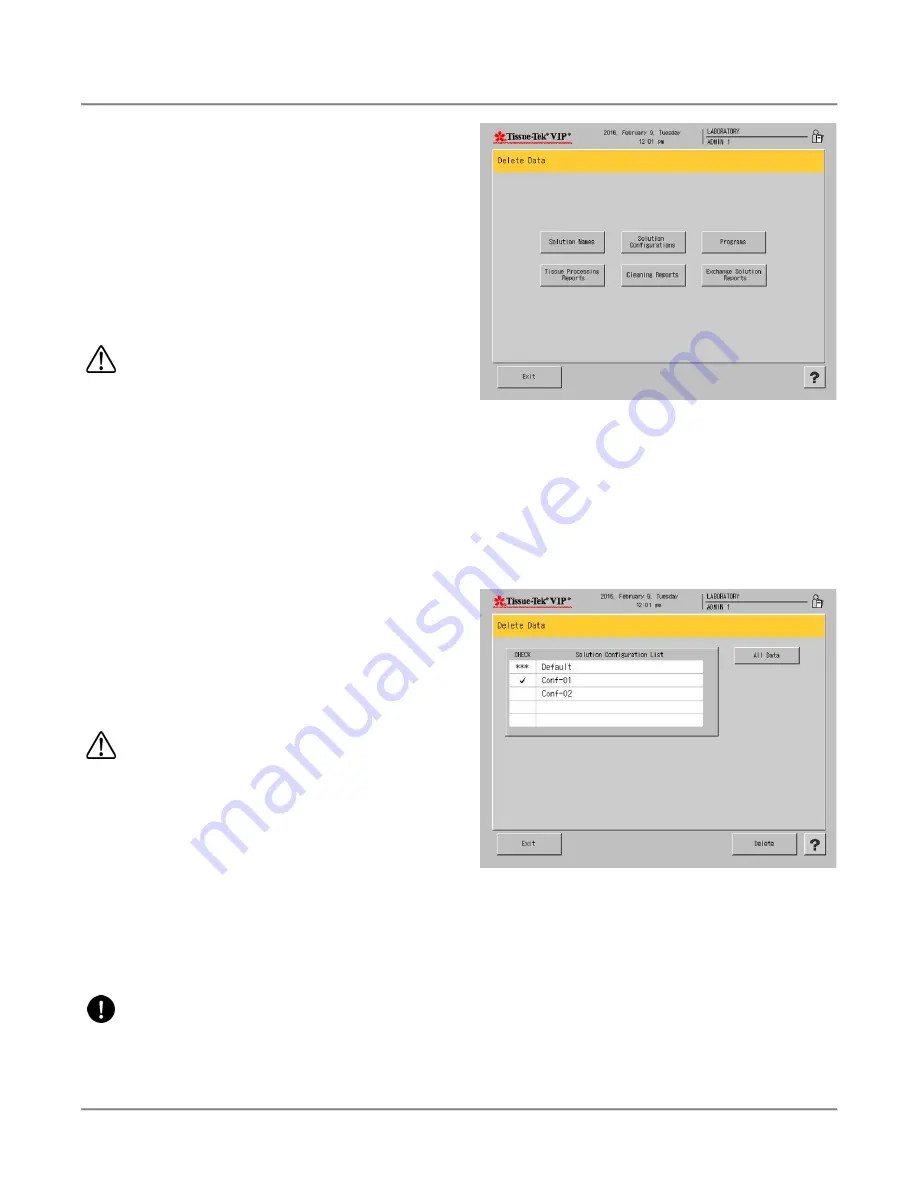
3.
CUSTOMIZATION OF SETTINGS
45
not linked, the solution manager feature is not
operated during the retort cleaning.
Substitute Processing –
When the system detects an
empty bottle or is unable to pump-in during the pump-in
phase during processing, the solution from the previous
station of the same group is substituted. If there is not a
previous station, the solution in the next station is used. This
option is only available during tissue processing.
CAUTION: Once substitute processing has
been performed at least twice for the same
solution group, the processing ends at the last
solution after the tissues are protected.
Solution Manager 2
Low Fluid
– When the system detects a shortage during the
pump-in phase during processing or cleaning, solution is
supplied up to the solution safeguard level (2.7L for 150
cassettes/3.5L for 300 cassettes) from the linked bulk
reservoir. If a bulk tank reservoir is not available, the solution
is supplied from the next station within the same solution
group.
Substitute Processing
– When the system detects an
empty bottle or is unable to pump-in during the pump-in
phase during processing, the solution from the previous
station of the same group is substituted. If there is not a
previous station, the solution in the next station is used. This
option is only available during tissue processing.
CAUTION: Once substitute processing has
been performed at least twice for the same
solution group, the processing ends at the last
solution after the tissues are protected.
Touch the
Modify
button to select a desired setting for the
Solution Manager function.
•
The settings are SM1, SM2, or OFF.
3.4.7
Deleting Data
Solution names, solution configurations, programs, tissue
processing reports, cleaning reports, and exchange solution
reports can be deleted from the system.
NOTE: ***
in the check column indicates that it
is in use.
From the Edit Menu, touch the
Delete Data
button.
•
The Delete Data screen displays (Figure 3-MMM).
Figure 3-MMM
To delete a solution configuration:
1.
From the Delete Data screen, touch
Solution
Configuration
.
•
A Deletion Procedure screen displays (Figure
3-NNN).
Figure 3-NNN
2.
From the Solution Configuration List, select the
configuration to be deleted, or touch the
All Data.
Touch
Delete
to delete the solution configurations.
•
A Confirmation dialog box displays (Figure 3-OOO).
Summary of Contents for VIP 6 AI
Page 1: ...Operating Manual Tissue TekVIP 6 AI Vacuum Infiltration Processor...
Page 2: ...O p e r a t i n g M a n u a l Vacuum Infiltration Processor Tissue Tek VIP 6 AI...
Page 3: ...1...
Page 74: ...72...
Page 98: ...96...






























