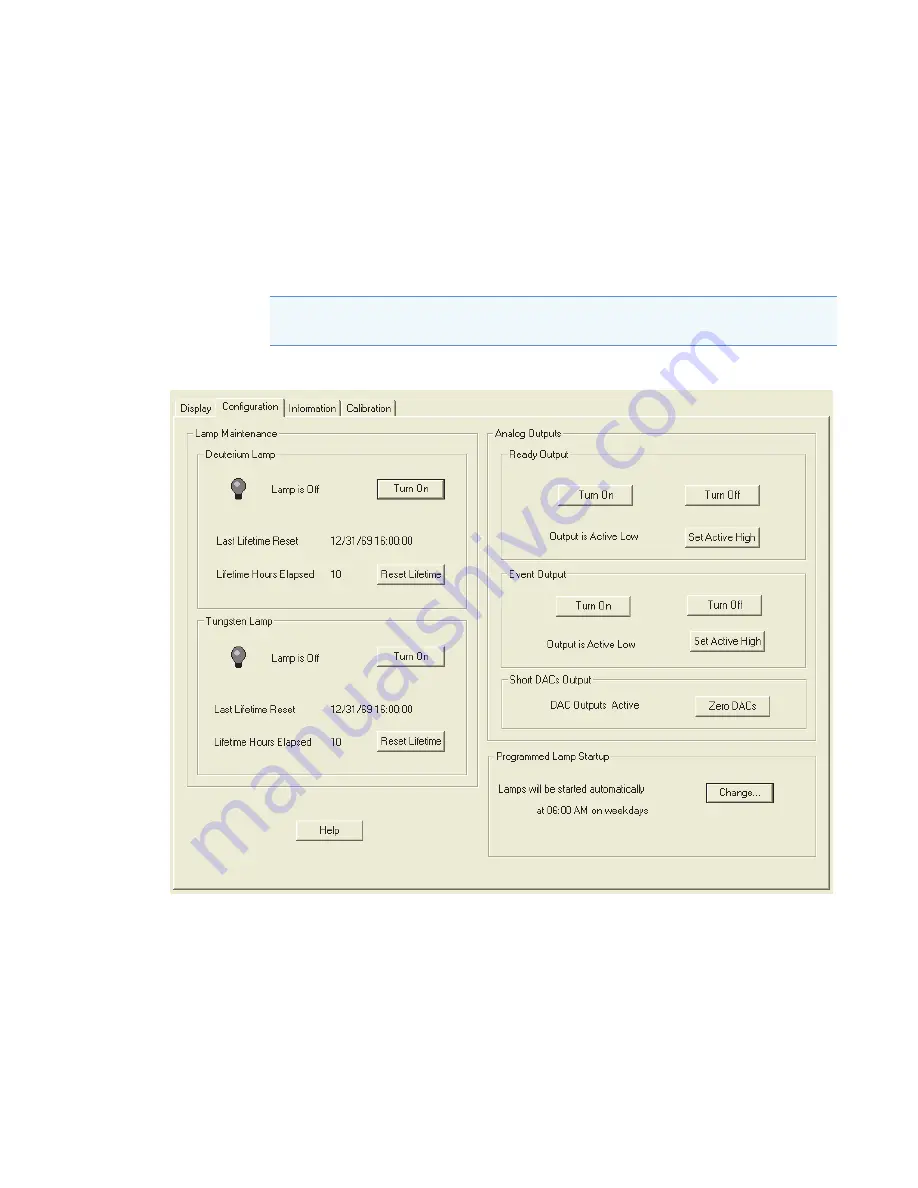
4
Xcalibur Diagnostics for the PDA Detector
Controlling the Lamps with Xcalibur
Thermo Scientific
Surveyor PDA Plus Detector Hardware Manual
55
Resetting the Lamp Lifetime
To reset the displayed lamp lifetime
Click
Reset Lifetime
for the associated lamp.
The stored total run time for the associated lamp is reset to zero, and the Last Lifetime
Reset readback is updated to the current date and time.
Figure 52.
Surveyor PDA Plus Direct Control dialog box – Configuration page
Note
Avoid indiscriminately pressing the Reset buttons. They should be pressed only
after their associated lamp has been replaced with a new one.






























