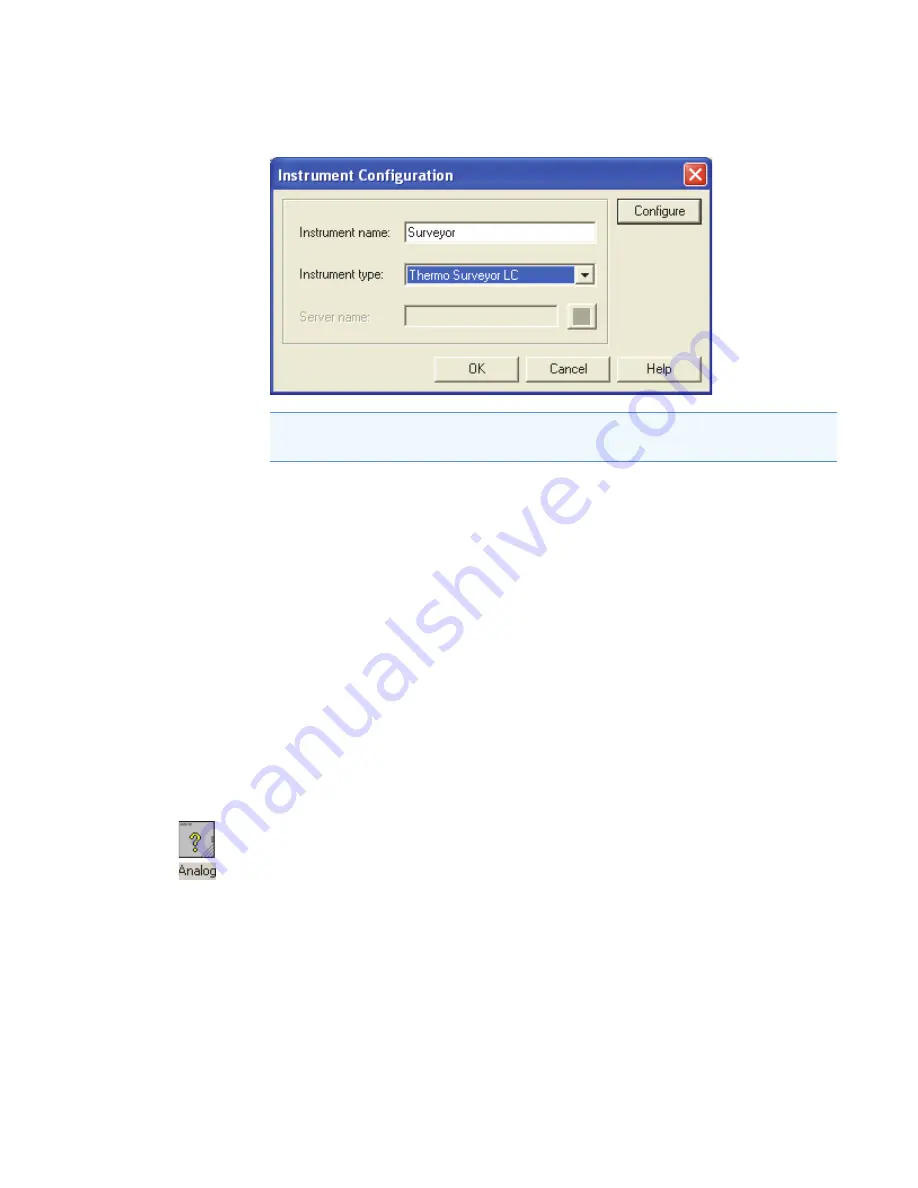
3
Configuration
Configuring the Surveyor PDA Plus Detector in ChromQuest
Thermo Scientific
Surveyor PDA Plus Detector Hardware Manual
27
Figure 22.
Instrument Configuration dialog box
5. If you have not already done so, type a name for your instrument in the
Instrument name
box (see
6. Depending on the current configuration of the instrument, do one of the following:
• If you are adding the Surveyor PDA Plus Detector to a current configuration for your
Surveyor Plus LC stack, leave the selection in the
Instrument type
list as Thermo
Surveyor LC (ChromQuest 5.0) or Surveyor (previous versions of ChromQuest).
• If you want to erase the configuration for a previously configured Surveyor Plus LC
stack or change the instrument type to Surveyor, select
Thermo Surveyor LC (
or
Surveyor)
in the
Instrument type
list and click
OK
in the message dialog box that
appears.
7. Click
Configure
.
The Thermo Surveyor LC (or Surveyor) dialog box appears.
8. In the
Available
modules pane, double-click the
Detector
button.
The Analog icon appears in the Configured modules pane.
9. To add the PDA detector to the instrument configuration:
a. Double-click the
Analog
button.
The Detector Configuration dialog box appears (see
).
Note
The instrument type selection for the Surveyor Plus LC system is Surveyor in
ChromQuest versions less than 5.0.






























