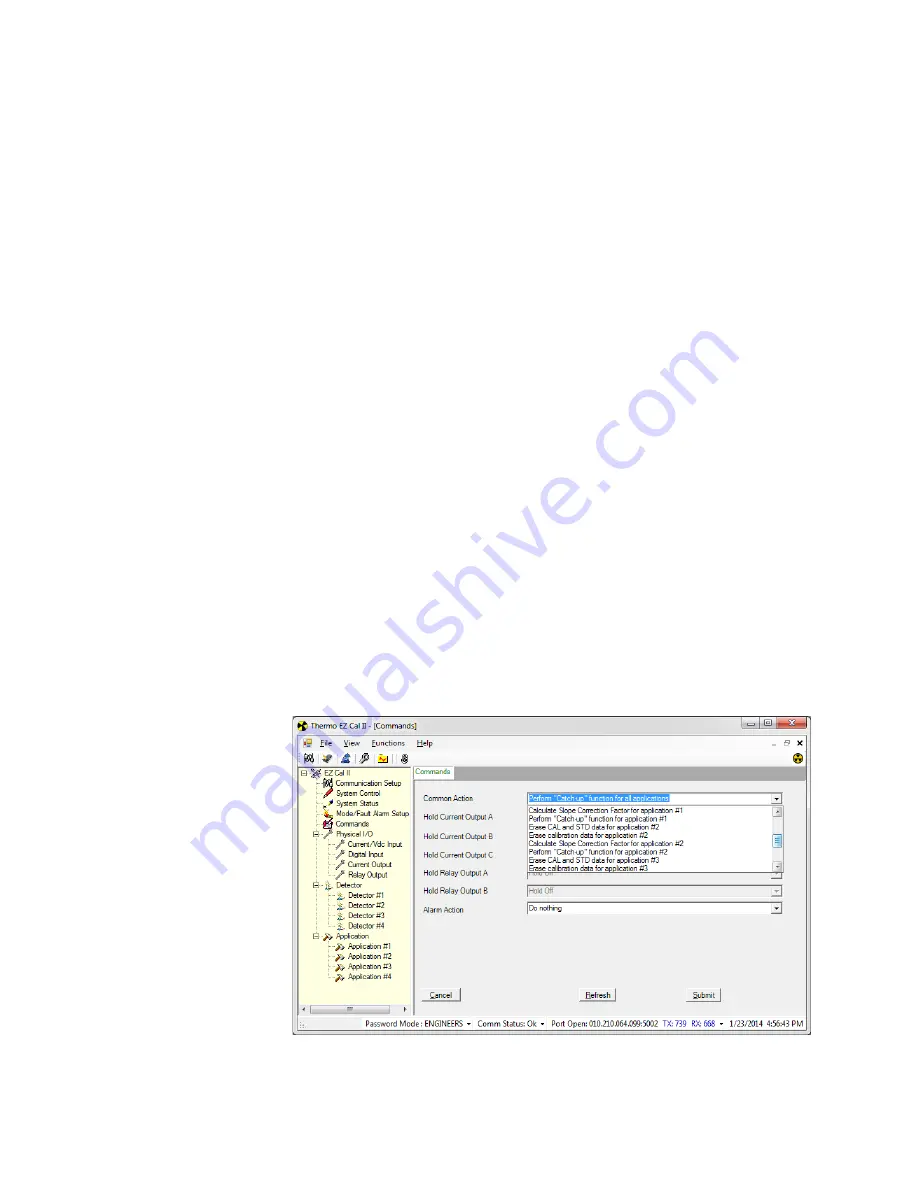
Operation
Commands
– Do nothing – No action is executed. This is the default selection. When a
command is selected and submitted the action will be performed. After the action
is complete the value will return to Do Nothing.
– Erase all RAM and set defaults (Cold Start) – This is the same as a cold start. Data
in the active configuration will be reset to default values, the remote backplane and
all detectors will be reset.
– Warm Start – This is the equivalent of resetting the processor. The main board
and the Remote Backplane will be reset to a power-on state.
– Erase all CAL and STD data for all applications – All of the data associated with
the level calibration and standardization, will be reset to default values.
– Erase calibration data for all applications – All of the data associated with the level
calibration is reset to default values.
– Calculate Slope Correction Factor for all applications – Recalculates the slope
correction factor if the second calibration point is not zero. This operation is not
applicable to level functions.
– Perform Catch-up function for all applications – The filtered data counts are
initialized to the raw data counts. The response time of the filtered data counts to
a sudden change in raw data counts is determined by the time constant. When the
raw data count changes suddenly, the filtered data counts may take a long time to
reflect the average raw data count value. When the Perform Catch-up function is
used, the filtered data counts are initialized to the value of the raw data counts.
This function can currently be accomplished by changing the time constant back
to the previous value. Be aware that the dynamic tracking performs a similar
function. When the dynamic tracking threshold is exceeded, a faster time constant
is used until the filtered data counts catch-up to the raw data counts. The Perform
Catch-up function can be used even when dynamic tracking is enabled.
In addition to the common actions listed above, which allow the user to apply the
common action to the entire system, the Common Action dropdown also allows the
user to apply the same actions to individual applications.
Figure 4-10.
Sample Selection Options for Common Action
Thermo Scientific
LevelPRO User Manual
4-15
Summary of Contents for LevelPRO
Page 2: ......
Page 4: ......
Page 6: ...This page intentionally left blank ...
Page 8: ...This page intentionally left blank ...
Page 16: ......
Page 102: ......
Page 127: ......
















































