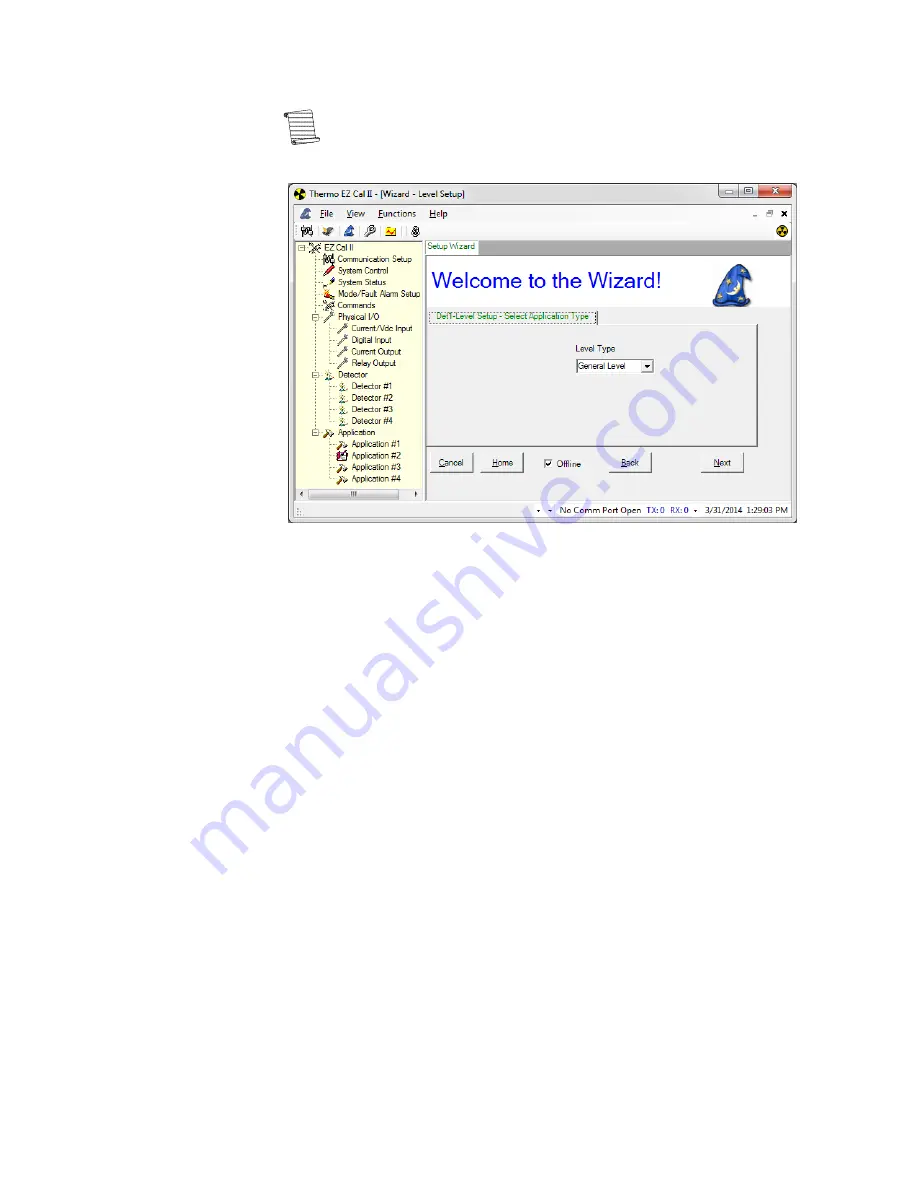
Startup & the Setup Wizard
The Setup Wizard
Thermo Scientific
LevelPRO User Manual
3-7
Note:
For the purposes of setup in this manual, the Level application will be
used.
3.
Click the Next button to move to the Level Application Selection window.
Figure 3-4
. Application Type Selection
a.
General Level – The most generic of the application selections, this selection
configures the detector for a typical process without any interaction. When in
doubt, this is a good default application. The configuration is very similar to
the default configuration found in our previous products.
b.
Cascade Level – When two or more level detectors are cascaded together to act
as a single detector.
4.
After selecting the type of application, click the Next button to proceed to the
Wizard Type Selection screen.
5.
Like the
Upload / Download Configuration
screen, the Setup Wizard allows the
user to upload and download configuration files. However, while the
Upload/Download Configuration screen manages system-wide detector
parameters, the buttons on this screen supply the user with a smaller, more
targeted set of parameters.
a.
To save setup parameters to the computer for future reference, click Upload
CFG from Gauge.
i.
Only the parameters related to the selected wizard type will be uploaded.
b.
Name the file and click Save.
c.
To download level setup parameters back to the detector, click the Open file
button and select the desired file.
i.
Only the parameters related to the selected wizard type will be
downloaded.
d.
Click Download File to Gauge.
Summary of Contents for LevelPRO
Page 2: ......
Page 4: ......
Page 6: ...This page intentionally left blank ...
Page 8: ...This page intentionally left blank ...
Page 16: ......
Page 102: ......
Page 127: ......






























