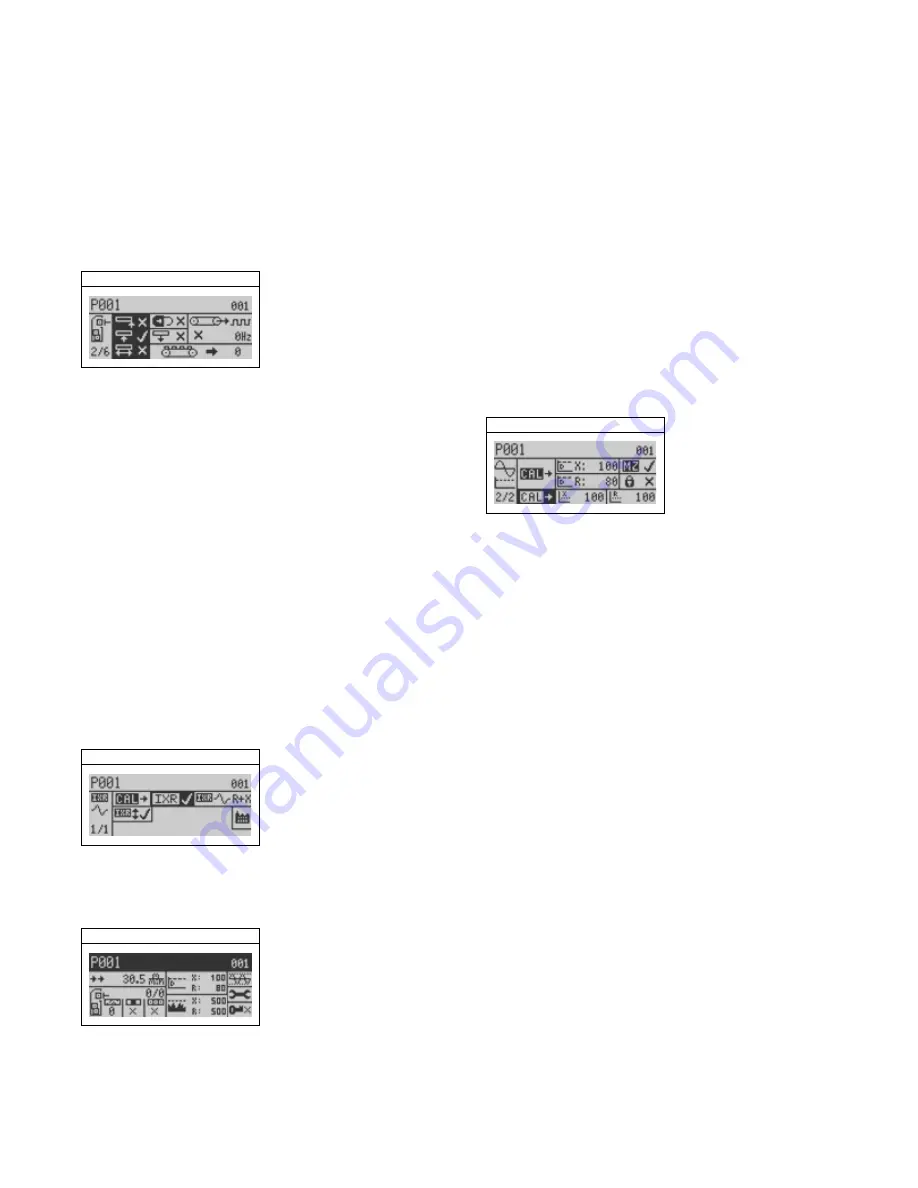
Photo Registration
Calibrating the IXR Function
For optimum performance, the photo
registration should be set to detect the
middle
of your product.
During the calibration, you
must run the
conveyor at the same speed used in normal
production runs.
1)
Follow steps 1–5 of the “Photo Registra-
tion for Product Rejects” section on
page 4.
There are two parts to the calibration process.
•
Learn the
X and R noise thresholds.
•
Learn the detect levels (for both the
X
and
R signals).
2)
Press the Go button to select “middle” for
photo registration.
1)
Make sure the Main Menu is displayed.
Middle Photo Registration
2)
Highlight the frequency and gain menu.
3)
Press the Go button and navigate to
page 2 of the menu.
4)
Highlight the “Calibrate Noise Thresholds”
function.
Enabling IXR
Calibrate Noise Thresholds
To enable the IXR function, do the following.
1)
Make sure the Main Menu is displayed.
2)
Highlight the system and tools menu.
5)
Make sure the conveyor is running at
normal production speed. Press the Go
button, and a monitor screen appears (for
about 20 seconds) while the APEX
measures the
X and R noise thresholds.
3)
Press the Go button.
4)
Highlight the IXR menu.
5)
Press the Go button.
6)
Highlight the “Enable IXR” function.
Auto-Calibrating the IXR
Function
7)
Press the Go button. A checkmark appears
(as well as other IXR options), indicating
IXR in now enabled.
To optimize the auto-calibration procedure
you should do the following.
Enable IXR
•
Run the conveyor at your normal
production speed.
•
Have a gap between packages that is
at least as wide as the width of the
search head.
•
Pass about 30–50 uncontaminated
packages through the search head.
8)
Press the Back button repeatedly to return
to the Main Menu, which now looks like
this.
1)
Make sure the Main Menu is displayed and
that “Product Name” (or the product name
you entered previously) is highlighted.
Product Name
2)
Press the Go button and page 1 of the
“Full Product Calibration” menu appears.
3)
Highlight the auto-calibration function and
start passing packages through the search
head. Press the Go button and wait until
the Main Menu reappears.
Thermo Scientific APEX Quick-Start Guide
Page 8
REC-F-58E—Part #085555
Summary of Contents for APEX 100
Page 1: ...Thermo Scientific APEX Metal Detector User s Guide REC 4248 Rev K Part number 085381 English ...
Page 10: ...Page 10 Thermo Scientific APEX User s Guide ...
Page 78: ...Page 78 Thermo Scientific APEX User s Guide ...
Page 110: ...Page 110 Thermo Scientific APEX User s Guide ...
Page 258: ...Page 258 Thermo Scientific APEX User s Guide ...
Page 270: ...Page 270 Thermo Scientific APEX User s Guide ...
Page 282: ...Page 282 Thermo Scientific APEX User s Guide ...
Page 310: ...Page 310 Thermo Scientific APEX User s Guide ...
Page 319: ...Thermo Scientific APEX User s Guide Page 319 Appendix A Modbus Communications Card ...
Page 320: ...Page 320 Thermo Scientific APEX User s Guide ...
Page 324: ...Page 324 Thermo Scientific APEX User s Guide ...
Page 340: ...Page 340 Thermo Scientific APEX User s Guide ...
Page 367: ...Thermo Scientific APEX User s Guide Page 367 Appendix B IntelliTrack XR ...
Page 368: ...Page 368 Thermo Scientific APEX User s Guide ...
Page 402: ...Page 402 Thermo Scientific APEX User s Guide ...
Page 404: ...This page intentionally left blank ...
Page 414: ...This page intentionally left blank ...
Page 430: ......
Page 431: ......
Page 432: ......
Page 433: ......
Page 434: ......
Page 435: ......
Page 436: ......
Page 437: ......
Page 438: ......
Page 439: ......
Page 440: ......
Page 441: ......
Page 442: ......
















































