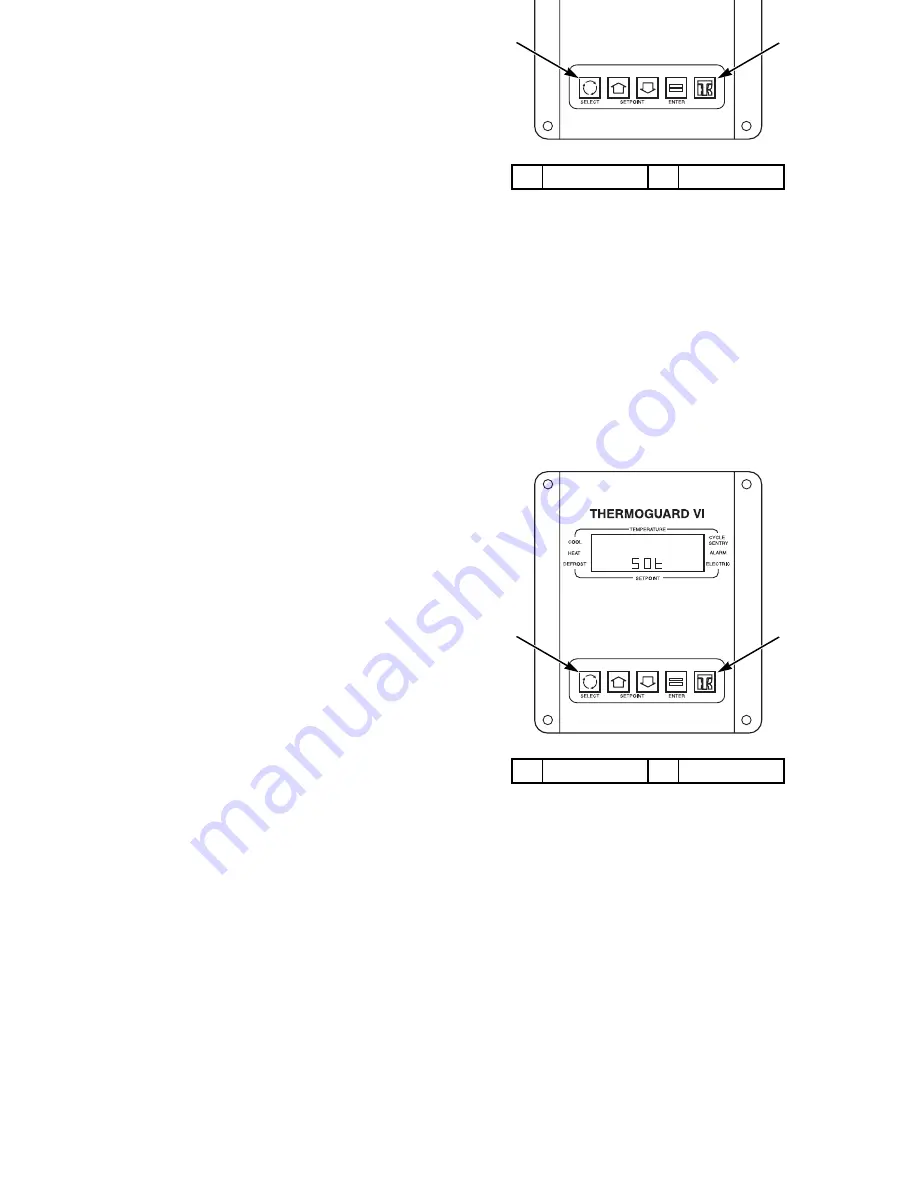
Unit Operation with TG-VI Controller
60
Initiating a Start of Trip
This procedure is only available on units equipped with an
optional DAS datalogger. A “Start Of Trip” places a marker in
the datalogger memory. It is typically initiated when the cargo
is being loaded. The Start Of Trip marker then shows when the
trip started in the data that is downloaded or printed from the
DAS datalogger. A Start Of Trip can be initiated through the
use of WinTrac datalogging software, or manually in the field.
The following procedure covers manual initiation. For more
information on datalogging, see the WinTrac User Manual
included with the WinTrac software. The WinTrac User
Manual is also available on the Internet at
HTTP://WWW.BLUETREE.IE.
7.
Place the On/Off switch in the On position. The standard
display should appear on the screen. Wait for 15 seconds
before pressing any keys to allow the microprocessor to
confirm the presence of the DAS.
8.
Press and hold the
TK L
OGO
key for at least three seconds.
The Unit Self Check [USC] prompt screen will appear.
9.
Press the
S
ELECT
key (cycling arrows) until
Pnt
(print)
appears in the lower part of the display.
10. Press the
E
NTER
key. The display will briefly show
Lod
(load). A Start Of Trip Marker has been inserted.
If no keys are pressed for 30 seconds, the standard display will
automatically reappear on the display.
1.
Select Key
2.
TK Logo Key
Figure 28: Initiating a Start of Trip
ARA916
1
2
Unit Operation with TG-VI Controller
60
Initiating a Start of Trip
This procedure is only available on units equipped with an
optional DAS datalogger. A “Start Of Trip” places a marker in
the datalogger memory. It is typically initiated when the cargo
is being loaded. The Start Of Trip marker then shows when the
trip started in the data that is downloaded or printed from the
DAS datalogger. A Start Of Trip can be initiated through the
use of WinTrac datalogging software, or manually in the field.
The following procedure covers manual initiation. For more
information on datalogging, see the WinTrac User Manual
included with the WinTrac software. The WinTrac User
Manual is also available on the Internet at
HTTP://WWW.BLUETREE.IE.
7.
Place the On/Off switch in the On position. The standard
display should appear on the screen. Wait for 15 seconds
before pressing any keys to allow the microprocessor to
confirm the presence of the DAS.
8.
Press and hold the
TK L
OGO
key for at least three seconds.
The Unit Self Check [USC] prompt screen will appear.
9.
Press the
S
ELECT
key (cycling arrows) until
Pnt
(print)
appears in the lower part of the display.
10. Press the
E
NTER
key. The display will briefly show
Lod
(load). A Start Of Trip Marker has been inserted.
If no keys are pressed for 30 seconds, the standard display will
automatically reappear on the display.
1.
Select Key
2.
TK Logo Key
Figure 28: Initiating a Start of Trip
ARA916
1
2
Summary of Contents for SB-200TG
Page 1: ...Operator s Manual SB 200TG Operator s Manual SB 200TG TK 53598 2 OP Rev 0 02 07...
Page 7: ...6 Table of Contents 6...
Page 11: ...10 Introduction 10...
Page 21: ...20 EPA Emission Control System Warranty Statement 20...
Page 43: ...42 TG VI Controller Description 42...
Page 45: ...44 Remote Status Light Optional 44...
Page 83: ...82 Alarm Codes 82...
Page 103: ...102 Warranty 102...
Page 117: ...116 Serial Number Locations 116...






























