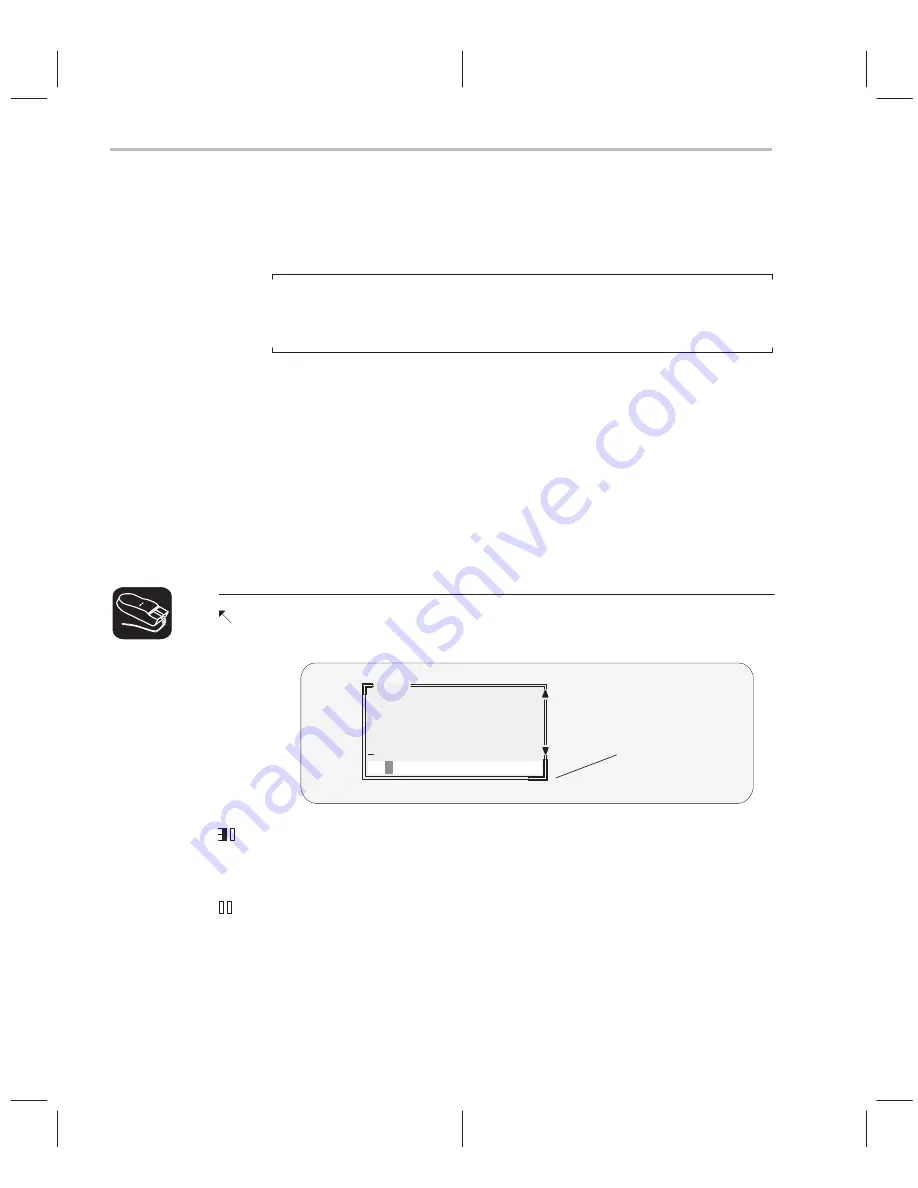
Manipulating a Window
3-24
3.5
Manipulating a Window
A window’s size and its position in the debugger display aren’t fixed —you can
resize and move windows.
Note:
You can resize or move any window, but first the window must be
active. For
information about selecting the active window, see Section 3.4 on page 3-21.
Resizing a window
The minimum window size is three lines by four characters. The maximum
window size varies, depending on which screen size option you’re using, but
you can’t make a window larger than the screen.
There are two basic ways to resize a window:
-
By using the mouse
-
By using the SIZE command
1) Point
to the lower right corner of the window. This corner is highlighted—
here’s what it looks like:
COMMAND
>>>
load sample
Loading sample.out
Done
Lower right corner
(highlighted)
2) Grab the highlighted corner by pressing one of the mouse buttons; while
pressing the button, move the mouse in any direction. This resizes the
window.
3) Release the mouse button when the window reaches the desired size.
Summary of Contents for TMS320C6 Series
Page 10: ...x ...
Page 20: ...xx ...
Page 118: ...4 20 ...
Page 144: ...6 16 ...
Page 164: ...7 20 ...
Page 170: ...8 6 ...
Page 284: ...B 18 ...
Page 290: ...C 6 ...






























