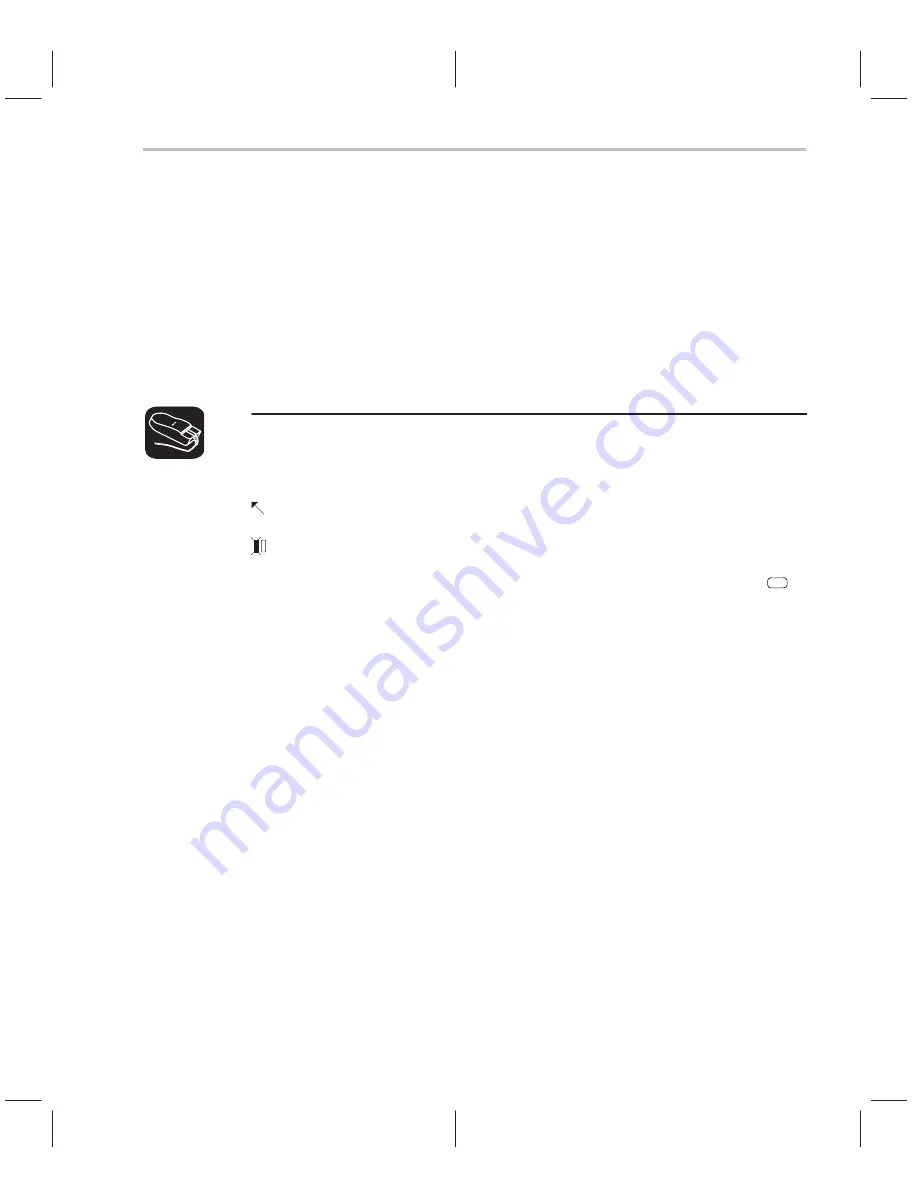
Displaying Your Source Programs (or Other Text Files)
6-7
Loading, Displaying, and Running Code
addr
Use the ADDR command to display C or assembly code beginning at a specific
point. The syntax for this command is:
addr
address
or
addr
function name
In a C display, ADDR works like the FUNC command, positioning the code
starting at
address or at function name as the first line of code in the FILE
window. In mixed mode, ADDR affects both the FILE and DISASSEMBLY
windows.
Whenever the CALLS window is open, you can use the mouse or function keys
to display a specific C function. This is similar to the FUNC or ADDR command
but applies only to the functions listed in the CALLS window.
1) In the CALLS window, point to the name of the C function.
2) Click the left mouse button.
(If the CALLS window is active, you can also use the arrow keys and
F9
to
display the function; see the
CALLS window discussion on page 3-10 for
details.)
Displaying other text files
The DISASSEMBLY window always displays the reverse assembly of memory
contents, no matter what’s in memory.
The FILE window is primarily for displaying C code, but you can use the FILE
command to display any text file within the FILE window. You may, for example,
wish to examine system files such as autoexec.bat or an initialization batch file.
You can also view your original assembly language source files in the FILE
window.
You are restricted to displaying files that are 65 518 bytes long or less.
Summary of Contents for TMS320C6 Series
Page 10: ...x ...
Page 20: ...xx ...
Page 118: ...4 20 ...
Page 144: ...6 16 ...
Page 164: ...7 20 ...
Page 170: ...8 6 ...
Page 284: ...B 18 ...
Page 290: ...C 6 ...






























