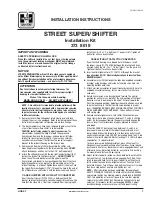Glovebox USB port:
NOTE:
Power is available whenever the
vehicle is considered "awake". The vehicle
may be awake for many reasons. For example,
when using features such as Summon, or
when features such as Preconditioning, Keep
Climate On, Dog Mode, Camp Mode, or Sentry
Mode are enabled. The vehicle is also awake
whenever the low voltage battery is being
charged or is in use, during high voltage
charging, when the vehicle is communicating
with the mobile app, etc. Leaving an
accessory plugged in does not deplete the
low voltage battery.
NOTE:
Use USB 3.0 compliant cables to
connect a device to a USB port. Using non-
compliant cables can result in slower
charging, potential connection problems or
degraded performance.
NOTE:
Do not connect multiple devices using
a USB hub. This can prevent connected
devices from charging or from being
recognized by Media Player, Sentry Mode,
Dashcam, etc.
USB Drive Requirements for
Recording Videos
NOTE:
For saving Sentry Mode and Dashcam
footage, Tesla recommends using the USB
port located in the glovebox. Doing so
increases security and minimizes power
consumption.
One or more features on your Model X
requires the use of a flash drive (for example,
Dashcam, Sentry Mode that meets these
requirements:
• Minimum storage capacity of 64 GB. Use
a flash drive with as much available
storage as possible. Video footage can
occupy a large amount of space.
• A sustained write speed of at least 4
MB/s. Note that
sustained
write speed
differs from
peak
write speed.
• USB 2.0 compatible. If using a USB 3.0
flash drive, it must support USB 2.0.
• Properly formatted (described below).
NOTE:
In some market regions you can
purchase recommended USB drives on
.
Formatting a USB Flash Drive
To save and retrieve video footage, Model X
requires a USB flash drive formatted as exFAT,
MS-DOS FAT (for Mac), ext3, or ext4 (NTFS is
currently not supported). For use with
Dashcam and Sentry Mode, the flash drive
must contain a base-level folder called
TeslaCam
.
Model X can format a USB flash drive for you.
Insert the flash drive into a front USB port,
and touch
Controls
>
Safety
>
Format USB
Drive
. Doing so automatically formats the
drive as exFAT and creates a folder for
TeslaCam. The USB flash drive is now ready to
record and save video footage.
Format USB
Drive
is available only when a USB flash drive
(with one or fewer partitions) is inserted into
a front USB port. Choosing
Format USB Drive
erases any existing content on the flash drive
—before using this feature, you must move
any content you want to keep to a different
device.
Interior Storage and Electronics
27
Opening and Closing