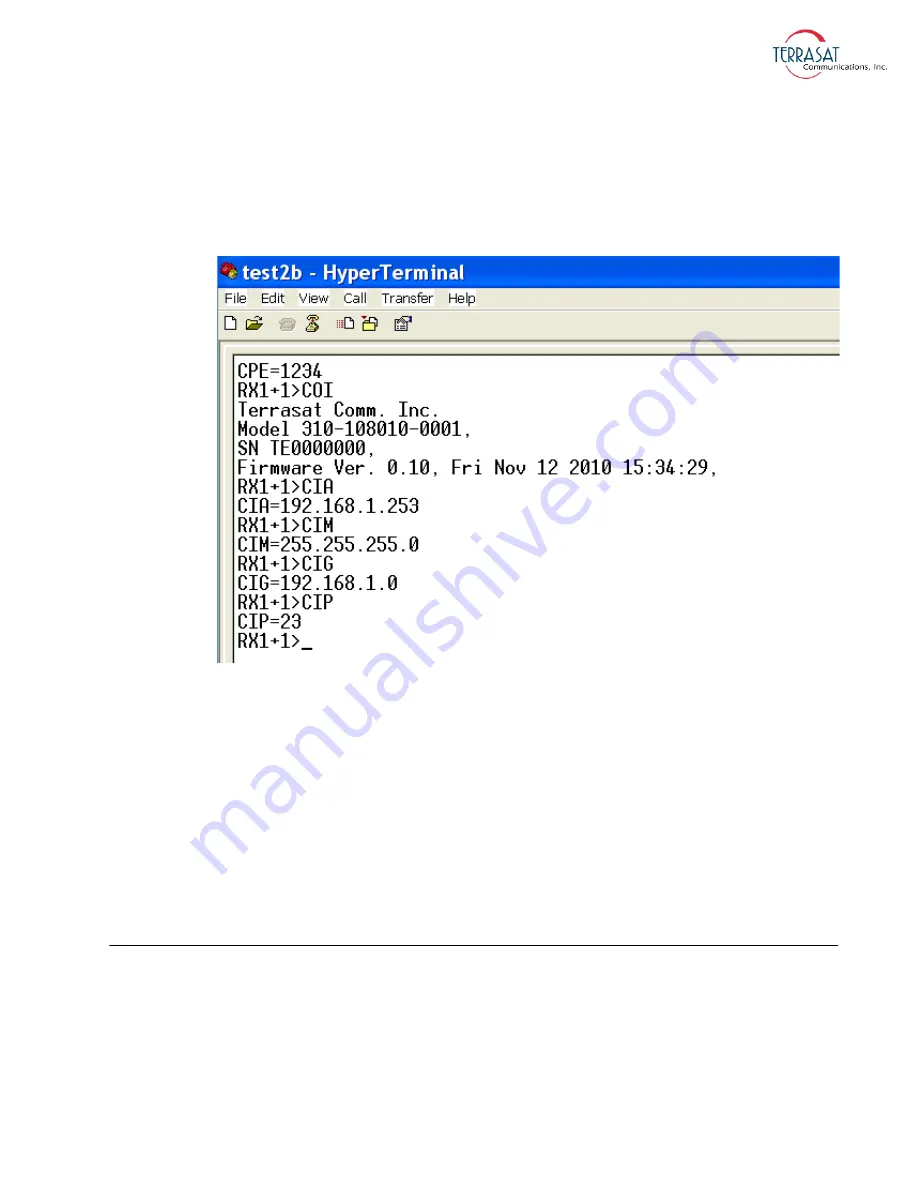
Using a Saved Connection
|
C-7
20. Type
CIP
and then press Enter.
This command displays the TCP port used for Telnet communications.
Your screen should resemble the one shown in
.
Figure C.7
Active HyperTerminal Window
21. To end the HyperTerminal session, choose File
→
Exit.
The system will prompt you to confirm that you want to end the session. If this is
correct, click
Yes
. If not, click
No
.
22. If you clicked
Yes
to end the session, the system will prompt you about saving the
session settings you input beginning with
. Click
Yes
to save the named
connection.
The HyperTerminal session is now complete.
Using a Saved Connection
To begin a new HyperTerminal session using a named connection,
1. From the Windows Start menu, choose Start
→
All Programs
→
Accessories
→
Communications
→
HyperTerminal.
A blank New Connection window with a Connection Description window (similar
to
) appears.
Summary of Contents for Rx 1+1
Page 1: ...Receive Redundant Systems Operations Manual 24 Hour Technical Support 1 408 782 2166 ...
Page 6: ...iv ...
Page 10: ...viii This page intentionally left blank for double sided printing ...
Page 12: ...x This page intentionally left blank for double sided printing ...
Page 20: ...1 6 Introduction This page intentionally left blank for double sided printing ...
Page 36: ...2 16 Functional Description This page intentionally left blank for double sided printing ...
Page 84: ...6 6 Troubleshooting This page intentionally left blank for double sided printing ...
Page 145: ...Screen Shots E 13 IDC Low Threshold Sets the lowest permitted level down to 100 Ma ...
Page 158: ...E 26 Web Pages This page intentionally left blank for double sided printing ...
Page 161: ...Reference Drawings F 3 Figure F 2 Fabrication Drawing FBD 20786 XXXX Rev A ...
Page 163: ...Reference Drawings F 5 Figure F 4 Top View of Rx 1 1 System Showing Connector Locations ...






























