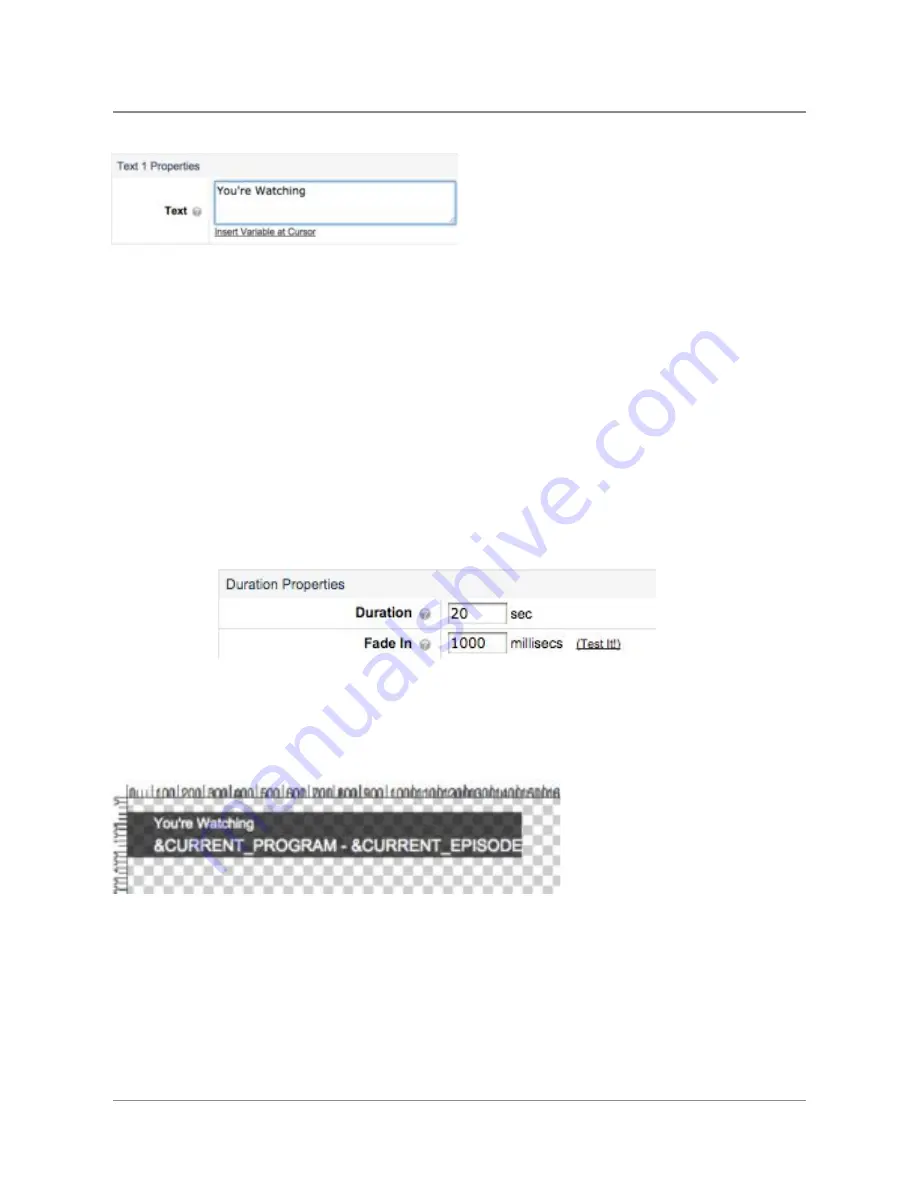
TelVue
HyperCaster
®
User
Manual
/
v6.0
/
August
2017
92
●
Text
Fields.
There
are
two
lines
of
text,
one
on
top
of
the
other.
● The
Text
field
will
accept
plain
text,
or
you
can
choose
from
a
list
of
preset
variables
that
determine
which
metadata
are
displayed.
● Click
on
the
"Insert
Variable
at
Cursor"
link,
and
the
list
of
preset
variables
will
pop
up:
● Placement,
color,
font
size/color,
and
style
need
to
be
set
for
both
fields
before
you
save
● Both
text
fields
give
you
the
option
of
adding
a
drop
shadow
and
customizing
the
offset,
angle,
and
color.
● Note
that
the
text
lines
must
be
smaller
than,
and
positioned
within
the
Image
or
Color
area
to
be
seen
both
on
the
preview
stage
and
also
on-air.
● Text
Line
1
is
required,
whereas
Text
Line
2
is
optional.
●
Duration
Properties
○ Select
the
default
duration
for
how
long
the
Snipe
should
stay
on
the
screen.
This
is
used
to
auto
populate
the
duration
when
scheduling
a
snipe.
○ Optionally
enable
a
fade-in
effect
when
the
snipe
triggers
by
setting
the
fade-in
duration
in
milliseconds
(for
example
1000
would
be
1
second).
If
you
want
to
start
with
a
blank
slate,
it
is
best
to
fine
tune
and
review
each
resolution
that
you
are
broadcasting
if
running
Simulcast
channels.
Otherwise
you
can
just
edit
the
single
resolution
you
are
broadcasting
and
not
worry
about
the
others.
The
default
settings
in
the
HyperCaster
are
currently
set
to
display
“You’re
Watching
(current
show,
current
episode)”.
In
the
HyperCaster
interface,
this
looks
like
this:
On
screen,
the
default
Top
Preset
for
a
Snipe
could
look
like
this:
©
2017
TelVue
Corporation
16000
Horizon
Way,
Suite
100,
Mt.
Laurel,
NJ
08054
HyperCaster
®
is
a
registered
trademark
of
TelVue
Corporation
800-885-8886
/
http://telvue.com
Summary of Contents for HyperCaster
Page 1: ......






























