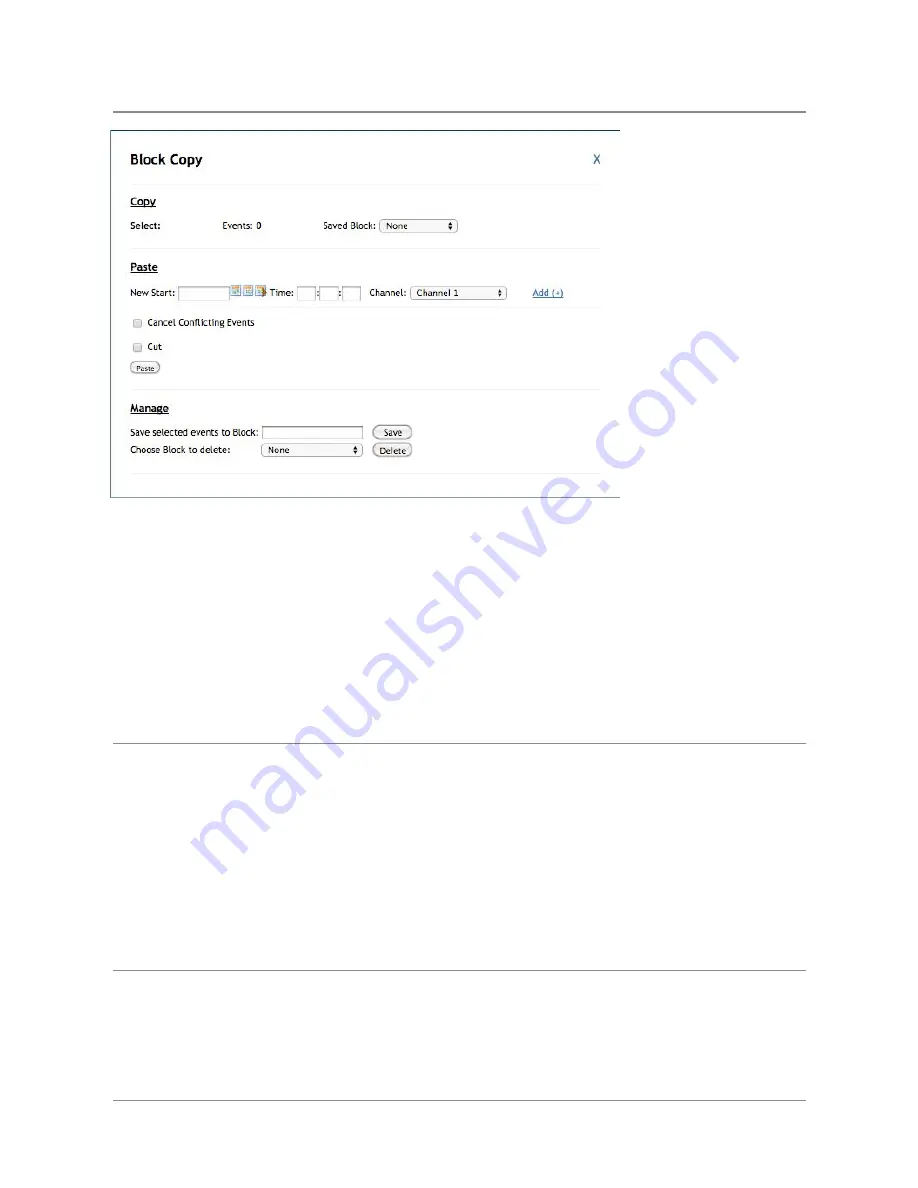
TelVue
HyperCaster
®
User
Manual
/
v6.0
/
August
2017
145
To
Create
a
new
Block,
Name
your
Block
in
the
“Save
selected
events
to
Block”
field
under
the
“Manage”
heading
at
the
bottom
of
the
pop-up.
Save,
and
your
new
Block
has
been
created.
To
Schedule
the
Ad
Block:
1. Under
“Paste”
heading,
choose
start
time
and
channel
2. Add
(+)
as
many
additional
slots
as
you
need
3. Click
on
the
“Paste”
button
to
schedule
To
schedule
the
Ad
Block
into
live
programming,
it
is
recommended
to
first
set
the
live
feed
as
“Continuity”
,
then
schedule
your
ad
block
for
as
close
to
the
current
time
as
possible.
Once
the
ad
has
run,
the
HyperCaster
will
return
to
the
Continuity
Live
Stream.
Reports
:
Ads
that
run
in
blocks
will
show
up
in
the
As
Run
Reports
as
Playout
events.
Ads
as
individual
playout
items
This
method
works
best
when
a
specific
ad
needs
to
run
at
a
specific
time.
Schedule
just
as
you
would
any
other
video.
To
play
an
individual
ad
into
live
programming,
it
is
recommended
to
first
set
the
live
feed
as
“Continuity”
,
then
manually
play
the
specific
ad:
1. Under
the
Content
Tab,
click
on
the
Ad
title
to
open
the
Content
Display
page
2. Select
Channel
3. Select
“Play
Now”
Reports
:
Ads
that
run
as
individual
files
will
show
up
in
the
As
Run
Reports
as
Playout
events.
Best
Practices
●
Categorize
.
This
will
simplify
the
sorting,
browsing,
and
As-Run
reporting
of
ads.
For
further
granularity,
you
can
also
add
Keywords
to
the
metadata
of
each
ad.
©
2017
TelVue
Corporation
16000
Horizon
Way,
Suite
100,
Mt.
Laurel,
NJ
08054
HyperCaster
®
is
a
registered
trademark
of
TelVue
Corporation
800-885-8886
/
http://telvue.com
Summary of Contents for HyperCaster
Page 1: ......






















