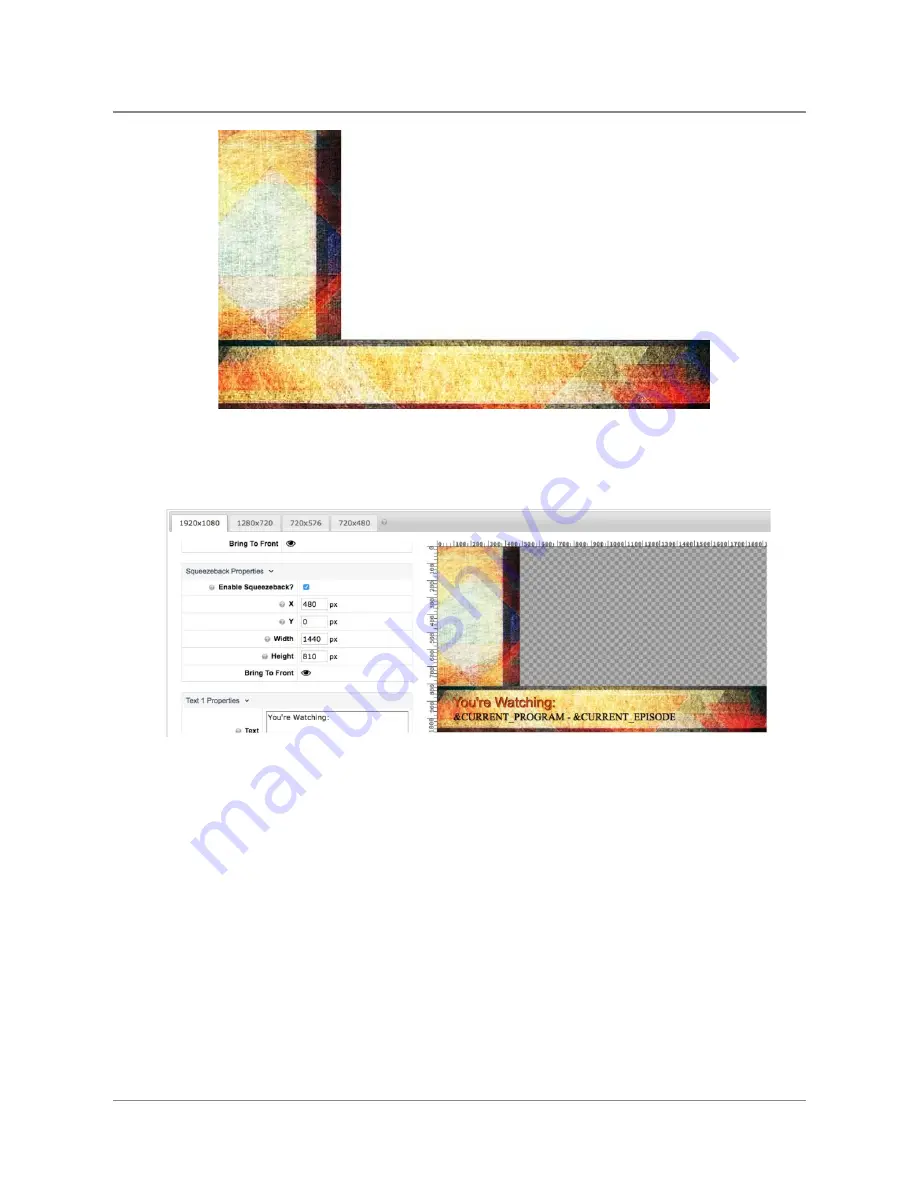
TelVue
HyperCaster
®
User
Manual
/
v6.0
/
August
2017
91
○ Upload
the
image
to
Background
Properties
—>
select
Image
○ To
the
left
of
the
Overlay
preview
pane,
scroll
down
to
the
“Squeezeback
Properties”
edit
tab.
○ Select
“Enable
Squeezeback?”
to
open
the
squeezeback
design
options
●
○ Define
X
and
Y
coordinates
of
the
top
left
corner
of
the
video
○ In
this
example:
for
an
HD
video
inset,
the
following
coordinates
and
dimensions:
■ X
=
480
■ Y
=
0
■ Width
=
1440
■ Height
=
810
○ You
can
also
drag
the
gray
squeezeback
window
to
position,
and
drag
the
corners
or
sides
to
resize.
○
Note:
To
superimpose
a
Bug
on
this
graphic,
you
can
use
the
Foreground
Image
feature,
below.
○ Save
your
changes,
and
this
overlay
can
be
scheduled
just
like
any
other
Overlay
Event.
Whenever
the
overlay
triggers,
video
will
be
squeezed
back
based
on
the
settings,
and
when
the
overlay
completed,
video
will
resume
to
the
full
output
size.
©
2017
TelVue
Corporation
16000
Horizon
Way,
Suite
100,
Mt.
Laurel,
NJ
08054
HyperCaster
®
is
a
registered
trademark
of
TelVue
Corporation
800-885-8886
/
http://telvue.com
Summary of Contents for HyperCaster
Page 1: ......






























