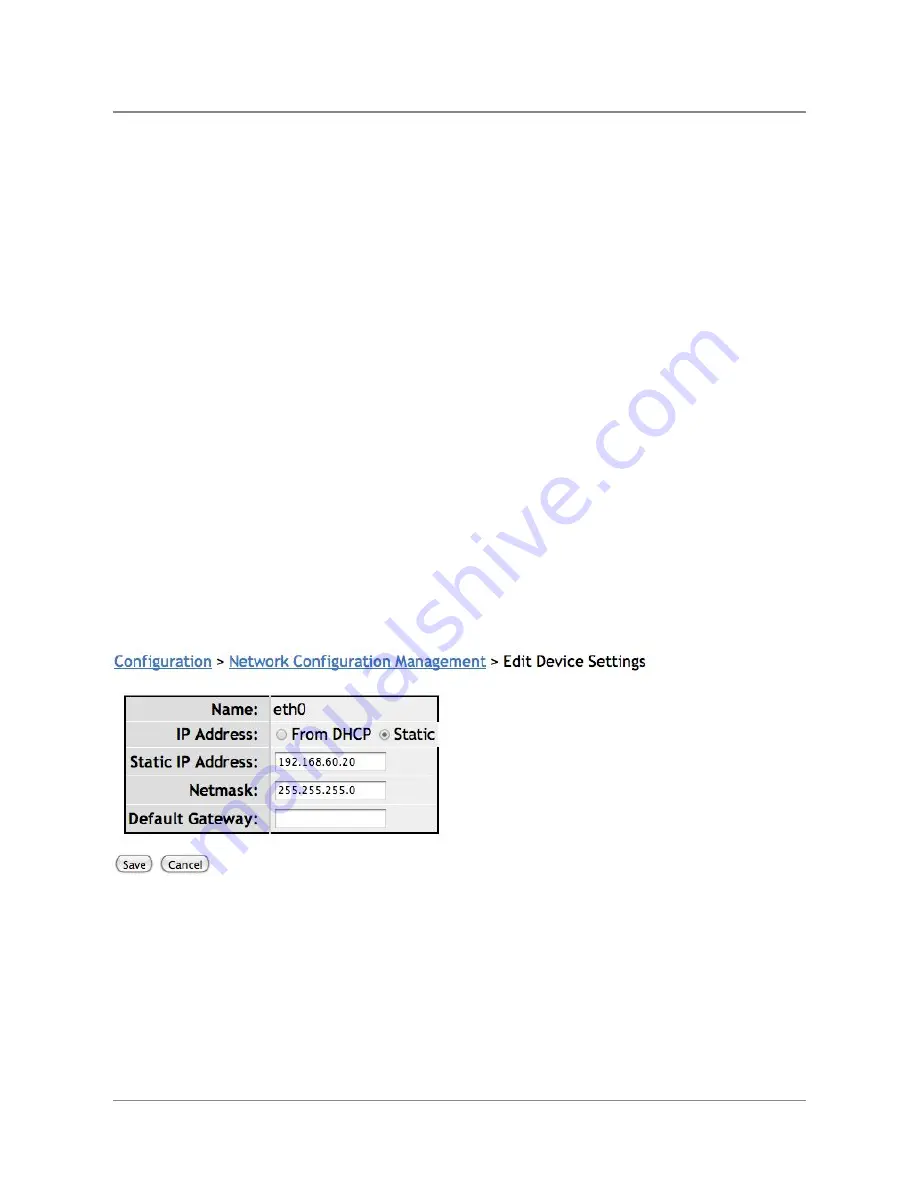
TelVue
HyperCaster
®
User
Manual
/
v6.0
/
August
2017
129
●
Interface
–
the
name
of
the
host
interface,
such
as
eth0
or
eth1.
●
Type
–
the
type
of
network
connection,
such
as
Ethernet.
●
HW
Address
–
Ethernet
card
identity
●
Link
Detected
–
if
the
link
is
being
detected.
●
IP
Address
–
The
IP
address
of
the
network.
If
the
IP
address
is
dynamic,
this
entry
will
display
DHCP.
If
DHCP
is
used,
the
assignment
should
match
the
MAC
address
of
the
Digital
Broadcaster.
●
Speed–
the
connection
speed.
●
Route
All
Multicast
On
This
Interface
–
if
multicast
is
being
streamed
through
that
ethernet
port.
To
enable
multicasting
for
this
network
connection,
click
on
Route
All
Multicast
below
the
appropriate
ethernet
port.
Multicast
IP
addresses
must
use
the
range
224.0.0.0
–
239.235.235.235.
Warning
:
Before
enabling
multicasting,
talk
to
your
system
administrator.
●
Interface
is
Active
–
if
the
ethernet
port
is
being
used.
●
●
Using
DHCP
–
if
it
is
a
DHCP
or
static
IP
Address.
●
Netmask
–
The
Netmask
value
of
the
network.
The
default
value
is
255.255.255.0.
●
Activate
at
boot?
–
If
this
network
connection
should
be
activated
when
the
server
is
booted
this
entry
will
display
yes.
●
Enable
multicast?
–
If
multicasting
has
been
enabled
for
this
network
connection,
this
entry
will
display
yes.
To
edit
a
network
configuration,
click
on
the
Edit
icon
in
the
Action
column.
The
Edit
Network
Configuration
screen
is
displayed.
The
following
fields
are
editable.
●
Name
–
the
name
of
the
host
interface,
such
as
eth0
or
eth1.
●
IP
Address
–
Select
either
DHCP
or
Static.
If
Static,
enter
the
assigned
the
IP
address.
TelVue
®
generally
recommends
a
Static
IP
address
so
any
possible
port
forwarding
does
not
become
stale
due
to
IP
address
changes.
If
DHCP
is
used,
the
assignment
should
match
the
MAC
address
of
the
Digital
Broadcaster.
The
default
is
Static
IP
address
1.1.1.1.
©
2017
TelVue
Corporation
16000
Horizon
Way,
Suite
100,
Mt.
Laurel,
NJ
08054
HyperCaster
®
is
a
registered
trademark
of
TelVue
Corporation
800-885-8886
/
http://telvue.com
Summary of Contents for HyperCaster
Page 1: ......






























