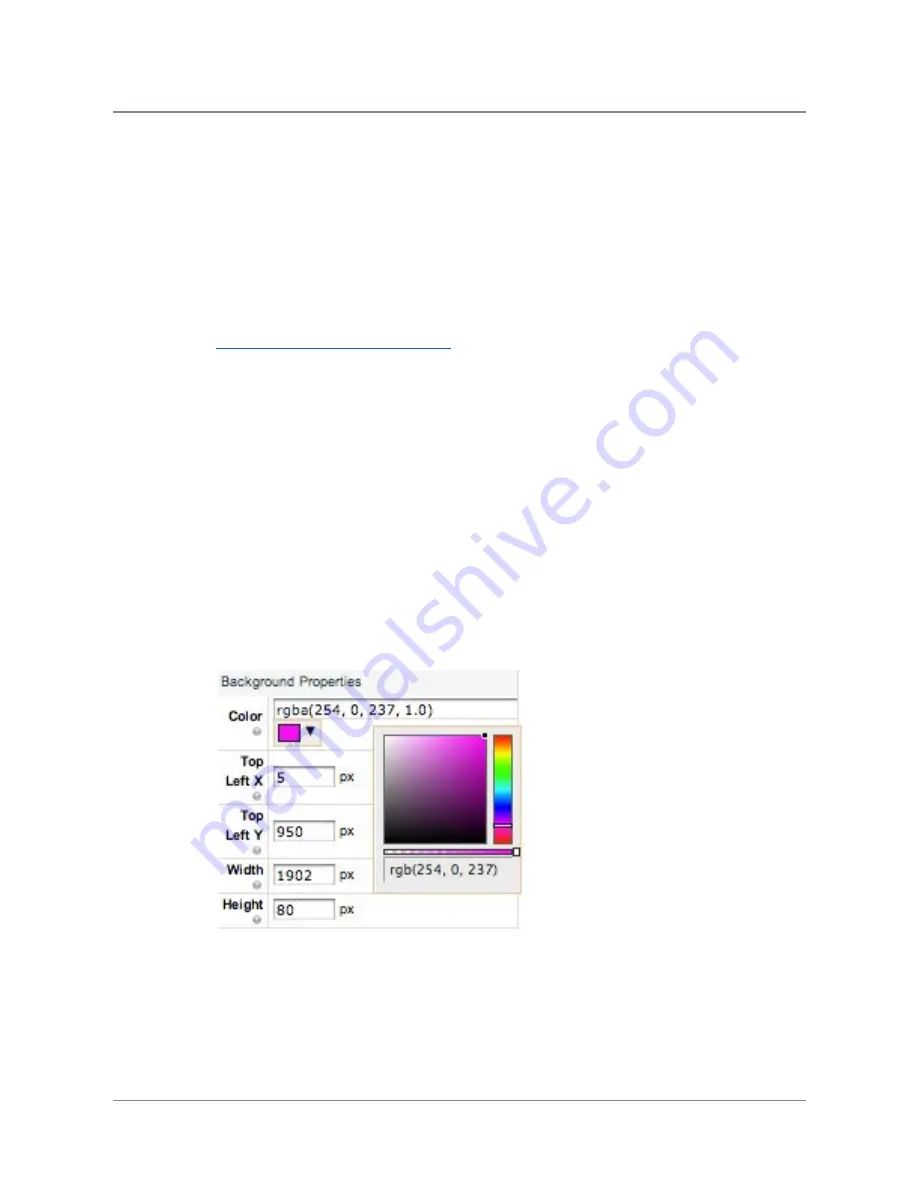
TelVue
HyperCaster
®
User
Manual
/
v6.0
/
August
2017
85
1.
General
Properties
1.
Position
the
crawl
1. You
can
either
select
one
of
the
Preset
Types
(Top
or
Bottom,
or
one
of
your
own
pre-designed
tickers)
from
the
General
Properties
options,
or
2. Set
the
position
manually
in
the
Background
Properties
section.
The
X
and
Y
axes
have
been
calibrated
for
each
screen
resolution
to
help
you
visualize
the
position
on
the
screen.
2.
Name
this
ticker
3. For
use
of
the
Emergency
Ticker
feature,
please
refer
to
instructions
on
the
Emergency
Notification
Console
2.
Text
Properties
1.
Type
your
message
in
the
Text
field.
To
style
your
text,
scroll
down
to
the
"Text
Design"
tools.
2.
Adjust
the
speed
of
the
crawl
in
the
General
Properties
section
by
entering
in
this
field
the
number
of
seconds
it
takes
for
a
character
to
cross
the
screen.
3. The
Text
Separator
field
allows
you
to
insert
any
characters
you
want
to
use
to
separate
the
end
of
your
message
from
the
beginning.
If
you
leave
this
blank,
your
message
will
be
separated
with
a
hyphen.
3.
Background
Properties
1. You
have
two
options
for
the
ticker
background:
a
colored
background
ribbon
with
optional
transparency
and
border,
or
an
image
of
your
choice.
1.
Color
choices:
Background
and
Border
Properties
both
allow
you
to
pick
the
color
and
set
the
transparency
using
the
slider
widget
below
the
color
picker.
You
can
also
enter
your
own
color
code.
2.
Background
Image.
Upload
your
own
image.
Note
that
if
you
upload
your
own
image,
a
new
Text
Properties
box
will
open
up,
allowing
you
to
position
your
text
crawl
on
top
of
your
background
image.
If
you
use
Background
Color,
text
positioning
is
automatic.
©
2017
TelVue
Corporation
16000
Horizon
Way,
Suite
100,
Mt.
Laurel,
NJ
08054
HyperCaster
®
is
a
registered
trademark
of
TelVue
Corporation
800-885-8886
/
http://telvue.com
Summary of Contents for HyperCaster
Page 1: ......






























