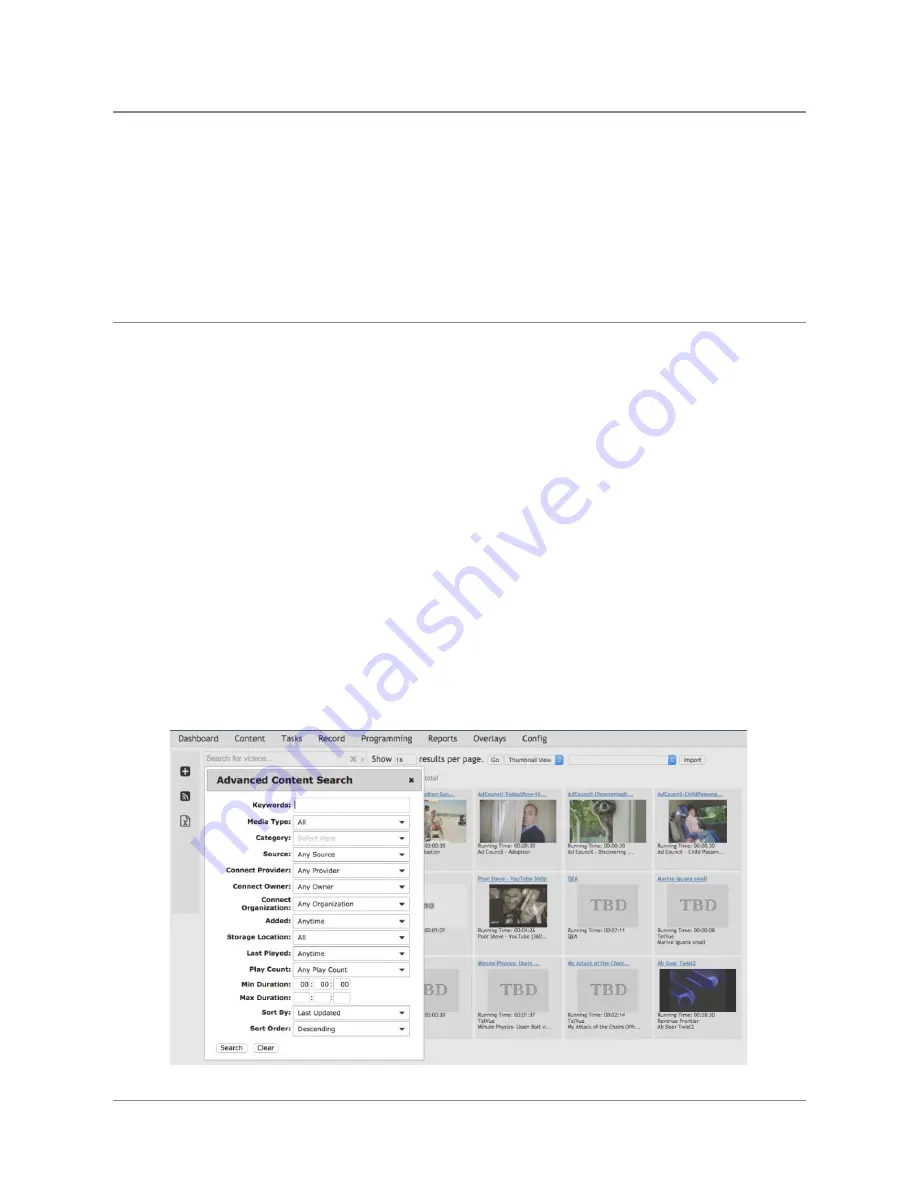
TelVue
HyperCaster
®
User
Manual
/
v6.0
/
August
2017
21
○ Will
NOT
lengthen
events
based
on
the
TBD
to
match
the
incoming
file
● media/replacement_files
○ same
as
above
○ WILL
lengthen
events
to
match,
if
there
is
room
right
after
the
event
(not
a
back-to-back
schedule)
Also,
once
the
TBD
is
created,
media
dropped
in
either
media/import,
media/replacement_files,
or
anything
imported
with
a
matching
filename,
will
auto-attach
to
your
TBD
entry.
So
be
CAREFUL
and
PRECISE
in
naming
your
files!
Content
Management
The
Content
page
shows
available
content
and
manages
content
on
the
HyperCaster.
Use
this
page
to
see
what
content
is
currently
available,
to
search
for
specific
content,
to
import
new
content
files,
to
create
continuity
playlists
of
video
files,
to
create
placeholders
for
content
you
don’t
have
yet,
and
to
perform
bulk
actions
on
selected
content
such
as
deleting
or
categorizing.
Tools
at
the
top
of
the
Content
page
(from
left
to
right):
1. Search
for
videos
by
filename,
keyword,
description,
category,
media
type,
or
source.
2. Click
on
the
right
side
of
the
search
field
to
open
the
Advanced
Content
Search
window.
More
on
the
Advanced
Search
option,
here
.
3. Choose
how
many
videos
to
display
per
page.
4. Two
views
are
available;
the
default
thumbnail
view
and
the
table
view
.
5. The
Import
function
should
only
be
needed
to
bring
back
content
that
has
been
“purged”.
6. The
total
number
of
content
files
is
displayed
on
the
next
line.
©
2017
TelVue
Corporation
16000
Horizon
Way,
Suite
100,
Mt.
Laurel,
NJ
08054
HyperCaster
®
is
a
registered
trademark
of
TelVue
Corporation
800-885-8886
/
http://telvue.com
Summary of Contents for HyperCaster
Page 1: ......






























